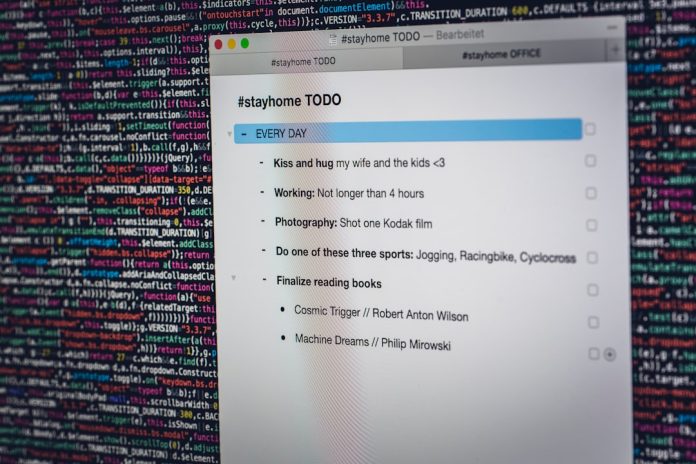You’re trying to install a program, move a file, or maybe open something important on your Windows PC. But boom! Suddenly, a message pops up saying: “Make sure the file is an NTFS volume and isn’t in a compressed folder or volume.”
What does that even mean? Don’t worry. We’re going to break it down with simple words—and even have some fun while doing it!
Table of Contents
First, What is NTFS?
NTFS stands for New Technology File System. It’s the way your computer organizes and stores files on a drive. Most modern Windows drives use it. But sometimes, especially on USB drives or external hard drives, they might be using something older like FAT32 or exFAT.
So when you see this error? It usually means your file or folder is in the wrong format… or it’s compressed in a way that’s causing problems.
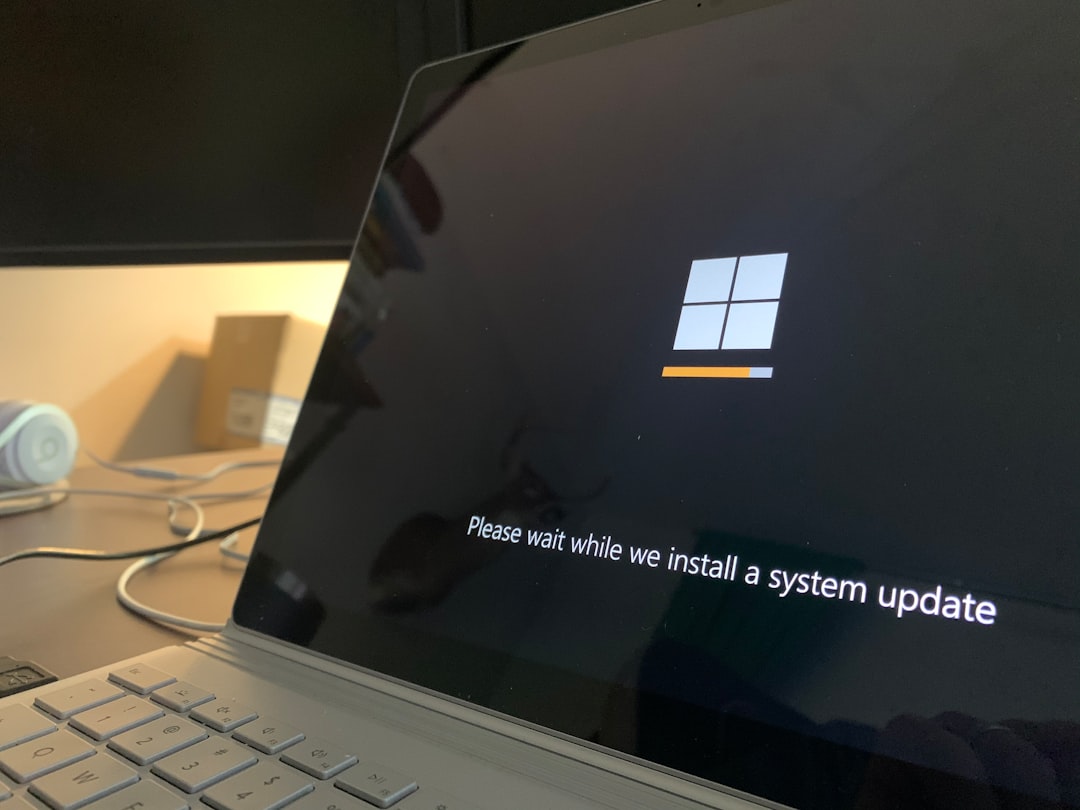
Why This Happens
This error pops up when:
- You’re installing a program to a drive that’s not NTFS.
- The folder is in a compressed location.
- The file itself is compressed using NTFS compression.
Luckily, there are easy fixes. Let’s break them down!
How to Fix the Problem
1. Check the Drive Format
Let’s see if your drive is using NTFS. Here’s how:
- Open File Explorer.
- Right-click the drive where the file is.
- Select Properties.
- Look at the field that says File system. It should say NTFS.
If it says FAT32 or exFAT, that’s the problem. You’ll need to format the drive to NTFS. Be careful though—formatting erases everything!
To format the drive:
- Back up your files somewhere safe.
- Right-click the drive in File Explorer and click Format.
- Choose NTFS under File System.
- Click Start.
That’s it! Once it’s NTFS, you can try again.
2. Move the Files Out of a Compressed Folder
Sometimes the folder is set to compressed, and the program can’t install or run correctly from it.
- Find the folder your file is in.
- Right-click the folder and choose Properties.
- Click the Advanced button.
- Uncheck the box that says “Compress contents to save disk space.”
- Click OK, then Apply.
The folder will decompress, and hopefully, the error will go away!
3. Check If the File Itself Is Compressed
Yep, individual files can be compressed too! Let’s fix that.
- Right-click the file causing problems and choose Properties.
- Click Advanced.
- Uncheck “Compress contents to save disk space.”
- Click OK and then Apply.
Now, try again. Still getting that message? There’s one more thing to try.

Bonus Tip: Don’t Install Programs to External USB Drives
Installing programs to an external drive, especially one that’s not NTFS, can cause headaches like this. If possible, always install to your main drive (usually C:\).
Still No Luck?
If none of this works, maybe it’s time to reinstall the program—or try a new version. Some apps just don’t like compressed or non-NTFS places. Developers often say “NTFS only” in the install instructions. Don’t ignore that!
Final Thoughts
This error sounds scary, but it’s really just Windows trying to tell you, “Hey, this file or folder format won’t work for that task.”
Now that you know what to look for—and how to fix it—you’re ready to beat this glitch like a pro!
Next time you see that NTFS or compressed folder message, take a deep breath, smile, and show your PC who’s boss.