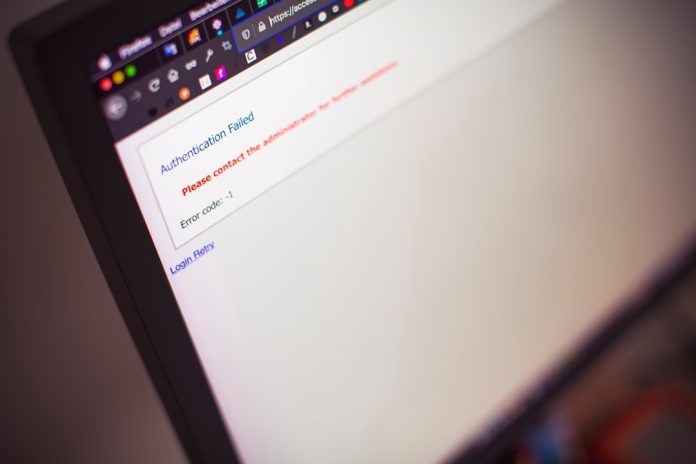Burning music or video files onto a CD or DVD using Windows Media Player is usually a simple task. However, it’s not uncommon for users to encounter the frustrating message: “Windows Media Player cannot burn some of the files.” This error can occur for a variety of reasons, ranging from incompatible file formats to problems with the disc drive or media itself. This article will walk you through the most reliable steps to diagnose and fix the issue, restoring your ability to burn files flawlessly.
Table of Contents
Common Causes of the Problem
Before diving into solutions, it’s essential to understand what could be triggering this error. Some of the most frequent culprits include:
- Unsupported file formats that Windows Media Player can’t handle.
- Corrupted media files that can’t be written to disc.
- Low-quality or incompatible discs being used for burning.
- Issues with the CD/DVD drive or outdated drivers.
- Incorrect burning settings selected in Windows Media Player.

How to Resolve the Error Step-by-Step
To fix the issue and resume your burning tasks, follow these detailed steps:
1. Check File Compatibility
Windows Media Player only supports specific audio and video formats. If you’re trying to burn files like FLAC, OGG, or MKV, the program may not accept them directly.
Solution: Convert incompatible files to formats supported by WMP, such as MP3 or WMA for audio. There are many free and paid converters available online for this purpose. Once converted, try burning again.
2. Remove and Replace Problem Files
If one or more files in your burn list are corrupt or unreadable, WMP will fail to complete the burning process, even if the rest of the files are in good condition.
Solution: Try removing files one by one from your burn queue and attempt the burn process after each removal. This can help isolate the problematic file. Once identified, try replacing it with a fresh copy if possible.
3. Use High-Quality, Compatible Media
Low-grade blank CDs or DVDs sometimes cause write failures. Additionally, some older drives have trouble with high-capacity discs.
Solution: Always use reputable brands for blank media, such as Verbatim or Sony. Make sure the disc type matches your drive’s capabilities (CD-R vs CD-RW, DVD±R, etc.).
4. Update CD/DVD Drive Drivers
Outdated or malfunctioning drivers can halt the burning process or cause errors like this one.
Solution:
- Open Device Manager (type it into the Start menu search).
- Find your CD/DVD drive under “DVD/CD-ROM drives”.
- Right-click and select Update driver.
- Follow the instructions to search for and install any updates.
You might also consider checking your computer manufacturer’s website for the latest driver version.
5. Adjust Burning Speed
Burning a disc at high speed can sometimes result in errors, especially with lower-quality media or older drives.
Solution: In Windows Media Player:
- Click Organize > Options.
- Go to the Burn tab.
- Under Burn speed, choose Medium or Slow.
This helps to ensure the files are written correctly and improves compatibility with standard CD/DVD players.

6. Clear the Burn List and Create a New One
A corrupted burn list in Windows Media Player may also result in the error.
Solution:
- Clear the current burn list entirely.
- Re-add your files individually, checking each for compatibility.
Building a fresh list can eliminate hidden formatting or encoding issues embedded in the original list.
When All Else Fails
If you’ve tried all the above fixes and the error persists, the issue may lie deeper within Windows Media Player itself. At this point, consider:
- Using third-party burning software such as Nero, ImgBurn, or CDBurnerXP. These tools often have better format support and error handling.
- Repairing or reinstalling Windows Media Player via the Windows Features panel found in Control Panel.
Conclusion
While encountering the “Windows Media Player cannot burn some of the files” error is certainly frustrating, it’s far from unsolvable. By following the steps above methodically—from checking file formats to updating your drivers—you should be able to identify the root cause and resolve the issue effectively. If the built-in tools can’t do the job, don’t hesitate to explore more capable third-party alternatives for your disc burning needs.
Being proactive in identifying compatible files and using reliable media can help prevent this issue from occurring in the future, ensuring smooth and successful burns every time.