In today’s enterprise landscape, monitoring and auditing remote desktop connections has become an essential part of IT security and operational accountability. Remote Desktop Protocol (RDP) is widely used to access servers and workstations, but without proper logging and auditing, unauthorized access or misuse can go undetected. One powerful yet underutilized method for implementing such monitoring is through Windows Registry edits. Although registry modifications require caution, they offer direct and granular control over Remote Desktop logging and auditing behavior.
Remote Desktop logging via the Windows Registry involves tweaking system keys to enable auditing and generate detailed event logs. These modifications can aid administrators in identifying who accessed a machine, when, and from where—an invaluable tool for security audits and forensic analysis.
Table of Contents
Why Use Registry Edits for RDP Auditing?
While Group Policy is often used to configure RDP settings, it may not always be flexible or available in smaller environments. Registry edits offer:
- Direct access to system configuration
- Granular settings not always exposed in Group Policy Editor
- Persistence across reboots and user sessions
- Customization for specific auditing needs
Moreover, using registry settings allows for scripting and automation via tools such as PowerShell, enabling enterprises to deploy consistent configuration across multiple machines.
Key Registry Paths for Remote Desktop Logging
To effectively log RDP activity, start by focusing on the following registry keys:
- HKEY_LOCAL_MACHINE\SYSTEM\CurrentControlSet\Control\Terminal Server
- HKEY_LOCAL_MACHINE\SYSTEM\CurrentControlSet\Control\Terminal Server\WinStations\RDP-Tcp
- HKEY_LOCAL_MACHINE\SYSTEM\CurrentControlSet\Services\TermService
These paths control server behavior related to Terminal Services and remote desktop connectivity. Small tweaks in these keys can enable better logging, enforce encryption, or restrict connections based on specific criteria.
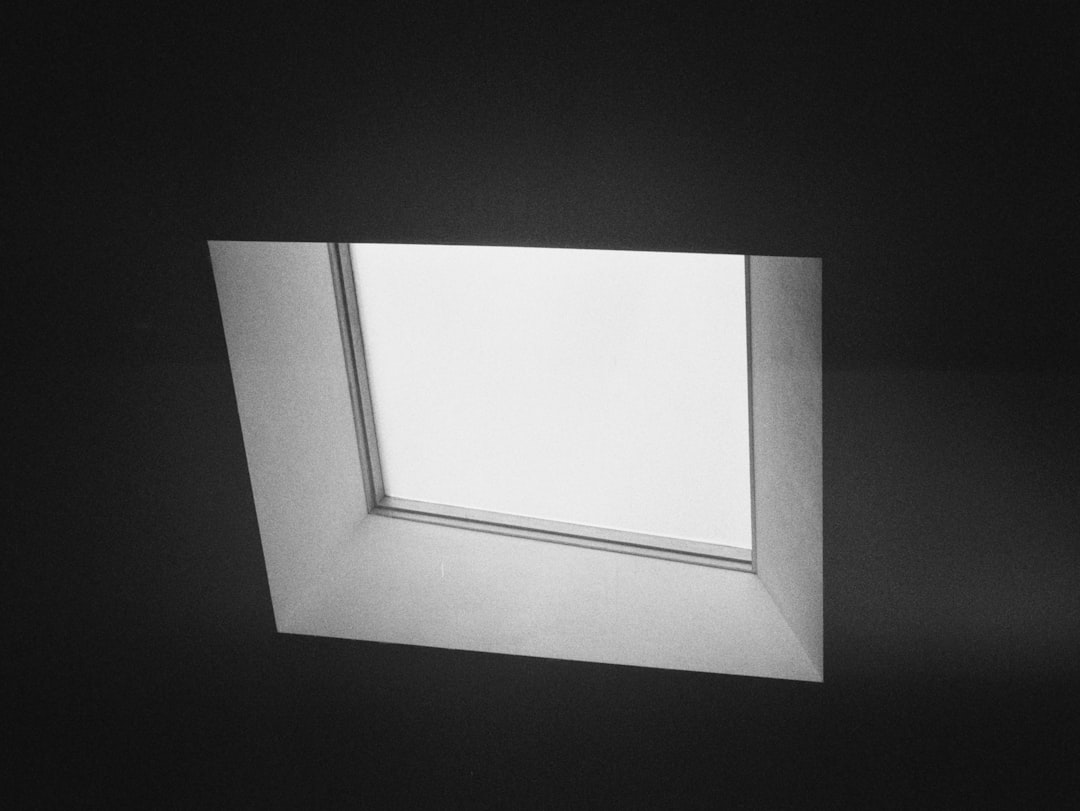
Steps to Enable Auditing Using the Registry
- Open regedit.exe using administrative rights.
- Navigate to HKEY_LOCAL_MACHINE\SYSTEM\CurrentControlSet\Control\Terminal Server.
- Create or update the fDenyTSConnections value to 0 to ensure RDP is enabled.
- Under WinStations\RDP-Tcp, ensure that settings like UserAuthentication and SecurityLayer are appropriately configured for NLA (Network Level Authentication).
- For audit logs, enable logon auditing by navigating to:
HKEY_LOCAL_MACHINE\SYSTEM\CurrentControlSet\Control\Lsa - Set the DWORD AuditBaseObjects to 1 to enable object-level auditing.
In addition to registry edits, it is vital to configure the Windows Event Viewer to capture and store the audit logs. Look under the Security log for Event ID 4624 (successful logon) and Event ID 4625 (failed logon), among others.

Advanced Registry Enhancements for Security
To further bolster monitoring and security, administrators can deploy advanced registry tweaks such as enabling encrypted connections and limiting users:
- Enable NLA: Set SecurityLayer to 1 for encryption + NLA
- Set RDP timeouts: Use MaxConnectionTime or MaxIdleTime entries to control session duration
- Restrict users: Define permitted user accounts via Local Group Policy or scripting policies
Combined with a proper log management solution, these tweaks can transform RDP auditing from reactive to proactive security enforcement.
FAQs on Remote Desktop Logging via Registry Edits
- Q: Is it safe to modify the Windows Registry for RDP auditing?
- A: Yes, but caution is required. Always back up the registry before making changes and test settings in a controlled environment.
- Q: Can registry edits be reversed?
- A: Absolutely. If a specific value causes issues, it can be reset or deleted to revert the system behavior.
- Q: Will Group Policy override my registry settings?
- A: In domain-based environments, Group Policy can override local registry entries. Ensure your policy hierarchy aligns with your intent.
- Q: How do I ensure the logs are not tampered with?
- A: Use Windows Event Forwarding or export logs to a secure server. Setting permissions on log files also helps prevent tampering.
- Q: Can these registry changes be deployed via script?
- A: Yes. PowerShell and batch scripting can automate registry updates for bulk deployment across multiple systems.
In conclusion, editing the Windows Registry presents a powerful approach to implement detailed Remote Desktop auditing. When combined with Windows security logs and proper auditing policies, this method strengthens system oversight and enhances enterprise cybersecurity posture.
