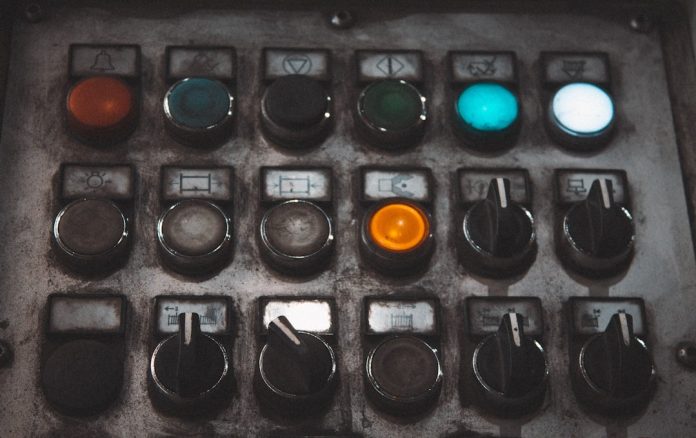Microsoft Word is one of the most commonly used word processing programs across the globe. However, sometimes users may encounter a frustrating issue where Word 2016 or Word 2013 simply won’t open on their Windows 10 system. This problem can be due to several reasons, such as corrupted program files, add-ins, or issues with user profiles. Fortunately, there are multiple ways to resolve this issue and get back to writing, editing, and formatting documents.
Here’s a step-by-step guide on how to fix Microsoft Word 2016 or 2013 when it refuses to open on a Windows 10 system.
Table of Contents
1. Run Word in Safe Mode
One of the first steps is to launch Word in Safe Mode to determine whether the problem is related to add-ins or extensions.
- Press Win + R to open the Run dialog box.
- Type winword /safe and hit Enter.
If Word opens normally in Safe Mode, the issue is likely being caused by a problematic add-in.
2. Disable Add-ins
After successfully opening Word in Safe Mode, try disabling all add-ins to see which one might be causing the problem.
- Go to File > Options > Add-ins.
- At the bottom of the window, select COM Add-ins and click Go.
- Uncheck all the add-ins, then restart Word normally.
If Word opens successfully, enable each add-in one by one until the faulty one is identified.
3. Repair Microsoft Office
If disabling add-ins doesn’t work, another solution is to repair the Office installation.
- Open Control Panel and go to Programs > Programs and Features.
- Locate Microsoft Office in the list and right-click it.
- Select Change, then choose either Quick Repair or Online Repair.
Quick Repair is faster and doesn’t require an internet connection, while Online Repair provides a more complete fix but takes more time.

4. Rename the Normal.dotm Template File
The Normal.dotm template file stores default settings for Word. Sometimes this file can become corrupted, causing Word not to open.
- Navigate to: C:\Users\YourUsername\AppData\Roaming\Microsoft\Templates
- Find the file named Normal.dotm.
- Rename it to Normal_old.dotm and restart Word.
A new Normal.dotm file will be created automatically if Word starts correctly.
5. Create a New Windows User Profile
Corrupted user profiles in Windows can also cause issues with Microsoft Word. Try creating a new user account and check if the problem persists.
- Open Settings > Accounts > Family & other users.
- Click Add someone else to this PC and follow the instructions.
- Log into the new account and attempt to open Word.
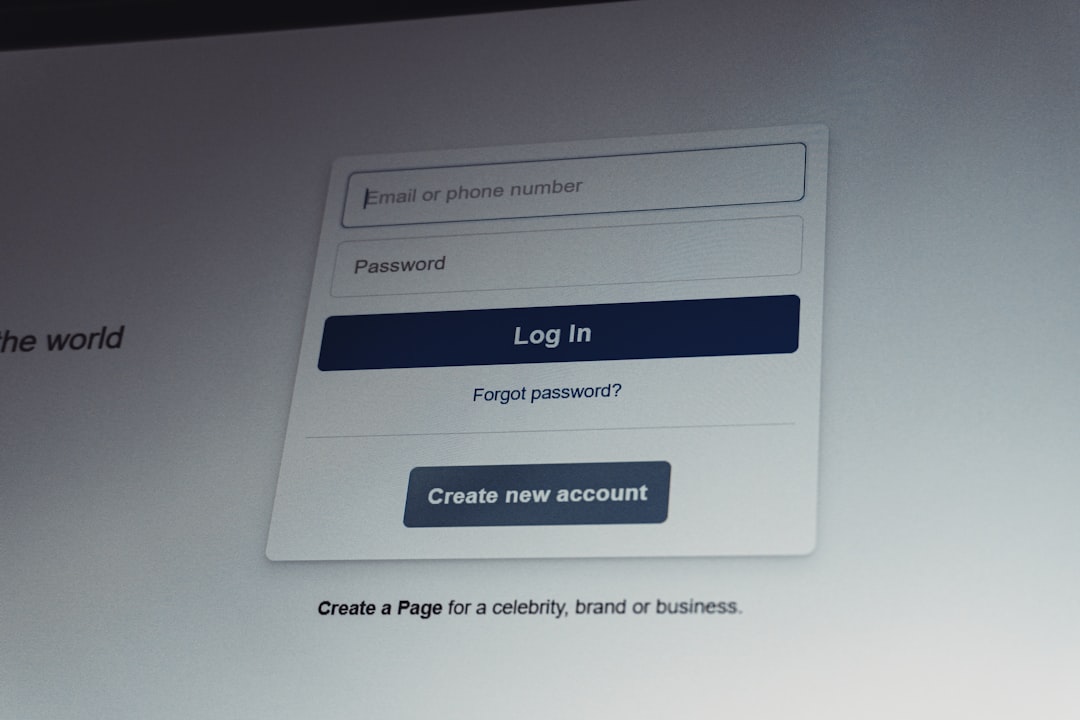
6. Update Microsoft Office
Outdated Microsoft Office software can result in compatibility issues. Make sure your Office is up to date:
- Open any other Office application that works (e.g., Excel or PowerPoint).
- Go to File > Account, then click Update Options > Update Now.
7. Uninstall and Reinstall Office
If none of the above methods work, uninstalling and reinstalling Microsoft Office might be the last resort.
- Go to Control Panel > Programs and Features.
- Uninstall Microsoft Office completely.
- Restart your computer and reinstall Office using the original product key or Office 365 credentials.
FAQ
- Q: Why won’t Word 2016 open after a Windows update?
A: Sometimes updates can alter system or application files. Try running Word in Safe Mode or performing a repair. - Q: Is uninstalling Office the only fix?
A: No. Try other methods like Safe Mode, add-in troubleshooting, and template file reset before uninstalling. - Q: How do I find my Office installation key for reinstallation?
A: If Office was purchased through Microsoft or a digital vendor, log in to your account to retrieve the key. For pre-installed Office, check with the PC manufacturer. - Q: Can this problem affect other Office apps?
A: Yes, similar issues can affect Excel, PowerPoint, or Outlook. The same repair methods may apply.
With a systematic approach and by following the solutions above, users can usually resolve the issue of Word 2016 or 2013 not opening on Windows 10 without losing any documents or settings.