It’s not uncommon for Google Chrome users to encounter strange-looking error messages from time to time. One particularly confusing error is “chrome-error://chromewebdata/”, which can appear when trying to load a webpage. This error may seem mysterious at first glance, but it typically indicates a failure to load content due to an underlying issue such as connectivity problems, corrupt browser data, or browser extension conflicts. In this article, we’re going to examine what causes this error, how to diagnose it, and most importantly, how to fix it.
Table of Contents
What is “chrome-error://chromewebdata/”?
This error acts as a placeholder within Google Chrome. When Chrome can’t connect to the internet or retrieve information from a site, instead of displaying a usual HTTP error code, you might see “chrome-error://chromewebdata/” in the address bar. It’s typically associated with:
- Network connectivity issues
- Browser extensions or plugins interfering with page rendering
- Problems with Chrome’s cache or configuration files
- Failures in loading web apps or PDFs
Understanding these causes can help narrow down the troubleshooting steps required to resolve the issue efficiently.
Steps to Fix the “chrome-error://chromewebdata/” Problem
1. Check Your Internet Connection
Since this error often originates from an inability to fetch data from the internet, the first step is to verify that your device has an active and stable internet connection.
- Restart your router or modem
- Toggle Wi-Fi off and back on
- Check if other websites or devices are also unable to connect
If your internet seems fine, proceed to the next step.
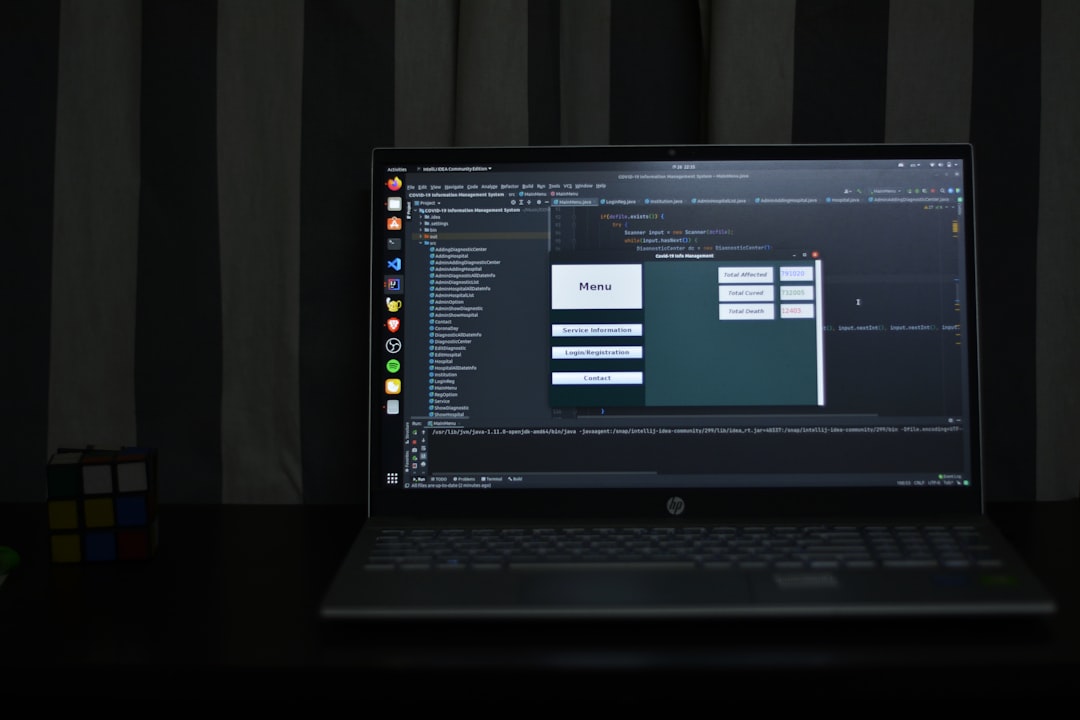
2. Disable or Remove Problematic Extensions
Browser extensions can interfere with how web pages load and are rendered. To identify if an extension is causing the issue:
- Click on the three-dot menu at the top-right of Chrome
- Navigate to More tools → Extensions
- Disable all extensions by toggling them off
- Reload the page
If the error disappears, re-enable the extensions one by one to find the culprit. Once identified, it’s best to remove it entirely.
3. Clear Chrome Cache and Browsing Data
Corrupted browsing data can prevent Chrome from loading sites correctly. Clear the cache using the following steps:
- Click the three-dot menu → Settings
- Scroll down to Privacy and security
- Click Clear browsing data
- Select Cached images and files and Cookies
- Click Clear data
Restart Chrome and try loading the page again.
4. Try Chrome’s Incognito Mode
Opening a page in Incognito Mode disables all extensions. This can help determine whether the issue lies with your regular browser profile.
- Click on the three-dot menu
- Select New Incognito Window
- Visit the webpage that was triggering the error
If the page loads successfully in Incognito mode, the problem likely lies with an extension or cached data in the normal browsing session.
5. Reset Chrome Settings
If none of the above options work, resetting Chrome might be the best solution. This will revert all settings to defaults, disable extensions, and delete temporary data.
- Go to Settings
- Scroll down and click Advanced
- Under Reset and clean up, click Restore settings to their original defaults
- Confirm by clicking Reset settings
6. Update or Reinstall Google Chrome
Outdated versions of Chrome can behave unpredictably, especially with newer web technologies. Ensure your browser is up-to-date:
- Click on the three-dot menu → Help → About Google Chrome
- Chrome will automatically check for updates and install them
- Restart the browser
If that doesn’t resolve the issue, consider completely uninstalling and reinstalling Chrome to remove any corrupted files.
Final Thoughts
The “chrome-error://chromewebdata/” error might appear daunting, but it usually stems from common browser issues—ranging from network interruptions to conflicts with extensions. By methodically applying the troubleshooting steps outlined above, you can often resolve the problem quickly and restore normal browsing functionality.
To avoid encountering this issue in the future, keep your browser and extensions updated, clear your cache periodically, and use trusted sources when adding any new plugins or software. Regular maintenance ensures not only smoother browsing but also better system security and performance.
