The Kindle Paperwhite is one of Amazon’s most popular e-readers, beloved for its high-resolution display, long battery life, and seamless integration with Amazon’s Kindle store. However, many users occasionally want to access the Kindle Paperwhite’s internal storage directly from a Windows computer. Whether you’re trying to move eBooks, transfer PDFs, or manage your documents, accessing the Kindle Paperwhite folder from Windows can be a straightforward task—once you know how to do it.
This guide will walk you through how to open the Kindle Paperwhite folder in Windows and troubleshoot common issues so you can easily manage your files and enjoy a smoother reading experience.
Table of Contents
What You’ll Need
- A Kindle Paperwhite device
- A USB charging/data cable (preferably the original one)
- A Windows-based PC or laptop
Step-by-Step Guide to Access Kindle Paperwhite on Windows
Step 1: Connect Your Kindle to the Computer
Use the USB cable that came with your Kindle Paperwhite. Plug one end into the device and the other end into a USB port on your Windows PC. Once connected, the Kindle screen should display a message that says, “Your Kindle is in USB Drive Mode.”

Step 2: Check for Device Recognition in Windows
After connecting the device, Windows should automatically recognize it and install any necessary drivers. Within a few seconds, you should see a pop-up prompting you to view the files on the Kindle—very similar to how a USB flash drive appears.
If the pop-up doesn’t show, follow these steps:
- Open File Explorer (you can do this by pressing Windows + E).
- Look in the left navigation menu under This PC.
- You should see a new drive named Kindle.
- Click on it to open the Kindle folder and access your files.
Step 3: Browse Kindle Folders
Once the Kindle folder is open, you will see several subfolders. These usually include:
- Documents: This is where your eBooks, PDFs, and personal documents are stored.
- Audiobooks: If your Kindle supports audio, this is where audio files will appear.
- Fonts: Custom fonts added to your Kindle can be managed here.
The primary folder you’ll interact with is Documents. To add new files, simply drag and drop them into this folder. You can copy supported file formats like MOBI, AZW3, and PDF so they show up in your Kindle’s library after you eject the device.
Step 4: Safely Eject the Kindle
Once you’ve finished transferring files, make sure to safely remove the Kindle from your PC:
- Click on the USB icon in the system tray (bottom right of your screen).
- Select your Kindle device and click Eject.
- Wait for the screen on your Kindle to refresh and exit USB drive mode.
Your new content should now appear in your Kindle’s home library.
Troubleshooting Tips
1. Kindle Not Recognized by Windows
If your Kindle doesn’t show up in File Explorer, try the following:
- Use a different USB cable—some cables are power-only and don’t support data transfer.
- Try plugging into another USB port on your computer.
- Restart both your Kindle and your PC.
- Update the Kindle device software and ensure your Windows drivers are current.
2. Kindle Connects But Folders Don’t Show Up
Occasionally, you might connect your Kindle only to see an empty folder. This typically happens if Windows fails to read the device properly. Here’s what to do:
- Unplug and replug the Kindle using a different port.
- Check if the Kindle is passcode-locked and unlock it before reconnecting.
- Make sure you’re in the proper USB mode—sometimes you might have to select “Transfer Files” on newer devices.
3. File Doesn’t Appear on Kindle
If you’ve added a book or document and it doesn’t show up on your Kindle:
- Ensure the file format is supported. Kindle accepts MOBI, AZW, PDF, and DOC/DOCX among others.
- Check if the file was copied to the Documents folder.
- Restart the Kindle to refresh the content list.
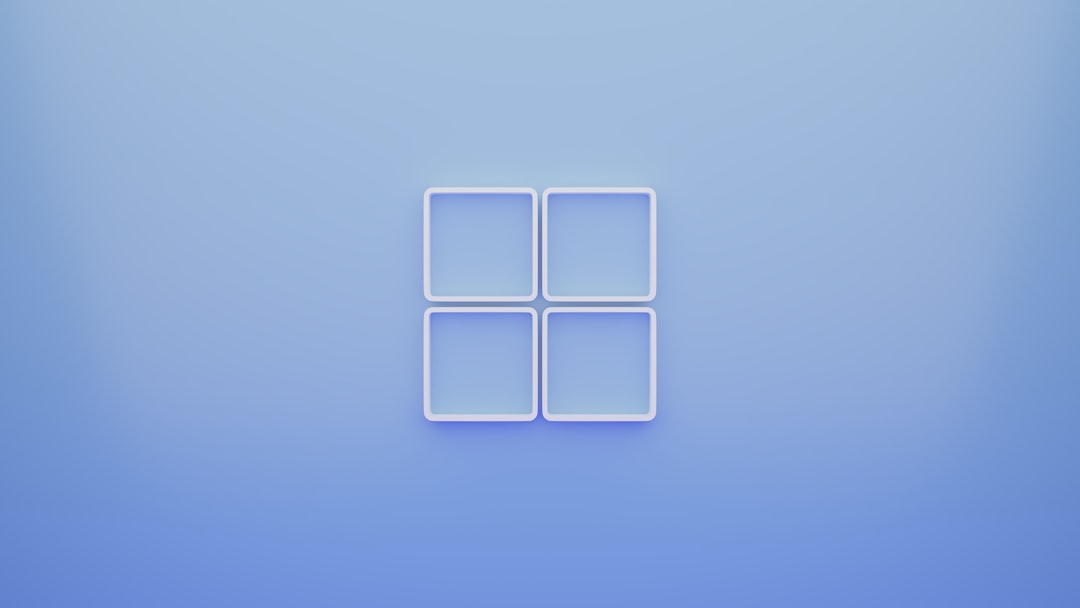
Best Practices for Using Kindle on Windows
- Create Organized Subfolders: Within the Kindle Documents folder, you can create subfolders to keep files organized, especially if you’re dealing with many books or documents.
- Back Up Your Content: If you manually add books to your Kindle, keep a copy on your PC so you can re-import it easily if needed.
- Use Kindle-Compatible Formats: Convert documents to Kindle-supported formats using tools like Calibre for seamless compatibility.
Alternative File Transfer Methods
If using a USB cable isn’t ideal for you, there are alternative ways to send content to your Kindle:
- Send to Kindle Email: Each Kindle has a unique email address. Simply attach the file and send it from your registered email address.
- Kindle App or Cloud: Use Amazon’s Kindle app or manage your content via the Kindle Cloud Reader and sync it to your device.
- Dropbox or Google Drive via Browser: If your Kindle Paperwhite supports Wi-Fi, you can download files directly through the browser.
Conclusion
Accessing the Kindle Paperwhite folder from a Windows PC is a simple process once you understand how the device communicates with your computer. Using the USB connection, users can effortlessly transfer documents, books, and other compatible files to enhance their reading experience. With proper file management and awareness of potential issues, managing your Kindle content can be as easy as managing files on a flash drive.
Frequently Asked Questions (FAQ)
- Q: Why doesn’t my computer recognize my Kindle Paperwhite?
- A: This could be due to a faulty cable, an unavailable USB port, driver issues, or a locked Kindle screen. Try different cables and ports, and ensure the Kindle is unlocked.
- Q: Can I add EPUB files to my Kindle using File Explorer?
- A: As of recent updates, EPUB is supported when sent via email or the Send to Kindle app, but not when transferred manually via USB.
- Q: Where should I place PDF files to view them on the Kindle?
- A: PDF and other user documents should be placed in the Documents folder of your Kindle to appear in the library.
- Q: Do I need special software to transfer books to Kindle?
- A: No, but tools like Calibre can help convert formats and manage content more efficiently.
- Q: Can I charge my Kindle while transferring files?
- A: Yes. The Kindle charges normally when connected to your computer, even during file transfers.
