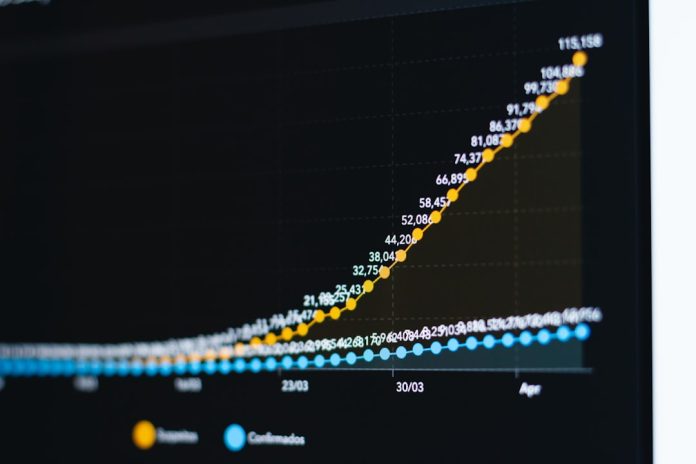With the rise of artificial intelligence, creative possibilities in digital art have expanded beyond what many thought was possible. One of the latest and most exciting trends is transforming cartoon-style characters into hyper-realistic images using AI-powered platforms. Whether you are an artist, a graphic designer, or simply a fan of imaginative visual transformations, tools like Fotor have made it easier than ever to bring your cartoon characters to life in incredibly lifelike forms. This article will walk through the process of using Fotor to make that magic happen.
Table of Contents
Understanding Fotor and AI Image Generation
Fotor is a multifaceted online photo editing tool that now employs AI to assist users in creating stunning visual content. Among its suite of innovative features is the AI Image Generator, which allows users to input text or upload existing images—including cartoons—and transform them into photo-realistic art. This feature appeals to artists and casual users alike, thanks to its intuitive interface and powerful AI capabilities.
One of the standout capabilities of Fotor’s AI tool is its ability to intelligently interpret cartoonish elements like exaggerated features, bright color palettes, or simplified anatomy, and refine them into realistic human-like characters or scenes with remarkable accuracy.
Step-by-Step Guide to Turning Cartoons Into Realistic AI Images
Below is a comprehensive guide on how to use Fotor to create realistic AI versions of your cartoon images:
-
Create a Fotor Account
Visit the official Fotor website and sign up for a free account. You can also upgrade to the Pro version for access to all AI features and higher output quality. -
Navigate to the AI Image Generator
Once logged in, click on the “AI Tools” tab from the navigation bar and select “AI Image Generator.” -
Choose Input Type: Text Prompt or Image Upload
Fotor gives you two main options:- Text-to-Image: You describe the cartoon you want to turn realistic.
- Image-to-Image: You upload an existing cartoon drawing or digital file.
-
Customize the Prompt for Realism
If using a text prompt, describe the image with as much detail as possible, and make sure to include words like “realistic“, “photo-realistic“, or “in the style of real photography“. Example: “A cartoon fox turned into a realistic fox standing in a forest, golden lighting, dreamy atmosphere”. -
Upload and Transform
If you already have a cartoon image, simply drag and drop or upload it. Choose a realistic style preset from the menu such as Photography, 3D rendering, or Hyper-realism. Then click “Generate.” -
Download and Edit Further
Once generation is complete, you can download the image as-is or bring it into Fotor’s editing suite to tweak lighting, facial details, and sharpness further.
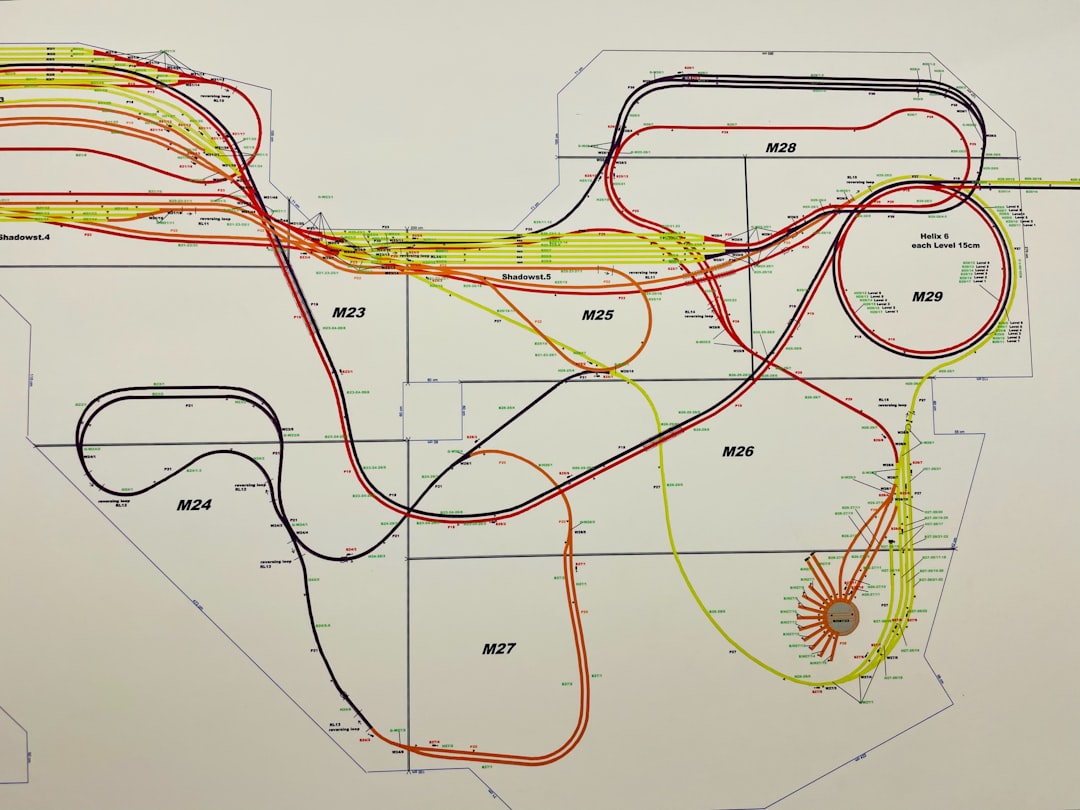
Tips for Best Results
Although Fotor handles most of the heavy lifting, consider the following tips to enhance your results:
- Use high-quality input images: Blurry or pixelated cartoon images may confuse the AI or reduce the accuracy of the final output.
- Be descriptive in your prompts: Use detailed language and include specific human traits if applicable (e.g., “realistic girl with freckles, blue eyes, and auburn hair”).
- Select appropriate AI filters: Fotor offers several filters and style presets such as “Futuristic,” “Anime,” “Photo-realistic,” etc.—choose the one that fits your vision.
- Don’t be afraid to iterate: Sometimes you’ll need to try a few versions with slightly different wording or images to get precisely what you envision.
Examples of Cartoons Turned Realistic Using Fotor
Here are some ideas that users have successfully tried when converting cartoon characters into realistic AI images using Fotor:
- A cartoon knight transformed into a lifelike medieval warrior.
- A simple sketch of a puppy reimagined as a photorealistic golden retriever.
- An anime-style character turned into a believable human portriat with soft lighting and real facial textures.

Applications of Realistic AI Images in Creative Projects
The ability to convert cartoons into realistic images opens the door for a wide array of commercial and personal applications. Here’s how creators are utilizing these AI-generated artworks:
- Storytelling and Novel Illustrations: Writers and illustrators use realistic character depictions to enrich the visual narrative of their stories.
- Marketing and Branding: Brands are starting to use AI-enhanced visuals for mascots, bringing a dynamic blend of fantasy and realism to branding materials.
- Game Development: Concept artists can turn 2D concept sketches into more immersive, realistic character mockups using AI tools.
- Personal Use: Fans turn favorite cartoon characters into lifelike versions for posters, desktops, and even cosplay references.
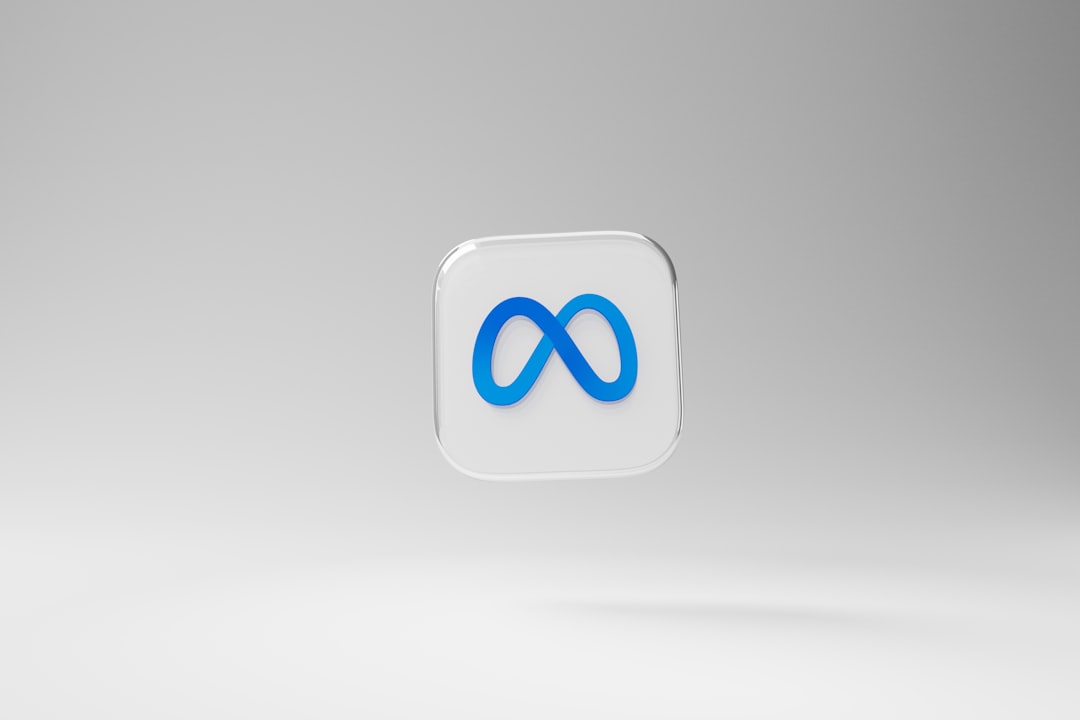
Benefits of Using Fotor for Realistic AI Image Generation
Here’s why Fotor is emerging as a go-to tool for AI-generated realism:
- User-friendly interface: No advanced design skills needed; the platform is suitable for beginners and professionals alike.
- Diverse output styles: From hyper-realistic human portraits to realistic animal renderings, Fotor offers impressive versatility.
- Fast processing: Convert images within seconds, allowing for multiple iterations without wasting time.
- Cloud-based: No software downloads are required—just a web browser and internet connection.
Conclusion
Turning cartoons into realistic images used to be a task for skilled digital painters and concept artists. Today, thanks to platforms like Fotor, anyone can transform their imaginative cartoon characters into lifelike imagery with minimal effort. Whether you’re enhancing a creative project, experimenting with fan art, or just exploring your artistic side, the possibilities are now endless.
Frequently Asked Questions (FAQ)
-
What file formats does Fotor support?
Fotor supports a variety of formats including JPG, PNG, and BMP for uploads and outputs. -
Is Fotor’s AI Image Generator free?
Yes, basic features are free, but advanced styles, higher resolution downloads, and ad-free use may require a Pro subscription. -
Can I use the images commercially?
Fotor-generated images are generally allowed for commercial use, but it’s best to double-check the licensing terms when using Pro features. -
How long does the image generation take?
Image conversion usually takes between 5 to 20 seconds depending on server load and image complexity. -
What if the results aren’t accurate?
Try refining your input—either by uploading a clearer image or updating the text prompt with more descriptive terms.