Intel processors are widely used in personal computers and laptops due to their consistent performance and reliability. With each new generation, Intel introduces updates in architecture, power efficiency, and processing capability. Whether you’re planning a software upgrade, troubleshooting a compatibility issue, or purchasing a new PC, understanding the generation of your Intel processor is essential. Thankfully, Windows provides several simple ways to discover this information with ease.
Table of Contents
Why Knowing Your Intel Processor Generation Matters
Understanding the generation of your Intel processor can significantly impact your computing decisions. Here are a few reasons why this information is relevant:
- Software Compatibility: Some applications and operating systems require a certain minimum processor generation to function properly.
- Performance Evaluation: Newer generations typically offer better performance and efficiency. This can affect gaming, video rendering, or multitasking capabilities.
- Troubleshooting: When diagnosing hardware-related issues, knowing your CPU generation helps support teams identify potential limitations or known problems.
- Upgrade Planning: If you are considering upgrading your system, knowing your processor’s generation helps determine what models or motherboards are compatible.
How Intel Names Its Processors
Intel uses a systematic naming convention that contains clues to the processor’s generation. Understanding this format can help you identify your CPU’s generation just by looking at its model number.
Let’s consider an example: Intel Core i7-12700K. The “12” at the beginning of 12700K indicates a 12th generation processor. Similarly, a processor like i5-11400 belongs to the 11th generation.
This naming method has been in place since the 1st generation of Intel Core processors, making it a reliable way to estimate a CPU’s generation from its model number.
Methods to Check Your Intel Processor Generation on Windows
There are several ways to check your Intel processor generation using built-in Windows tools. Below are the most common and effective methods.
1. Using the System Information Window
This is one of the quickest methods to find processor details:
- Press Windows + R to open the Run dialog box.
- Type msinfo32 and press Enter.
- In the “System Information” window, look for the Processor entry on the right-side panel.

Here, you will see something like: Intel(R) Core(TM) i5-11400 CPU @ 2.60GHz. The digits immediately following “i5-” (i.e., 11400) indicate that it’s an 11th generation processor, as the first two digits are “11”.
2. Using Task Manager
Windows Task Manager also provides a quick glance at your processor’s details:
- Right-click on the taskbar and select Task Manager, or press Ctrl + Shift + Esc.
- Go to the Performance tab.
- Click on CPU on the left sidebar.
In the right panel, you will see the name of your Intel processor, such as Intel Core i7-12700K. Refer to the number after “i7-” to determine the generation.
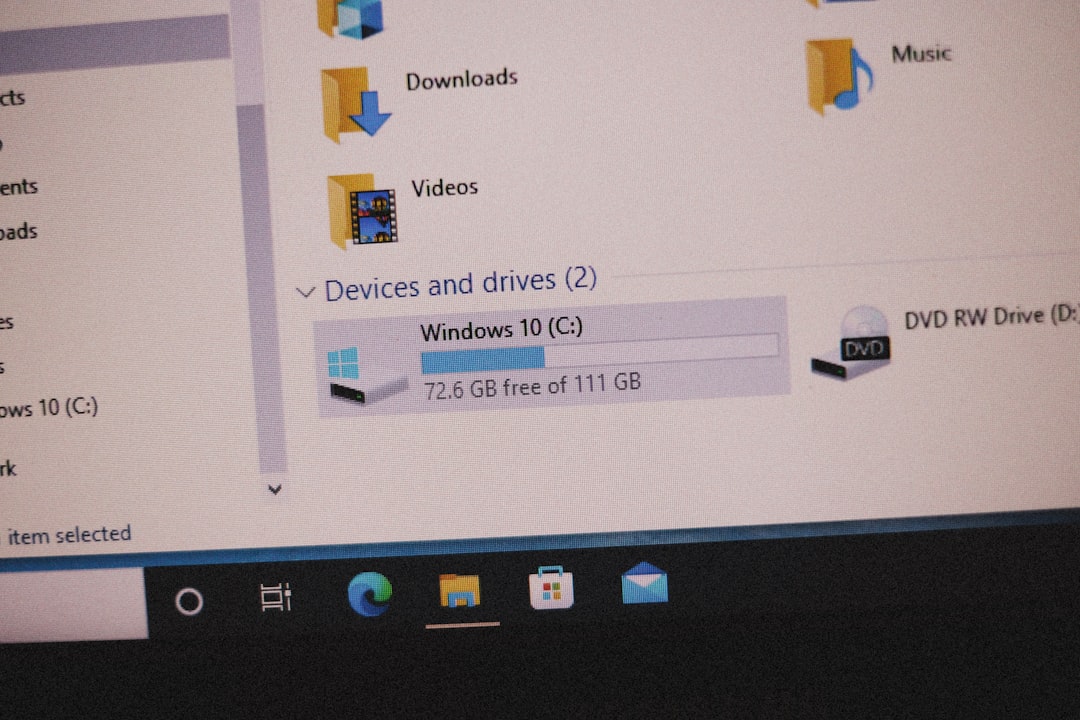
This method is fast and does not require running external commands or browsing through settings extensively.
3. Using Command Prompt
For users who prefer a text-based method, the Command Prompt can also display CPU information:
- Press Windows + S to open Windows Search.
- Type cmd and press Enter.
- In the Command Prompt window, type:
wmic cpu get nameand press Enter.
The output will include a line like: Intel(R) Core(TM) i7-9750H. The “9750” indicates a 9th generation processor.
This method is particularly useful for advanced users or IT professionals working on multiple machines.
4. Using Windows Settings
You can also find CPU details in the Windows Settings app:
- Open the Start Menu and click on Settings.
- Choose System and then click on About in the sidebar.
- Under the section Device specifications, you’ll find your processor’s details.
Again, look for the processor code (such as i5-1235U) and identify the generation from the first digits.
5. Using Third-party Tools (Optional)
If you want more advanced hardware info, several reputable third-party utilities can help:
- CPU-Z: Free software that displays detailed specifications of your processor, including exact model and generation.
- SPECCY: Created by the makers of CCleaner, this tool provides extensive hardware analysis.
- HWInfo: Offers in-depth views of all system components, especially useful for system diagnostics.
While not necessary for basic users, these tools can benefit technicians or users who need detailed hardware reports.
How to Interpret Intel Model Numbers
As mentioned earlier, the key to finding the generation lies in the digits immediately following the processor “i3,” “i5,” “i7,” or “i9” label.
Here’s a breakdown of common series:
- i5-8400: 8th Gen (first digit is 8)
- i7-9750H: 9th Gen (first digit is 9)
- i5-1135G7: 11th Gen (first two digits are 11)
- i9-12900K: 12th Gen (first two digits are 12)
Note: Starting from the 10th generation, Intel switched to five-digit model numbers, where the first two digits represent the generation. For example, i7-10750H is 10th gen, i5-1135G7 is 11th gen, and so forth.
Troubleshooting Misleading Labels
Some users may encounter confusion if the label doesn’t match expected formats. Here are a few tips to clarify:
- If the format seems off, double-check using one of the tools mentioned above.
- OEM systems may confuse naming conventions by including only a partial model name.
- Always look for the complete processor number, including model suffixes like “U,” “H,” or “K.”
These suffixes denote processor categories. For example:
- U: Low power consumption, ideal for laptops
- H: High performance for notebooks
- K: Unlocked for overclocking
- T: Power-optimized, used in desktops
Importance of Processor Generation in Modern Computing
Each new generation of Intel CPUs introduces innovations like improved instructions per clock, smaller fabrication processes, and better integrated graphics. Over time, the impact of older processors becomes evident:
- Decreased software support
- Slower multitasking performance
- Limited firmware and driver updates
Knowing your processor’s generation allows you to plan ahead—either for sticking with your current setup or upgrading to a newer model with broader support and longevity.

Conclusion
Checking your Intel processor’s generation on Windows is a straightforward task, and there are multiple ways to do it depending on your comfort level. Whether you use System Information, Task Manager, or Command Prompt, decoding the generation from the model number is consistent and reliable.
Staying informed about your hardware details enhances your ability to make better computing decisions. As new generations of Intel processors continue to advance, understanding where your CPU stands will
