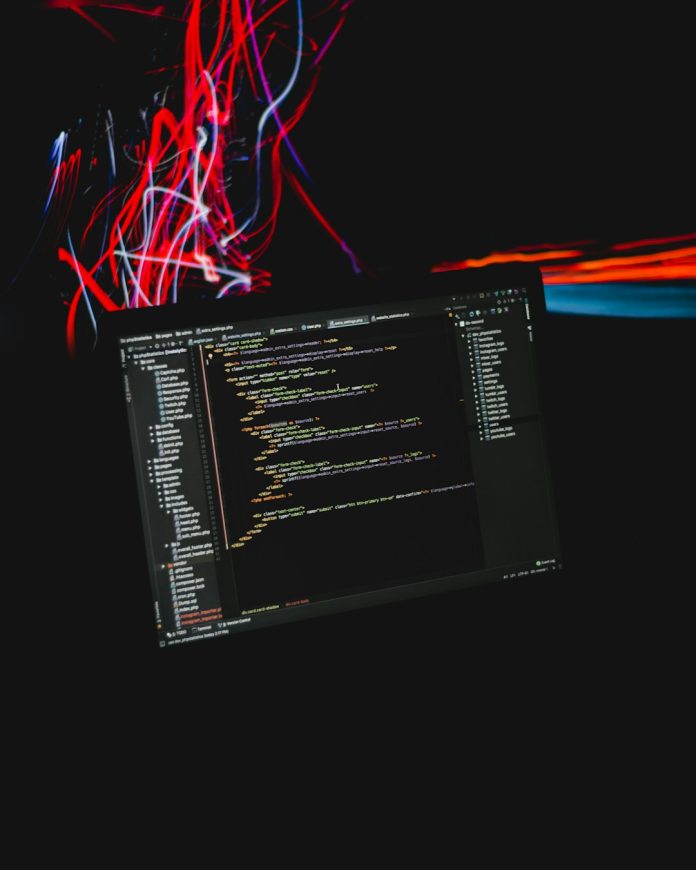For anyone who has spent time navigating through the Windows operating system, the term BAT file might have appeared once or twice. Despite their somewhat mysterious nature to newcomers, BAT files—also known as batch files—are essential tools for automating repetitive tasks, launching complex operations with a single command, and streamlining computing processes.
Table of Contents
What Is a BAT File?
A BAT file is a plain text file that contains a series of commands written in the Windows Command Line language. These commands are executed sequentially, just as if they were typed directly into the Command Prompt. The ‘.bat’ extension stands for “batch,” indicating that the file is a batch of instructions intended to be processed together.
Originally introduced in MS-DOS, BAT files remain a staple of modern computing for advanced users, IT professionals, and programmers. Due to their simplicity and power, they’ve been used for decades to automate tasks, configure system settings, and even launch applications.

Why Use a BAT File?
Batch files are extremely handy for a range of operations. Below are some common reasons people use them:
- Automation: Save time by automating tasks like backups, directory cleanup, and software installations.
- Customization: Tailor system behavior to your specific needs and routines.
- Error Reduction: Eliminate repetitive typing, reducing the potential for human error.
- Environment Setup: Prepare a consistent development or deployment environment with a single file execution.
How to Create a BAT File
Creating a BAT file is relatively straightforward. All you need is a basic text editor and a little knowledge of common Windows commands. Here’s a step-by-step guide:
- Open a text editor: Use Notepad or any plain text editor.
- Write your commands: Enter each command on a new line. For example:
@echo off echo Hello, world! pause - Save the file: Use the .bat extension, e.g., my_script.bat. Make sure to select “All Files” in the “Save as type” dropdown in Notepad to prevent the file from saving as a .txt file.
- Run the file: Double-click the BAT file to execute it, or run it from the Command Prompt.
Common Commands Used in BAT Files
To write effective BAT files, here are some commands frequently used:
- @echo off: Hides the command being executed, making the output cleaner.
- echo: Displays a message or variable content in the Command Prompt.
- pause: Halts the script until the user presses a key, useful for reading output.
- cls: Clears the Command Prompt screen.
- cd: Changes the directory.
- if: Introduces logic and conditions into the script.
- goto: Jumps to a labeled line in the script, enabling loops or conditional execution.
Practical Use Cases
BATCH files can be used in a wide array of contexts. Here are some popular uses:
- Backup Automation: Copy important files to a backup location with a single double-click.
- Log File Management: Delete or archive log files daily to prevent disk space overflow.
- Software Installation: Install multiple programs or apply settings using a pre-written BAT file.
- System Diagnostics: Automate commands like ipconfig, ping, and tracert to troubleshoot issues.

Advanced Tips for Writing BAT Files
As your scripts become more complex, consider these advanced features:
- Use Variables: Store values and reuse them in your script:
set name=John echo Hello %name% - Comment Your Scripts: Use
REMor::to document your code. This is useful for future reference.REM This is a comment line :: Another comment style - Use Functions: Simulate functions using labels and
GOTO:call :myFunction goto :eof :myFunction echo This is a reusable function block goto :eof
Security Considerations
While BAT files are powerful, they can also pose risks if used improperly or maliciously. Some best practices include:
- Don’t Run Untrusted BAT Files: A malicious batch file can delete files, steal information, or damage your system.
- Use Antivirus Scanning: Always scan scripts before executing.
- Restrict Access: Keep administrative scripts in secure locations with limited user access.
Debugging BAT Files
When a BAT file doesn’t perform as expected, some common strategies can help isolate and fix the issue:
- Enable Echoing: Temporarily remove
@echo offto see each command as it runs. - Use
pauseandecho: Insert these to examine variable output and pause the script before and after critical steps. - Log Outputs: Redirect output using
> logfile.txtfor later review.
Compatibility and Alternatives
BAT files work only on Windows systems. Users working on macOS or Linux will use shell scripts instead, which function similarly. Modern Windows scripting can also be done using PowerShell, which offers more advanced capabilities like interacting with web APIs, managing system processes, and performing complex logic. However, for simple tasks, BAT files often remain the quickest solution.
Conclusion
Despite the rise of sophisticated scripting tools and graphical interfaces, the good old BAT file still holds its ground as a simple but powerful way to automate and execute commands on Windows systems. Whether you’re an IT professional, a programmer, or just a power user trying to streamline tasks, learning to write and understand BAT files is a valuable skill that saves time, boosts productivity, and enhances system control.
FAQs
-
What does the ‘.bat’ extension stand for?
It stands for “batch” and indicates that the file is a batch script intended to run a series of commands. -
Can I run BAT files on macOS or Linux?
No, BAT files are designed for Windows systems. On macOS or Linux, use shell scripts (.sh) instead. -
Are BAT files safe?
Yes, as long as you create them yourself or receive them from trusted sources. Avoid running unknown BAT files, as they may contain harmful commands. -
Can I schedule a BAT file to run automatically?
Yes, you can use Windows Task Scheduler to run BAT files at specified times or under certain conditions. -
What’s the difference between a BAT file and a CMD file?
Both are very similar and function almost identically. However, .cmd files are associated with Windows NT-based systems and behave slightly differently in terms of how they handle command errors and variable expansion. -
Can I convert a BAT file into an executable (.exe)?
Yes, there are tools likeBat To Exe Converterthat allow you to compile BAT files into standalone executables.