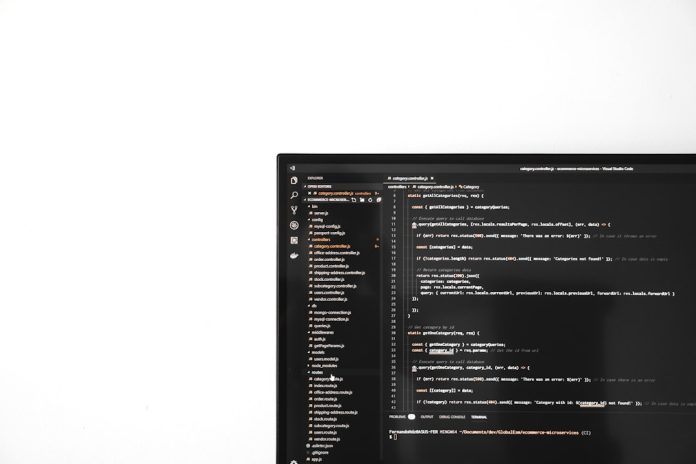Blurry or distorted text on a Windows PC can be frustrating, especially when you’re trying to work or browse the web. Poor text rendering not only affects overall readability but also contributes to eye strain and reduced productivity. Fortunately, there are several steps users can take to identify and resolve the issue.
Table of Contents
TL;DR
If the text on your Windows computer screen appears blurry or distorted, first check your display settings and scale factor. Use the built-in ClearType Text Tuner for sharper fonts. Update your graphics drivers and app-specific display settings when necessary. Disabling display scaling for older applications may also provide a fix.
Common Causes of Blurry or Distorted Text on Windows
Text on a Windows system can appear blurry for several reasons. Understanding the primary causes is key to choosing the right solution. Some of the most common culprits include:
- Incorrect scaling settings for high-resolution displays.
- Outdated or incompatible graphics drivers.
- Windows ClearType settings not being configured correctly.
- Legacy applications that don’t support high DPI displays.
- Low screen resolution causing unclear rendering.
Step-by-Step: How to Fix Blurry or Distorted Text
1. Adjust Display Scaling Settings
Windows uses display scaling to ensure that text, apps, and other items remain readable on high-resolution displays. However, incorrect scaling can lead to text distortion. To fix this:
- Right-click on the desktop and select Display settings.
- Under the Scale and layout section, try different scaling percentages such as 100%, 125%, or 150%.
- Click Sign out or restart your PC to apply the changes properly.
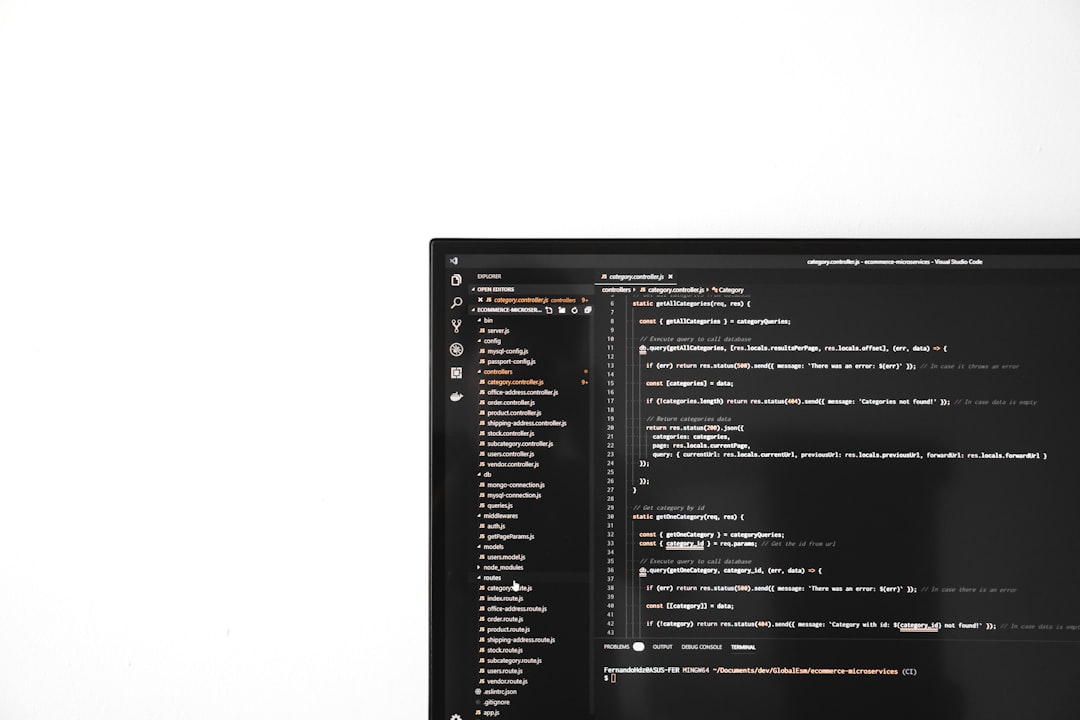
If the custom scaling looks better, keep it. Otherwise, try adjusting until the text appears sharp.
2. Use the ClearType Text Tuner
ClearType is a font-smoothing technology built into Windows to make text easier to read. You can adjust it for better results:
- Type ClearType into the Windows search bar and select Adjust ClearType text.
- Ensure the Turn on ClearType box is checked, then click Next.
- Follow the on-screen instructions and choose the text samples that look best to you.
This can significantly improve how text appears in both apps and web browsers.
3. Update Graphics Drivers
Outdated or corrupt GPU drivers are a common reason behind poor text rendering. To update your drivers:
- Right-click on the Start button and select Device Manager.
- Expand the Display adapters section.
- Right-click on your graphics card and select Update driver.
- Choose Search automatically for updated driver software.
Alternatively, visit the GPU manufacturer’s website—like NVIDIA, AMD, or Intel—for the latest drivers.
4. Change Resolution Settings
Selecting the wrong screen resolution can also cause blurry text. To correct this:
- Go to Settings > System > Display.
- Under the Display resolution section, choose the recommended resolution for your monitor.
Restart your computer to ensure the changes take full effect.
5. Disable DPI Scaling for Individual Applications
Some older applications don’t handle DPI scaling well, leading to blurry text within the app. This can be addressed on a case-by-case basis:
- Right-click the app shortcut and choose Properties.
- Go to the Compatibility tab.
- Click Change high DPI settings.
- Check the box for Override high DPI scaling behavior.
- Set the scaling behavior to be handled by Application rather than System.

This simple tweak can greatly improve in-app text clarity.
6. Tweak Advanced Performance Settings
Windows offers performance settings that can affect how visual elements, including fonts, are rendered. Here’s how to modify them:
- Right-click on This PC and select Properties.
- Click on Advanced system settings.
- Under the Performance section, click Settings.
- Select Adjust for best appearance or Custom to fine-tune the settings.
This will enable font smoothing and other visual improvements that can help with blurry text.
7. Use Windows Troubleshooter for Display Issues
If all else fails, the built-in Windows troubleshooter can often detect and fix graphical glitches that might be affecting text clarity:
- Open Settings > Update & Security > Troubleshoot.
- Click on Additional troubleshooters.
- Run the Program Compatibility Troubleshooter if blurry text is isolated to one or more apps.
Additional Tips to Keep in Mind
- Always restart your PC after making significant display changes.
- Maintain a proper screen resolution suited to your monitor’s native resolution.
- Keep your Windows OS and applications up to date.
- Regularly run antivirus scans as malware can sometimes cause rendering issues.
FAQs: Fixing Blurry or Distorted Text on Windows
Q: Why is the text blurry only in some apps?
A: Certain older or non-optimized applications don’t handle Windows’ high DPI scaling correctly, which leads to blurry or distorted fonts.
Q: Will using an external monitor fix the issue?
A: Using an external monitor may help if the built-in display isn’t optimized or has resolution issues, but the same scaling and ClearType settings should be applied.
Q: Can font smoothing be turned off completely?
A: Yes, font smoothing can be disabled through the performance settings, but doing so is generally not recommended as it can worsen text clarity.
Q: Is ClearType available in all versions of Windows?
A: ClearType is available in Windows 7 and later versions, including Windows 10 and 11.
Q: How often should I update display drivers?
A: Updating display drivers every few months or whenever a problem arises is a good practice.
Fixing blurry or distorted text in Windows doesn’t have to be complicated. By following these structured steps and knowing what to look for, users can enjoy a clearer and more comfortable computing experience.