You’re geared up, your guild is online, and your inventory is full of raid-ready potions — but World of Warcraft just won’t load past the screen of infinite anticipation. Whether you’re trying to reach Stormwind from Orgrimmar or log in for the first time in months, an eternal loading screen can feel like a cruel punishment. Fortunately, you’re not alone — and better yet, you’re not without solutions.
Table of Contents
TL;DR:
If you’re stuck on the World of Warcraft loading screen, try disabling your addons, clearing your cache, updating your drivers, or repairing your game files using the Battle.net launcher. Often, the issue is a simple conflict or corrupted file. More persistent problems may require network analysis or a full reinstall. This guide will cover all effective solutions so you can return to Azeroth with minimal downtime.
Common Causes of WoW Loading Screen Issues
Before diving into the solutions, it’s helpful to understand what might be causing those never-ending loading screens. Here are some of the usual suspects:
- Corrupted or outdated addons
- Damaged or missing game files
- Outdated graphics or network drivers
- Conflicts with antivirus/firewall software
- High latency or unstable network connections
Step-by-Step Fixes That Actually Work
Now let’s break down the most efficient ways to diagnose and fix this frustrating issue, so you can get back into the action as fast as possible.
1. Disable Addons (Temporarily)
Third-party addons are a staple for improving your WoW experience, but they can also cause conflicts — especially after major patches or expansions. If you recently installed or updated an addon, it’s worth checking if it’s the source of your troubles.
How to disable them:
- Navigate to your WoW installation folder.
- Go to the _retail_/Interface/AddOns directory.
- Rename it to AddOnsBackup to temporarily disable all addons.
- Restart World of Warcraft.
If your loading screen issues vanish, you’ll know the problem lies with an addon. Reactivate them one by one to find the culprit.
2. Clear Cache and WTF Folders
Outdated or corrupted configuration files can also stall loading. Clearing a few folders can reset these settings without deleting your characters or progress.
Steps:
- Exit WoW completely.
- Locate your WoW directory.
- Delete or rename the following folders:
- Cache/
- WTF/
- Interface/ (if you want a completely fresh start)
- Restart the game and log in again.
You may lose your custom interface settings, but this can often resolve many stubborn loading issues.
3. Repair Your Game via Battle.net
If you’re still stuck, missing or corrupted game files might be to blame. Luckily, the Battle.net launcher includes a repair tool that can fix this with a few clicks.
Here’s how:
- Open the Battle.net launcher.
- Select World of Warcraft.
- Click the gear icon next to the “Play” button.
- Choose Scan and Repair.
- Follow the on-screen prompts and let the tool work its magic.
This process can take 10–30 minutes depending on your system, but it’s worth it if it gets you back into the game.
4. Update Graphics and Network Drivers
Outdated drivers can cause infinite loading screens, graphical glitches, and performance drops. Always keep them updated, especially after installing a new OS or major WoW patch.
To update:
- Use vendor tools like NVIDIA GeForce Experience, AMD Radeon Software, or Intel Driver & Support Assistant.
- Update your network adapter drivers via Device Manager or the manufacturer’s website.
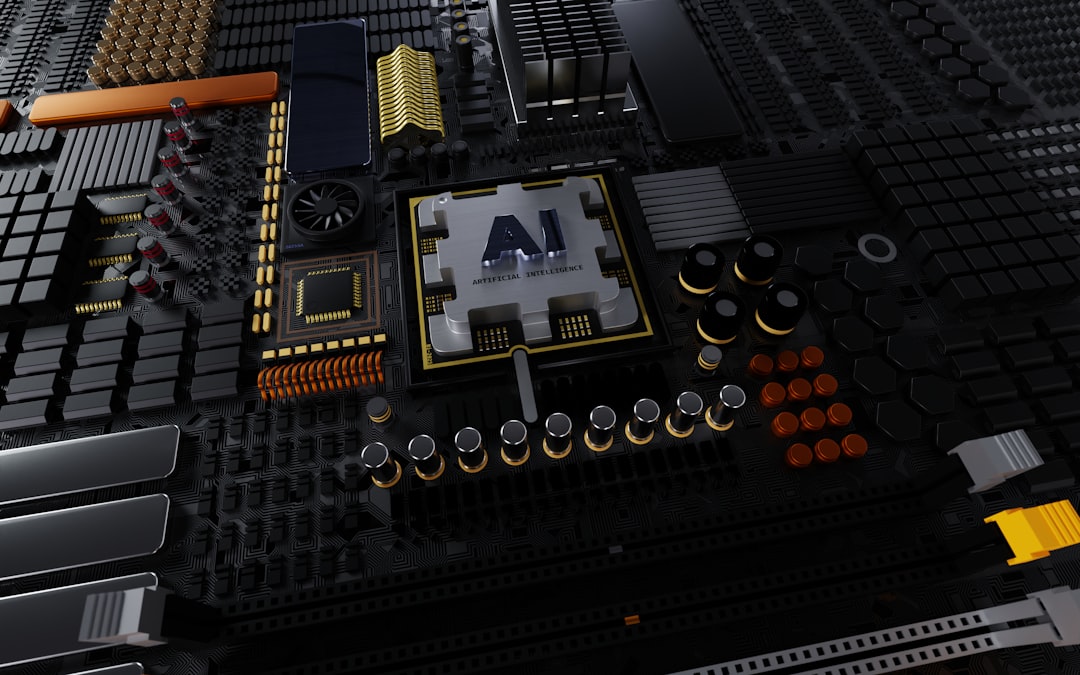
5. Whitelist WoW in Your Antivirus or Firewall
Occasionally, your security software may misidentify WoW processes or the Battle.net client as a threat. If your game hangs on the loading screen, your firewall could be blocking essential game data.
Solution: Add exceptions for the following in your antivirus/firewall settings:
- WoW.exe or Wow-64.exe
- Battle.net Launcher.exe
- WoW Voice Proxy
Restart your computer after making these changes.
6. Optimize Network Settings
Slow internet, high latency, or frequent packet loss can drag out loading screens — sometimes indefinitely. A few tweaks can help stabilize your connection.
Quick fixes:
- Use a wired Ethernet connection instead of Wi-Fi.
- Reset your router/modem.
- Close background apps that hog bandwidth (like streaming services).
- Use a free public DNS like Google (8.8.8.8) or Cloudflare (1.1.1.1).

7. Perform a Clean Reinstall
If nothing else works, a full reinstall may be your saving grace. This ensures all corrupted files are wiped and replaced with fresh ones.
Steps:
- Back up your WTF and Interface folders if you want to save UI settings.
- Uninstall WoW using the Battle.net launcher or Control Panel.
- Reboot your PC.
- Download and install WoW again from the Battle.net client.
- Restore your backed-up folders if desired.
Advanced Diagnostics (Optional but Helpful)
If you’re technically inclined, diving deeper with network diagnostics or application logs can reveal hidden issues.
Tools and commands to try:
- Run
tracert worldofwarcraft.comin Command Prompt to analyze route latency. - Use Blizzard’s Looking-Glass Tool to test your connection.
- Examine your WoW Logs located in the Logs folder of your installation directory.
Prevention Tips – Keep It Smooth
Once you’ve resolved the issue, keep your game running smoothly with these preventive practices:
- Regularly update your addons through managers like CurseForge.
- Scan for malware monthly using trusted software.
- Reboot your PC weekly to clear memory caches.
- Update Windows and GPU drivers monthly.
- Avoid installing beta patches without research.
Conclusion
Getting stuck on the loading screen is one of the most frustrating barriers between you and the immersive world of Azeroth. However, with the right combination of diagnostics, cleanup, and prevention, you can easily get back in and continue your adventures — whether you’re hunting for mounts, raiding the latest dungeon, or just fishing in Elwynn Forest.
Remember: Most loading screen problems stem from a corrupted file or a misbehaving addon. By following these proven steps, you’ll be online before your cooldowns expire. Happy adventuring and may your loot rolls always crit!
