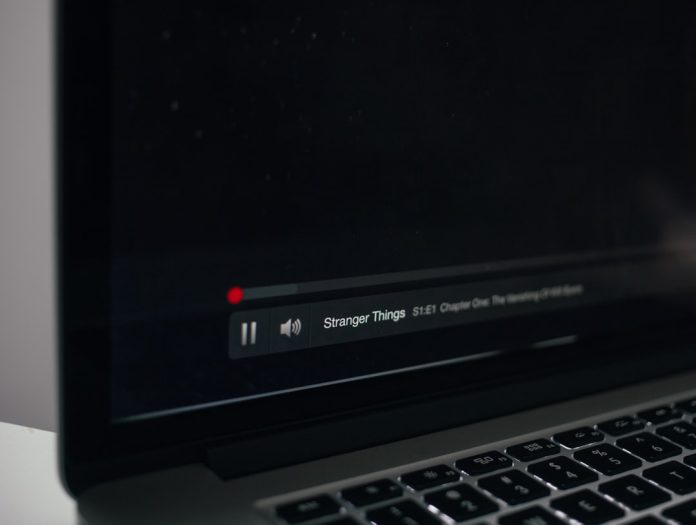Whether you’re binge-watching your favorite foreign drama or catching up on the latest Netflix release via Stremio, subtitles can make or break your viewing experience. While Stremio provides some subtitle functionality out-of-the-box, many viewers don’t realize there’s a whole toolkit of hacks available to improve subtitle accuracy, timing, customization, and overall usability.
Table of Contents
TL;DR
Subtitles are more than just a tool for understanding different languages—they enhance clarity, improve accessibility, and even help with multi-tasking. By using external subtitle sources, adjusting settings, and installing helpful addons, you can significantly upgrade your Stremio subtitle experience. This guide walks through must-know tricks for all users—from basic settings to advanced overrides. Whether you’re a casual viewer or a subtitle connoisseur, these tips will unlock a smoother and more enjoyable streaming session on Stremio.
The Subtitle Struggle: Why Default Settings Aren’t Always Enough
Out-of-the-box, Stremio uses OpenSubtitles.org as its primary subtitle source. While this works well in many cases, things can go awry:
- Poorly translated subtitles
- Out-of-sync captions
- No subtitles available in your preferred language
- Incorrect timing with certain stream sources
These issues can be frustrating, especially when watching non-English content. But with a few tweaks and tools, you can take full control over your subtitle experience.
1. Install and Prioritize Subtitle Addons
Stremio allows you to install third-party addons, including several dedicated to subtitles. These can significantly expand your subtitle library and improve accuracy:
- Subscene Addon – Integrates Subscene, known for high-quality community-submitted subtitles.
- YIFY Subtitles – Great for matching with specific video releases.
- BSPlayer Addon – Alternative source for rare languages.
To install these:
- Open Stremio and go to the Add-ons section.
- Search for “subtitle” or “subtitles”.
- Click Install on any preferred subtitle addon.
Once installed, subtitle options from these sources will automatically appear alongside OpenSubtitles results.
2. Manual Subtitle Download: When All Else Fails
If none of the default options work, you can manually download subtitle files:
- Go to trusted subtitle sites like Subscene or OpenSubtitles.
- Search for the exact title and version of the file you’re watching.
- Download the subtitle file, usually in .srt format.
- In Stremio, click on the gear icon (settings) during playback.
- Select “Load External Subtitle” and upload your downloaded file.
This is especially useful for indie films, anime, or older content with limited subtitle support.
3. Fixing Subtitle Sync Issues
Ever noticed the dialogue and subtitles are out of sync? There’s a way to fix that:
- While watching a stream, hit the Gear icon in the video player.
- Use the “Subtitle Delay” option to adjust the timing.
Pro tip: Adjust in 250ms increments for fine-tuning.
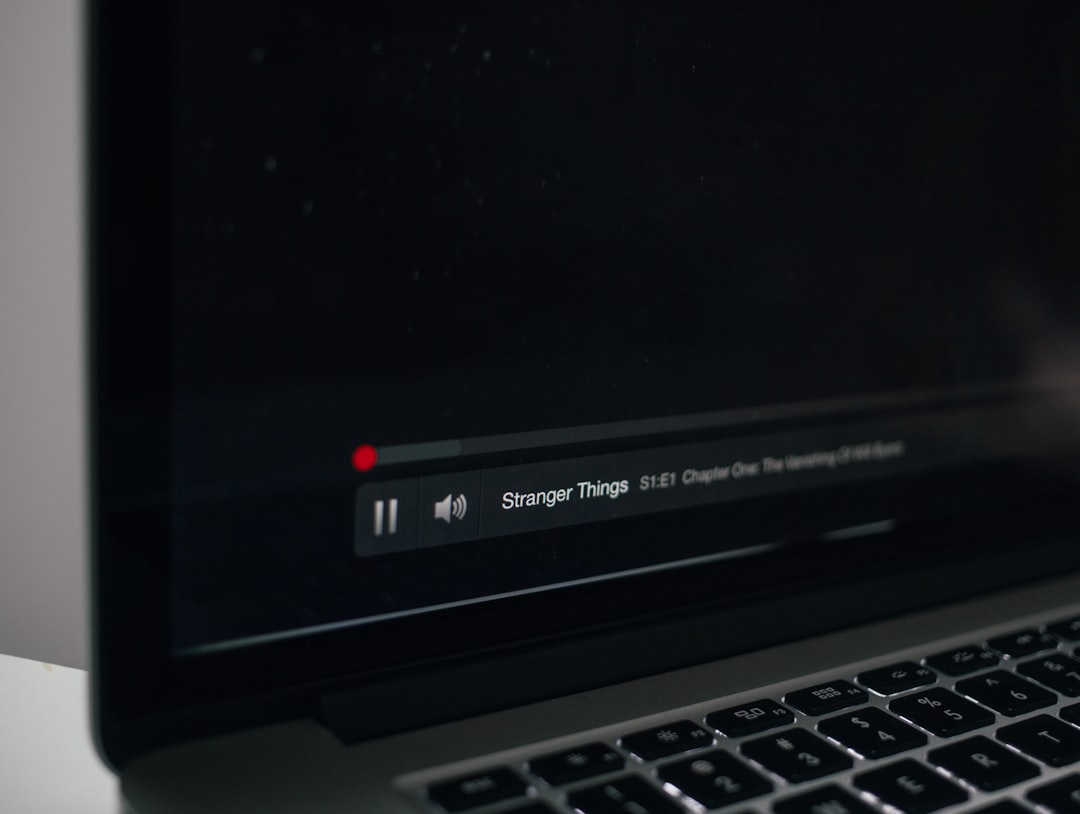
If you’re still having trouble, try sourcing a different subtitle file, ideally one uploaded by users who’ve synced it manually to your version of the video.
4. Customize Subtitle Appearance for Comfort
Not all viewers are comfortable with tiny white text on busy screens. Stremio allows some level of visual customization:
- Click on the Gear icon during playback.
- Navigate to Subtitles Settings.
- Customize the font size, outline, and background.
Prefer bold yellow subtitles on a black background? You can make it happen in seconds. Large font with soft edges? No problem. This is particularly valuable if you’re watching on a small screen or have vision difficulties.
5. Enable Auto-Download of Subtitles
To save time, you can have Stremio automatically pull subtitles in your preferred language:
- Go to the Settings tab (gear icon on the main menu).
- Scroll down to the Subtitles section.
- Set your Preferred Subtitle Language.
- Toggle Auto-download subtitles to On.
Stremio will now auto-select a subtitle for each stream—no manual selection needed. Ideal for binge-watchers with minimal patience!
6. Use Subtitle Matching Tools
If you frequently watch downloaded content in Stremio via local library mode, investing time in subtitle matching tools will change your life. These apps and browser extensions help you find perfectly synced subtitles for your files.
- VLSub – A subtitle matcher plugin compatible with VLC and can be used alongside Stremio.
- Subtitle Edit – Allows you to manually sync and edit subtitles.
- SyncSub – Automatically compares video length and adjusts subtitle delays for perfect timing.

Just download your movie, run it through a sync tool, and upload to Stremio with confidence that everything will line up perfectly.
7. Explore Multilingual Subtitles
Watching with friends or learning a new language? Use dual or multilingual subtitles by merging two different .srt files.
Tools like SubtitleMerger or DualSub (a browser extension) allow you to display subtitles in two languages simultaneously. For instance, you can have English on top and Spanish below to accelerate language learning.
After creating your merged .srt file, load it manually into Stremio as an external subtitle.
8. Understand .SRT Naming Conventions
Subtitle matching isn’t just about file content—it’s about filenames. To ensure Stremio pairs your video and subtitle file properly when using local playback:
- Name your subtitle to match the video file EXACTLY, except for the extension.
- For example: “My.Movie.2023.mp4” and “My.Movie.2023.srt”.
This enables automatic recognition and loading when launching the video through Stremio’s local playback function.
9. Explore Community-Curated Addons
Don’t sleep on community-created subtitle addons, which often prioritize lesser-known languages or rare versions of international films. Sites like Reddit’s Stremio Addon subreddit regularly share new tools specifically tailored to subtitle accuracy and rarity.
You can also visit Stremio Addon Catalog to explore hidden gems not listed in the official addon browser.
Conclusion: Take Control of Your Subtitle Experience
Subtitles aren’t just a passive feature—they’re a vital part of your viewing experience, especially in a globalized streaming world. With these Stremio subtitle hacks, you can ensure better sync, clarity, and customizability every time you press play.
From auto-downloading preferred language subs to using dual-language files for learning, there’s no shortage of ways to level up. So next time you launch Stremio, take a minute to prep your subtitles—the effort pays off in pure viewing bliss.