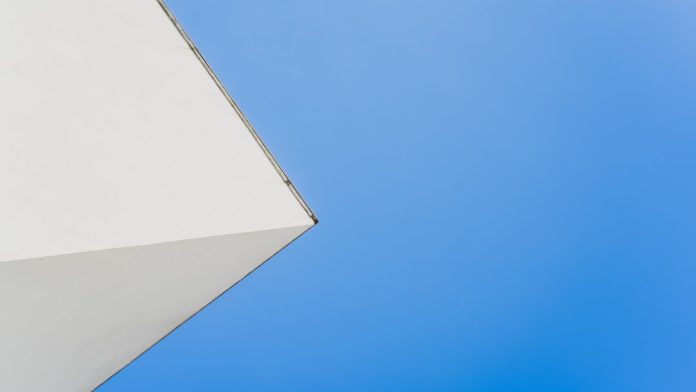Microsoft Outlook is one of the most widely used email clients in both corporate and personal environments. Despite its rich set of features, it’s not immune to misidentifying valid emails as junk, placing important messages in the wrong folders, or creating confusion through poor synchronization. These kinds of email recognition errors can result in lost communication, security vulnerabilities, and decreased productivity if not properly addressed through configuration.
TLDR: Configuring Microsoft Outlook correctly can significantly reduce the risk of email recognition errors. You should pay attention to junk email settings, rules, synchronization, and autocomplete lists. Securing your email account through proper configuration also helps prevent phishing and spoofing mishaps. Regular audits and maintenance can keep Outlook functioning smoothly and accurately.
Table of Contents
1. Understand What Email Recognition Errors Are
Email recognition errors occur when Outlook fails to classify, route, or display an email correctly. These may include:
- Legitimate emails being marked as spam or junk
- Important emails being routed to Clutter or Deleted folders
- Contacts not being recognized in the autocomplete list
- Meeting invites going unnoticed due to calendar sync issues
By understanding how and why these issues occur, users can take proactive steps to mitigate them through proper configuration and usage discipline.
2. Optimize the Junk Email Filter
One of Outlook’s most misunderstood features is its junk email filter. Depending on how tightly it is configured, users may find that emails from legitimate contacts are routed to the Junk Email folder. To ensure high accuracy, follow these best practices:
- Update Safe Senders List Regularly: Go to Home → Junk → Junk Email Options and manually add trusted domains or email addresses.
- Set Filter to Appropriate Level: Use Low for minimal filtering and High if you frequently receive unsolicited emails—but always review the Junk folder regularly.
- Never Block Internal Senders: For corporate environments, whitelist your organization’s domain to avoid filtering internal communications.
Any mismanaged junk filters can contribute significantly to lost or ignored messages.
3. Review and Simplify Mail Rules
Email rules are great for automating workflow, but overly complex or conflicting rules can create recognition issues. Some emails may be forwarded, moved, or deleted before you even see them.
Best practices include:
- Label and Test Each Rule: Make sure each rule is logically named and tested individually for expected behavior.
- Prioritize Rule Order: Outlook processes rules in sequence, so make sure the most important rules are at the top of the list.
- Avoid Redundant Conditions: Duplicate rules or vague filtering options cause conflict and confusion.
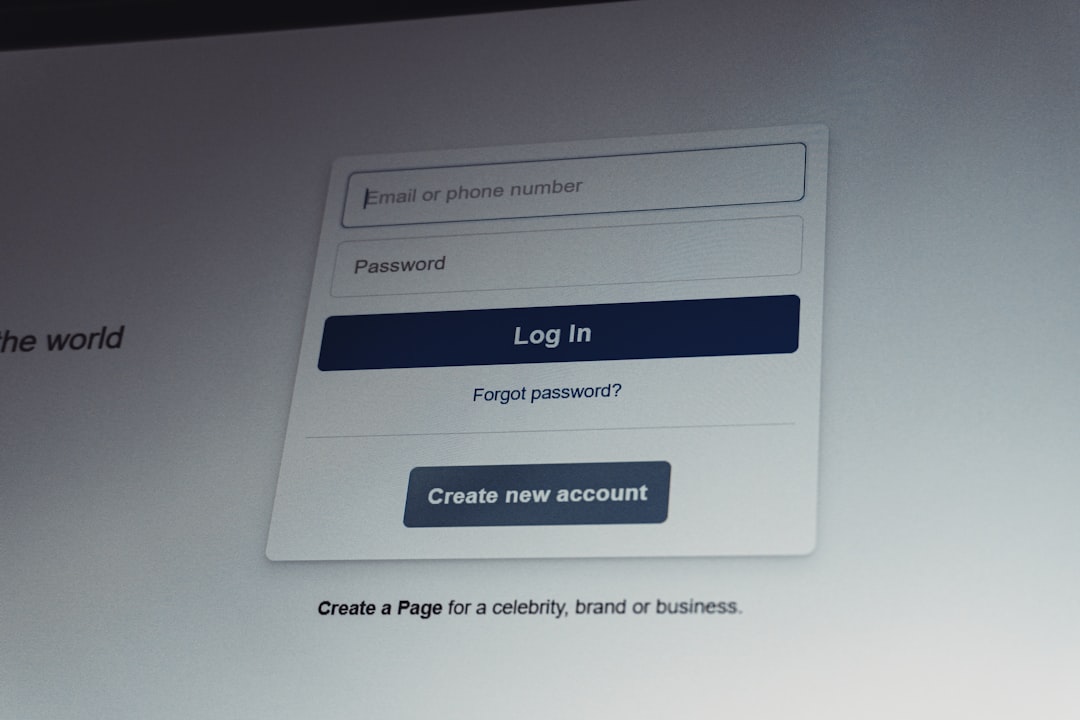
Periodically reviewing and pruning outdated rules helps Outlook recognize and process your emails more accurately.
4. Monitor and Maintain Autocomplete Lists
Outlook maintains an autocomplete cache—also known as Suggested Contacts—that stores email addresses you’ve previously used. Inaccuracies or outdated entries in this list often cause misaddressed emails and recognition issues.
To manage this effectively:
- Clear Misspelled or Old Entries: Begin typing the address, then click the “X” to remove outdated suggestions.
- Regularly Audit the Autocomplete List: Use the NK2Edit tool (for older Outlook versions) or navigate through the settings in modern versions to clear or update the cache.
- Turn Off Automatic Name Checking (If Needed): If autocomplete becomes misleading, manually addressing emails can prevent critical errors.
While autocomplete is convenient, relying on it without verification can lead to major communication errors.
5. Sync Settings for Folder and Calendar Accuracy
Email synchronization affects folder accuracy and time-sensitive updates, such as meeting invitations. Recognition errors can occur when sync settings are misconfigured, leading to unread or delayed email visibility.
Follow these steps for accurate syncing:
- Use Cached Exchange Mode: This feature ensures better offline support and sync reliability in most environments.
- Adjust Sync Period: From the account settings, reduce or extend how much of your mailbox is accessible offline for better performance.
- Monitor Sync Logs: Use the Send/Receive tab to identify and address failed synchronization attempts promptly.
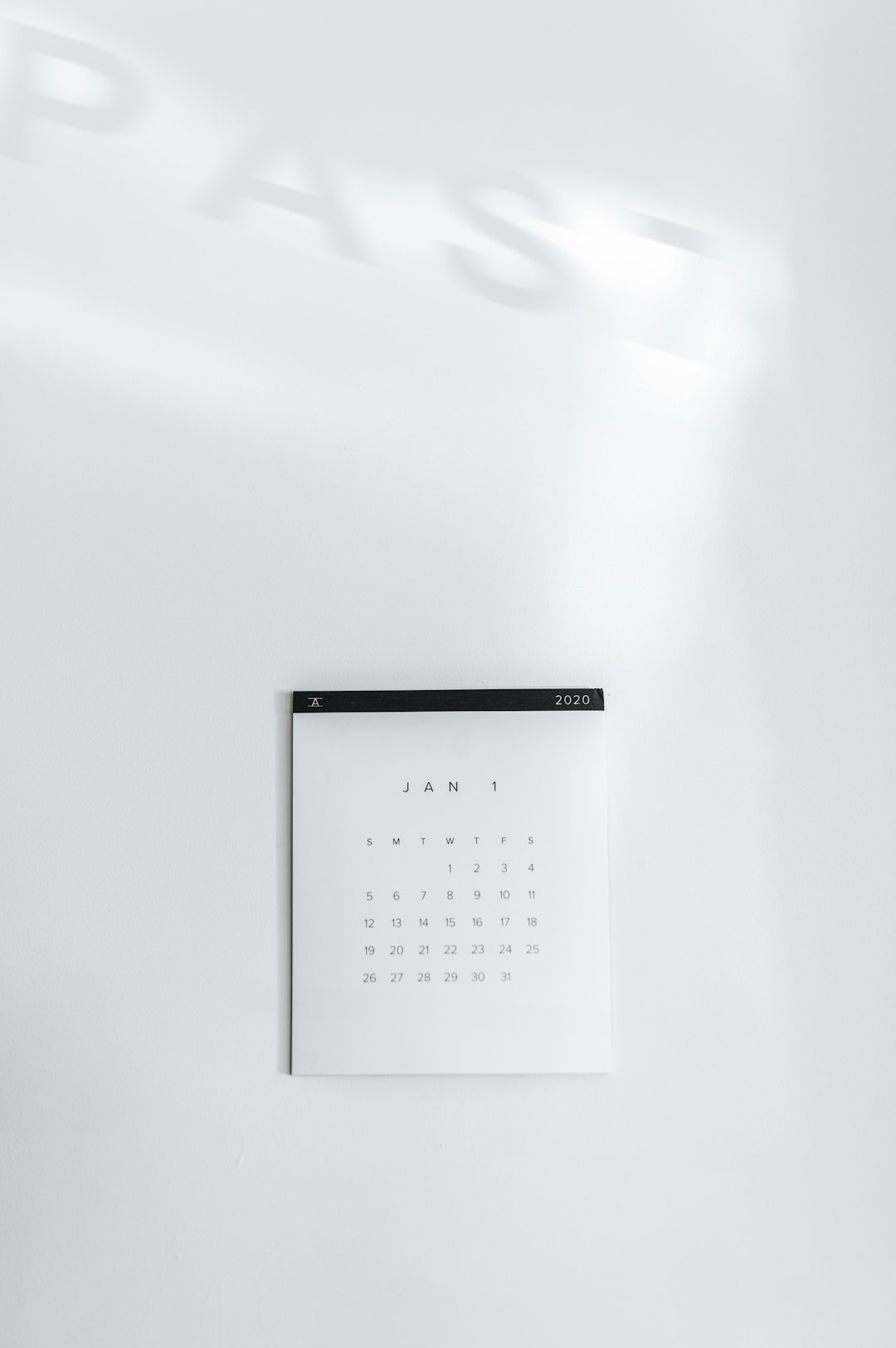
Missed appointments and unread emails are often the result of poor synchronization settings, especially in hybrid or remote work setups.
6. Use Add-ins and Third-party Tools Wisely
Outlook supports a wide variety of add-ins aimed at enhancing email functionality. However, too many extensions—especially outdated ones—can disrupt normal operation and cause conflicts that result in missed or misfiled messages.
Key practices include:
- Regularly Update Add-ins: Ensure all installed tools are current and supported by the Outlook version you are using.
- Audit Active Add-ins: Disable any that are not vital to your workflow by navigating to File → Options → Add-ins.
- Watch for Performance Issues: Sluggishness or freezing often indicates a problematic add-in affecting mail recognition processes.
Minimalistic and well-maintained configurations reduce the chances of processing delays or misclassification.
7. Harden Security Settings to Prevent Spoofing and Phishing
Email recognition errors aren’t purely technical—they can also be exploited through social engineering. Spoofed emails that mimic real contacts or domains are often falsely trusted by Outlook’s recognition system.
To limit these threats:
- Enable SPF, DKIM, and DMARC Policies: Work with your administrators to implement industry-standard email authentication checks.
- Turn on Anti-Phishing Protection: Use built-in security settings in Microsoft Defender for Office 365 and tailor sensitivity levels to your threat environment.
- Educate Users: Train staff regularly to manually verify suspicious emails, especially those requesting action involving sensitive data.
A strong security perimeter enhances Outlook’s ability to distinguish legitimate messages from fraudulent ones.
8. Perform Regular Backups and Cache Resets
Over time, Outlook can accumulate cache corruption or configuration drift, leading to decreased recognition fidelity. Regular backups and occasional resets allow users to return to a known-good configuration.
Recommended actions:
- Export Rules and Configuration: Use the Rules and Alerts tool or PowerShell scripts (for enterprise users) to save your settings.
- Purge and Rebuild Profiles Periodically: In case of persistent bugs, creating a new Outlook profile can often solve longstanding recognition issues.
- Backup Mailbox Data: Use .PST archive files or enterprise backup solutions to protect message history and configuration.
Maintenance ensures Outlook continues functioning as expected and adapts to usage needs or organizational changes.
Conclusion
Microsoft Outlook offers powerful tools for managing email, but its effectiveness hinges on how well it’s configured. Email recognition errors can cause significant disruptions, but they are largely preventable through vigilant settings management, streamlined rule application, proper syncing, and security enforcement. By adhering to the best practices outlined above, individuals and organizations alike can ensure Outlook remains both accurate and dependable in handling communications.
Remember, good configuration isn’t just about preventing problems—it’s about maximizing communication efficiency and digital confidence.