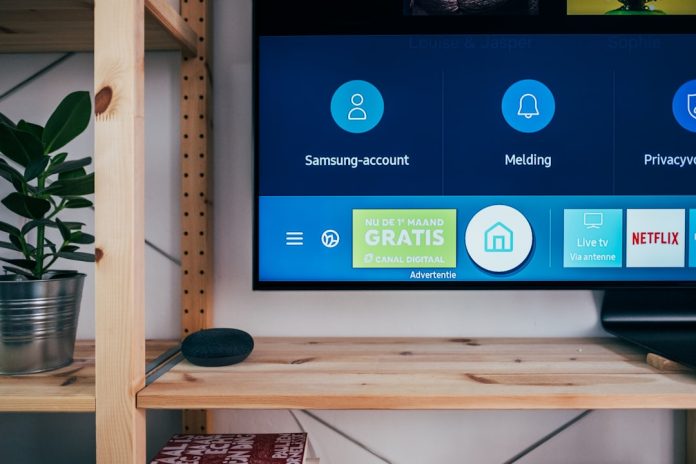Whether you’re organizing a lengthy manuscript, preparing a report for submission, or simply want to keep information segmented for better navigation, splitting a Microsoft Word document into two parts is often a necessity. However, many users worry about losing formatting, styles, or embedded elements like images and tables during this process. Fortunately, there are several easy and effective methods that allow you to divide your document without sacrificing formatting fidelity.
This article explores user-friendly methods for splitting a Word document into two clean parts while maintaining your layout, fonts, headings, spacing, and other customizations intact. Let’s walk through each method to discover which works best for your needs.
Table of Contents
Why You Might Want to Split a Word Document
Before diving into the methods, it’s helpful to understand some common scenarios where splitting documents becomes useful:
- Reducing file size: Large documents can become sluggish and harder to navigate. Splitting them into multiple files can increase performance.
- Collaborative editing: Smaller files are easier to distribute for review among teammates or stakeholders.
- Organization: Managing and structuring your content is easier when it’s divided into logical parts, such as chapters or sections.
- Submission requirements: Sometimes, publishers or professors request distinct sections to be submitted separately.
Method 1: Using Select and Paste
This is the simplest way to split a document manually. It’s effective when the content break is easy to identify, such as between chapters or sections.
Steps:
- Open your Word document.
- Place your cursor at the point where you want the split.
- Press Ctrl + Shift + Right Arrow or drag the mouse to select from the split point to the end of the document.
- Copy the selected portion (Ctrl + C).
- Open a new blank Word document and paste (Ctrl + V) the content.
- Save both documents under different names like Document_Part1.docx and Document_Part2.docx.
Advantages:
- Maintains original formatting including fonts, spacing, tables, and images.
- Quick and intuitive — no special tools needed.
Potential Drawbacks:
- If your document has complex cross-linking (e.g., footnotes or cross-references), you may need to manually update these.

Method 2: Using “Save As” and Deleting Unwanted Content
This approach guarantees that you’ll retain all styles, headings, and formatting. You duplicate the file first, then remove the unwanted part in each copy.
Steps:
- Open your original document.
- Go to File > Save As, and save two copies: one for Part 1 and another for Part 2.
- Open Document_Part1.docx and delete the content from the split point until the end.
- Open Document_Part2.docx and delete the content from the beginning up to the split point.
Advantages:
- Formatting, headers, footers, and metadata are preserved because you’re editing a clone of the original.
- Safer for larger or more complex documents.
Best For: Academic papers, reports with detailed formatting, or documents with customized styles.
Method 3: Use Word’s Section Breaks and Navigation Pane
If your document is already divided into sections, you can use Word’s built-in tools to isolate and manage each section effectively.
Steps to Add Section Breaks:
- Click where you want to split the document.
- Go to the Layout tab > Breaks > Select Next Page under Section Breaks.
To view and navigate by sections:
- Click on the View tab.
- Enable Navigation Pane.
- Use the pane to easily locate and select content between two section breaks.
You can now copy and paste each section into a new Word file, knowing exactly where the logical split points are.
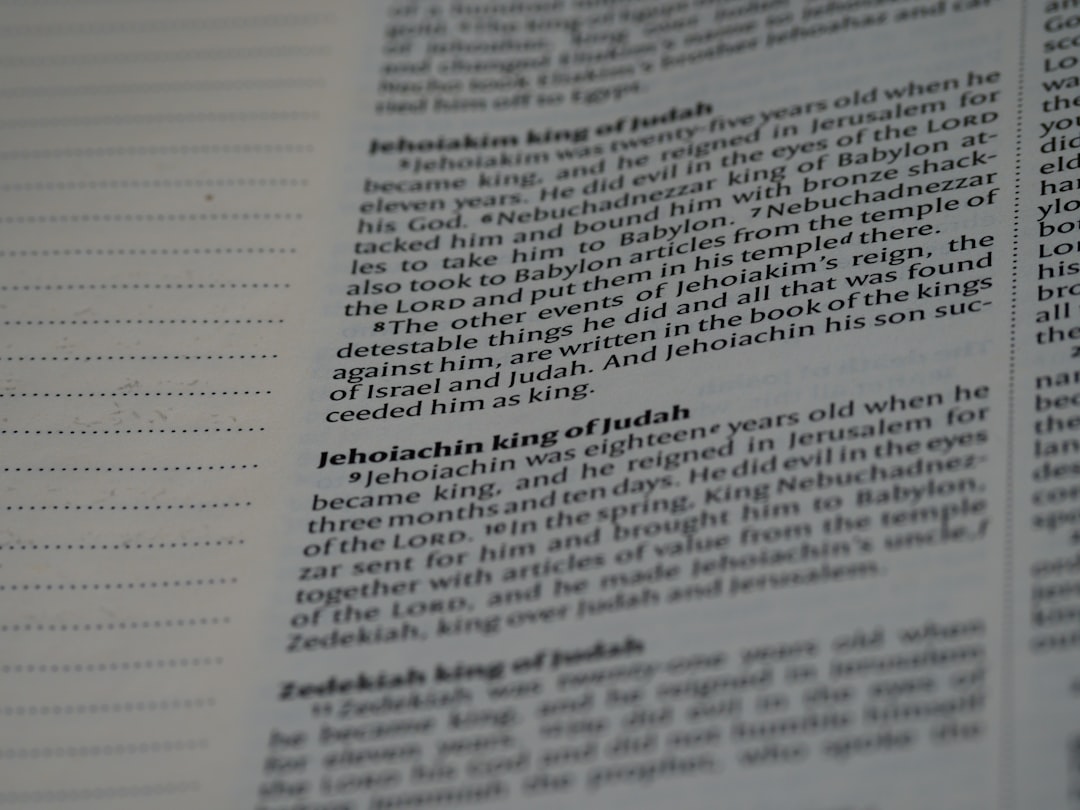
Method 4: Using a Macro to Automatically Split the Document
For advanced users, using a VBA macro to automate the splitting process can be a major time-saver, especially for very long documents with structured headings or consistent breaks.
Steps:
- Press Alt + F11 to open the Visual Basic Editor.
- Go to Insert > Module and paste a macro script (many are available online, just be sure it’s from a trusted source).
- Customize the macro to split at a certain heading level or specific page count.
- Run the macro and let it generate the separate documents for you.
Advantages:
- Great for bulk processing and large-scale projects.
- Ensures uniform formatting and breaks.
Note: Always back up your document before running any macros to prevent data loss.
Tips for Maintaining Formatting Consistency Post-Split
No matter which method you use, it’s important to double-check formatting once the document is split. Here are a few expert tips:
- Use a Style Guide: Make sure both parts use the same Word styles (Heading 1, Normal, etc.). This helps unify the appearance.
- Recheck Page Layout: Verify margins, orientation, and spacing remain consistent in both documents.
- Update TOCs: If you have a Table of Contents, you may need to regenerate it in both documents using References > Table of Contents > Update.
- Relink References: Watch out for broken links in cross-references or figures. These don’t always transfer cleanly when content is copied or deleted.
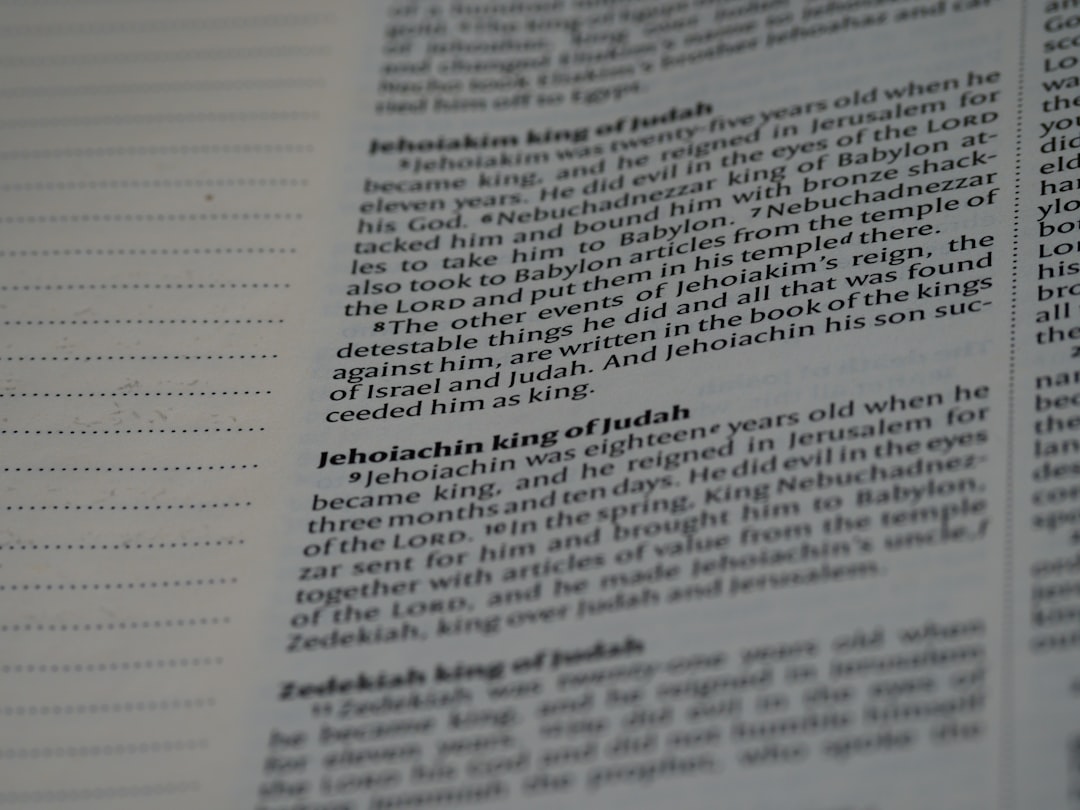
Conclusion
Splitting a Microsoft Word document doesn’t have to be a daunting task — you just need the right method based on your document’s complexity and your editing goals. Whether you prefer the straightforward cut-and-paste method, duplicating and trimming content, or diving into automation via macros, your formatting can remain fully intact with a bit of care and a solid process.
Remember: Always create backup copies before making any structural changes to your documents. With these easy approaches, you can efficiently manage and present your content — in whatever form your workflow requires — without sacrificing style, structure, or integrity.