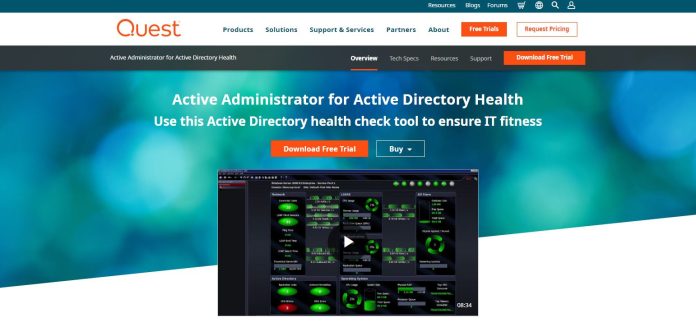Managing Active Directory (AD) groups efficiently is crucial for maintaining security, organizational structure, and smooth user access within an enterprise environment. As IT environments grow more complex, relying solely on manual group management can quickly become unmanageable. This is where PowerShell scripting for AD group management comes into play, offering a powerful and scalable solution for automating routine tasks. This guide offers a serious and reliable starting point for administrators looking to incorporate scripts into their AD group management practices.
Table of Contents
Why Scripting is Essential for AD Group Management
Manual group management introduces the risk of human error, delayed updates, and inconsistencies across systems. Scripts provide the ability to:
- Automate repetitive tasks such as adding or removing users from groups
- Ensure uniform policy enforcement across multiple domains and organizational units
- Enable auditing through logging capabilities and historical recordkeeping
- Enhance security by minimizing the margin for error in permission assignments
PowerShell is the de facto standard for AD scripting due to its integration with the Active Directory module for Windows PowerShell. With just a few lines of code, you can dramatically reduce administrative overhead and increase efficiency.
Getting Started: Prerequisites
Before you begin writing scripts to manage AD groups, ensure your system meets the following requirements:
- Active Directory Module: Install the AD module via RSAT (Remote Server Administration Tools) if it’s not already installed.
- Permissions: Make sure your user account has necessary administrative privileges to manage AD group memberships.
- Execution Policy: Set the PowerShell execution policy to allow script execution using:
Set-ExecutionPolicy RemoteSigned

Basic Script Examples
Here are some fundamental scripts to help you start managing AD groups:
1. Adding a User to a Group
Add-ADGroupMember -Identity "HR Group" -Members jdoeThis command adds the user jdoe to the “HR Group”. It’s essential to validate both the group and the user exist before running this command.
2. Removing a User from a Group
Remove-ADGroupMember -Identity "HR Group" -Members jdoe -Confirm:$falseThe -Confirm:$false parameter suppresses the confirmation prompt, which is useful in automated scripts.
3. Creating a New AD Group
New-ADGroup -Name "IT Contractors" -GroupScope Global -Path "OU=Groups,DC=yourdomain,DC=com"This script creates a new global security group named “IT Contractors” in your specified organizational unit (OU).
Script Best Practices
When writing scripts to manage AD groups, keep the following best practices in mind:
- Use Try-Catch blocks to handle errors gracefully
- Validate inputs to prevent injection and non-existent object references
- Include logging to troubleshoot and audit changes easily
- Test in a development environment before deploying in production
Here’s an example using error handling:
try {
Add-ADGroupMember -Identity "Finance" -Members "asmith"
} catch {
Write-Error "Failed to add user: $_"
}
Scheduling and Automation
Once scripts are tested and stable, consider automating their execution using Task Scheduler or Azure Automation. This ensures periodic updates and near real-time changes to AD group configurations without manual intervention.
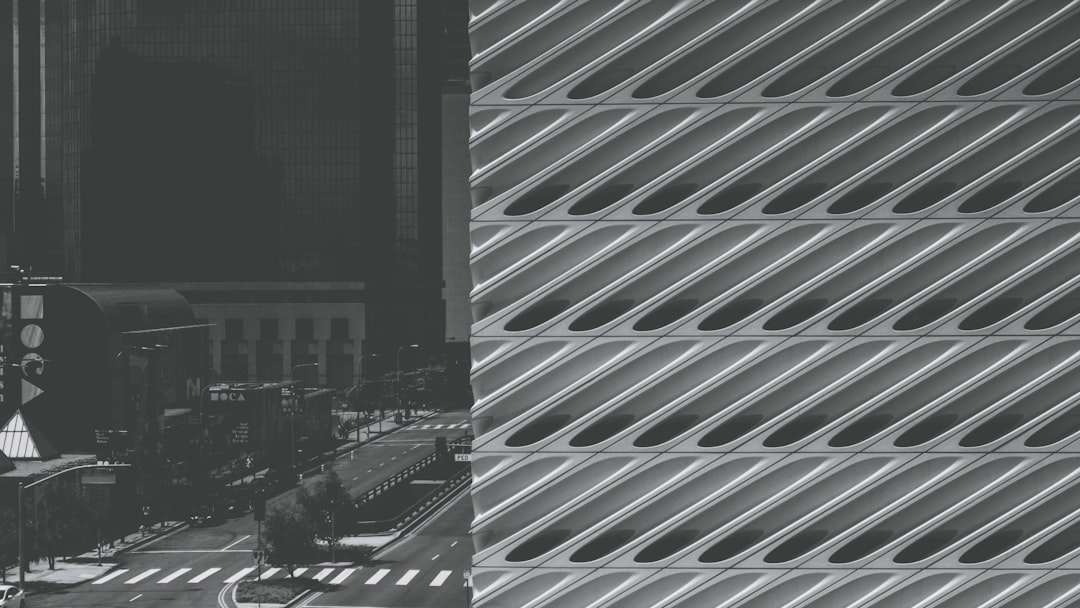
Security Considerations
Group memberships often dictate access to sensitive systems and data. Any circumvention or misconfiguration can expose an organization to risk. To ensure safe script execution:
- Encrypt script files or store them in a secure repository
- Use service accounts with least privilege where possible
- Review audit logs regularly for unauthorized changes
In large environments, consider integrating your scripts with monitoring or SIEM (Security Information and Event Management) solutions for enhanced visibility.
Conclusion
PowerShell scripting is a vital tool for IT administrators aiming to manage Active Directory groups with precision and efficiency. While getting started may seem daunting, grounding your approach in best practices and gradual automation will significantly benefit your organization’s IT operations. By leveraging scripts, you not only reduce administrative workload but also establish a consistent and secure method of managing user access across your enterprise.