Managing email flow efficiently is crucial for maintaining productivity and professionalism in today’s digital workplace. Setting up an autoresponder in Microsoft Outlook is one of the most effective ways to ensure that your contacts are acknowledged promptly, especially when you’re out of the office or unable to reply immediately. Whether you’re planning a vacation, attending a conference, or managing multiple inboxes, an autoresponder can help improve communication and reduce response time expectations. This guide walks through every step involved in creating an autoresponder in Outlook, ensuring hassle-free email automation.
Table of Contents
Why Use an Autoresponder in Outlook?
Before diving into the how-to, it’s helpful to understand why autoresponders play such an important role:
- Maintain Professionalism: Sending automatic replies shows courtesy and sets proper expectations for response time.
- Customer Support: Ensure clients or colleagues know their emails have been received and will be reviewed shortly.
- Time Management: Reduce the time spent following up on emails during time-off or while focusing on major tasks.
Steps to Set Up an Autoresponder in Outlook
1. Open Outlook
Start by launching Microsoft Outlook on your desktop. This guide covers the desktop app version of Outlook and may differ slightly for the web version.
2. Create a New Email Template
Before you set rules for the autoresponder, create the message that will automatically go out:
- Click on ‘New Email’.
- Write your auto-reply message. For example:
Thank you for your email. I am currently out of the office and will return on [Date]. I’ll respond to your message as soon as possible upon my return.
- Click on ‘File’ > ‘Save As’.
- In ‘Save as type’, choose Outlook Template (*.oft).
- Give your template a name like “Out of Office Reply” and save it.
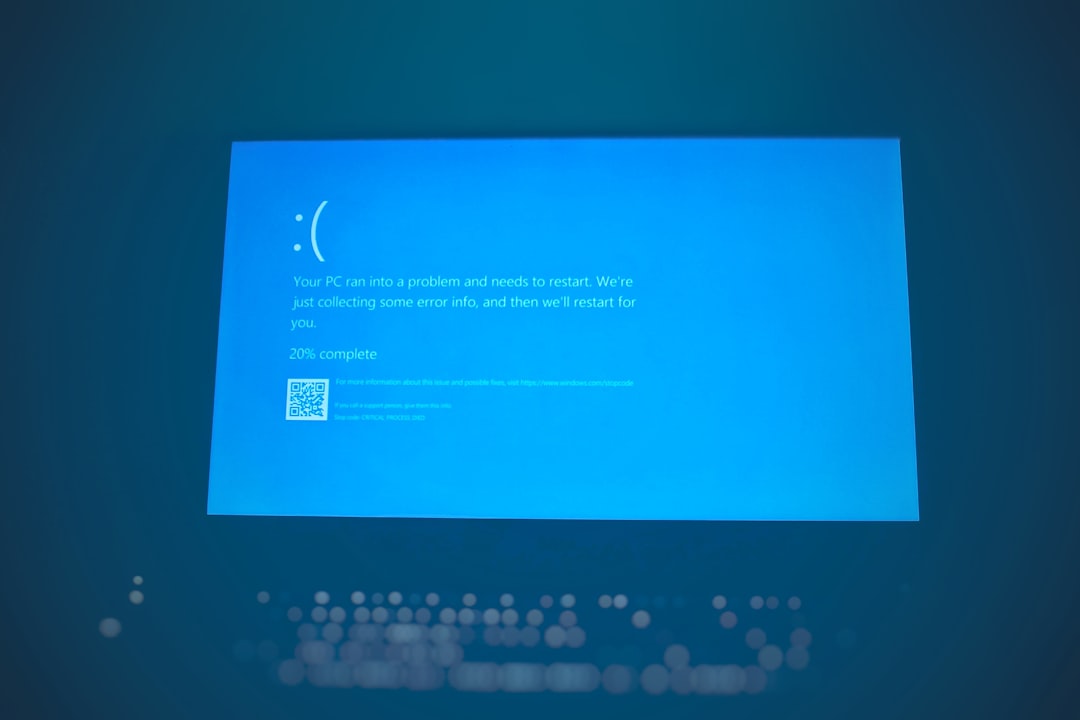
3. Set Rules to Use the Template for Auto-Replies
Now that you have your message template ready, let’s create a rule to automate sending it:
- Click ‘File’ > ‘Manage Rules & Alerts’.
- In the ‘Rules and Alerts’ window, click ‘New Rule’.
- Under ‘Start from a blank rule’, select ‘Apply rule on messages I receive’ and then click ‘Next’.
- Choose conditions if you want the rule applied to specific people or groups. If not, click ‘Next’ and confirm applying to all messages.
- In the next step, check the box for ‘reply using a specific template’.
- Click on ‘a specific template’ link below, then under ‘Look In’, select ‘User Templates in File System’.
- Locate and select your previously saved template.
- Click ‘Open’, then ‘Next’.
- You can add exceptions if needed—for example, do not reply to mailing lists.
- Click ‘Next’, give your rule a name (e.g., Out of Office Autoresponder), then finalize the setup.
This rule will now send auto-replies using your saved template whenever a new email is received.
Setting Up “Out of Office” Auto-Replies for Microsoft Exchange Accounts
If your email account is connected to Microsoft Exchange, the process is even easier because Outlook includes a built-in Out of Office Assistant.
Steps:
- Click ‘File’.
- Click ‘Automatic Replies’ (formerly called Out of Office Assistant).
- Select ‘Send automatic replies’.
- You can optionally set a time range for which the replies should be active.
- Type your message in the text box under the Inside My Organization tab.
- Switch to the Outside My Organization tab if you want to set an external version for clients or partners.
- Click ‘OK’ to activate the auto-reply rule.
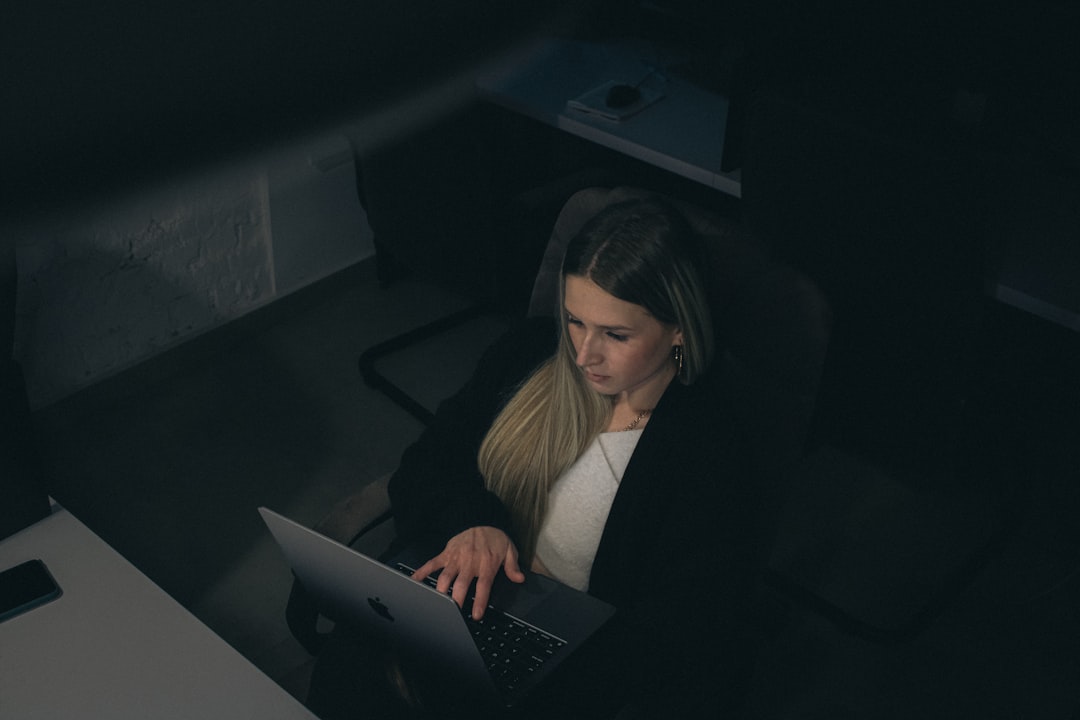
Best Practices for Writing Autoresponders
Your autoresponder message should strike the right tone and offer meaningful information. Consider the following tips:
- Be Clear and Concise: Avoid lengthy details; provide the reason for your absence and the return date.
- Include Alternate Contacts: If urgent help is available, mention who to contact and their email address.
- Set Expectations: Let recipients know when they can expect a response.
- Professional Tone: Even if informal in your usual communication, the auto-reply should retain formality.
Common Troubleshooting Tips
Sometimes, rules may not work as expected. Here are a few suggestions to consider:
- Template Location: Ensure the template was saved in the correct location and right format (*.oft).
- Rule Order: The order of rules matters. Move your auto-reply rule to the top if others exist.
- Only One Reply Per Sender: Outlook sends only one auto-reply per sender during a session to prevent loops.
- Keep Outlook Open: For non-Exchange accounts, Outlook must stay open for the rule to work.
FAQ: Autoresponder in Outlook
-
Q: Will Outlook send multiple auto-replies to a single contact?
A: No, by default Outlook sends only one auto-response per sender per session to avoid spamming. -
Q: Can I use autoresponder for specific email addresses?
A: Yes, during rule creation, you can define conditions to target specific senders or domains. -
Q: Is it possible to edit the auto-reply message later?
A: Absolutely! Just modify the template and re-save it, or update the message under Outlook’s automatic replies settings. -
Q: Can I set different autoresponders for internal and external emails?
A: Yes, especially for Exchange accounts. Use the ‘Inside My Organization’ and ‘Outside My Organization’ tabs. -
Q: Does the auto-reply function work when Outlook is closed?
A: Only if you’re using an Exchange account. For POP or IMAP, Outlook must remain open for rules to function.
Setting up an autoresponder in Outlook requires a few steps, but the payoff is invaluable for ensuring responsive and clear communication. With both manual rule setup and built-in support for Exchange users, Outlook provides flexible options to fit any workflow.
