When switching devices, experiencing data loss, or accidentally deleting contacts, Samsung phone users often seek effective ways to recover their contact information. Fortunately, Samsung devices offer multiple file storage methods and backup services that can help users retrieve lost contacts. From using Samsung Cloud and Google backup to restoring from internal storage files like VCFs (.vcf), this guide explains step-by-step how to access and restore contacts from Samsung phone files.
Table of Contents
Understanding Where Samsung Stores Contacts
Samsung smartphones store contact data in several possible locations. Knowing where your contacts were saved is the first step toward restoring them. The main storage options include:
- Samsung Cloud – Samsung’s own backup service.
- Google Account – Contacts synced with a Gmail account.
- Internal Storage or SD Card – Contacts manually exported as .vcf files.
- SIM Card – If saved manually to the SIM card.
Regardless of the source, there are manual and automated methods available to restore the contacts efficiently.
Method 1: Using Samsung Cloud to Restore Contacts
Samsung Cloud offers built-in contact backup functionality. If a backup was previously created, restoring contacts is straightforward.
- Open the Settings app on your Samsung phone.
- Tap on Accounts and Backup followed by Samsung Cloud.
- Select Restore Data.
- Choose your device backup and ensure Contacts is selected.
- Tap Restore to begin the process.
The restored contacts will reappear in your contact list within minutes depending on the volume of data.
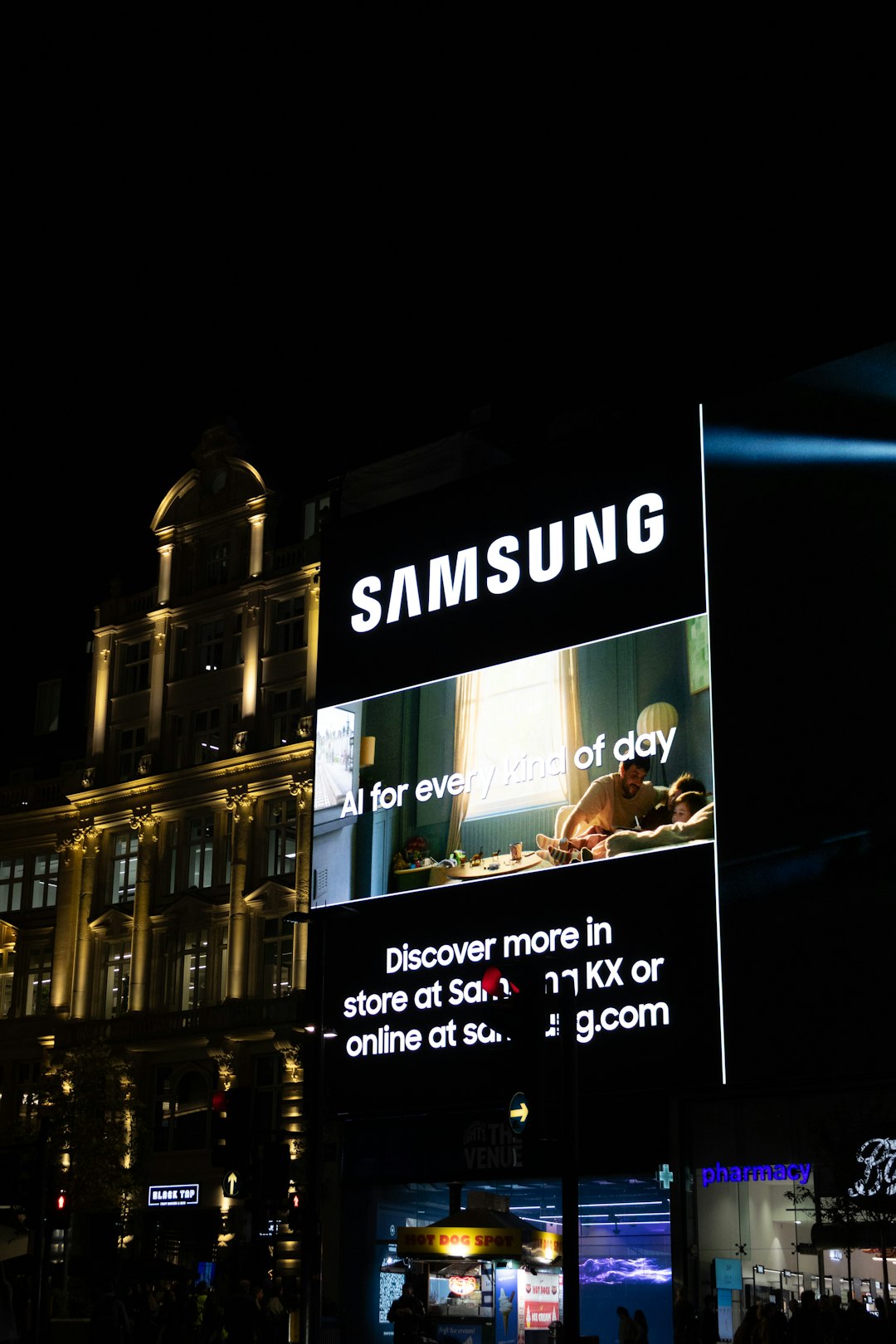
Method 2: Restoring from a Google Account
If your Samsung phone was linked to a Google account and contact sync was enabled, contacts can be restored directly from Google Contacts.
- Visit Google Contacts on a browser.
- Log in using the Google account associated with your Samsung phone.
- Click on the Settings gear icon, then select Undo changes.
- You can revert changes from the past 30 days.
- Once restored, resync your Google account on your phone.
To sync contacts back to your Samsung device:
- Go to Settings > Accounts and Backup > Manage Accounts.
- Select your Google account, then tap on Sync account.
- Ensure Contacts is toggled ON and initiate sync.
This method is invaluable when accidental deletions occur or when switching phones.
Method 3: Recovering Contacts from VCF Files
Saving contacts as a .vcf (vCard) file is handy for transferring and backing up. Here’s how to import them from your Galaxy phone’s internal storage or SD card:
- Open the Contacts app on your Samsung device.
- Tap on the Menu (three horizontal lines or dots) and choose Manage contacts.
- Select Import or export contacts.
- Press Import and select .vcf file.
- Navigate to the folder on your device or SD card where the VCF file is stored.
- Select the file and tap Import.
Once imported, the contacts will appear in your app immediately. You can perform this action multiple times from different sources if needed.

Method 4: Using Samsung Smart Switch
Samsung Smart Switch is a powerful tool for transferring data between Samsung devices. It also helps retrieve contacts from device backups saved on a PC or Mac.
- Download and install Samsung Smart Switch on your computer if not already installed.
- Connect your Samsung device via USB.
- Launch Smart Switch and select Restore.
- Choose the backup file stored locally or from an earlier transfer.
- Select Contacts from the list of data types to restore.
- Click Restore now and wait for the process to complete.
Smart Switch is especially useful if your phone is broken or inaccessible but you previously backed it up.
Method 5: Using Professional Data Recovery Tools
If none of the above methods work, third-party recovery tools can help scan your Samsung phone’s internal memory for deleted or hidden contact files. Popular tools include:
- Dr.Fone – Android Data Recovery
- Tenorshare UltData for Android
- iMobie PhoneRescue for Android
These tools require a PC and often root access on the device, but they can dig deep into the storage structure to locate contact fragments or deleted databases.

Helpful Tips for Backing Up Contacts Next Time
To avoid future mishaps, Samsung users should follow these tips:
- Regularly back up contacts to Samsung Cloud or Google.
- Export a .vcf file monthly and store it on your PC or cloud service like Dropbox or Google Drive.
- Use Smart Switch before any major software updates or device changes.
Frequently Asked Questions (FAQ)
-
Q1: Can I restore contacts if my Samsung phone is completely broken?
Yes, if you backed up your phone to Samsung Cloud, Google, or Smart Switch on a PC prior to the damage, you can retrieve contacts using another device or computer. -
Q2: What happens if I accidentally overwrite my backup?
Overwriting could replace old contact data with newer information. Check Google’s “Undo Changes” feature, which can roll back your contacts to a previous state within 30 days. -
Q3: Are deleted contacts stored in the Recycle Bin?
Samsung Contacts app does not have a trash bin. However, deleted contacts synced to a Google account may be recoverable through Google Contacts’ undo feature. -
Q4: My .vcf file won’t import. What can I do?
Ensure the file isn’t corrupted. Try transferring the file to another device or re-downloading it. Also, confirm it’s in the correct format (UTF-8) and named properly with a .vcf extension. -
Q5: How can I tell where my contacts are currently stored?
In the Contacts app, go to Manage Contacts > Default storage location. It shows whether contacts are stored on the device, SIM, Google account, or Samsung Cloud.
Restoring contacts from a Samsung device is generally manageable with the right tools and backup habits. Whether using cloud services, exported files, or recovery software, the key is preparation and awareness of your contact storage settings.