Efficient and informed trading relies heavily on the ability to analyze multiple data sets and perspectives at once. In the competitive world of futures trading through the TopstepX platform, being able to view more than one chart concurrently is a significant advantage. Whether you want to monitor different timeframes for the same instrument or track various assets simultaneously, adding a second chart can profoundly improve your strategic edge.
TL;DR: Adding a second chart in TopstepX is straightforward and can significantly enhance your trading analysis. Simply use the “Add Chart” option from the chart interface or through the workspace layout feature. Each chart can be customized independently, allowing for different timeframes, indicators, or instruments to be displayed side by side. Make sure your subscription plan allows multiple charts to be opened simultaneously.
Table of Contents
Why Use a Second Chart?
Experienced traders often rely on more than one chart to gain a comprehensive perspective that leads to better decisions. By analyzing different timeframes—such as a 1-minute chart next to a 15-minute—or viewing correlated markets together, traders spot trends and entry points more efficiently.
Here are a few reasons why you may want to add a second chart in TopstepX:
- Diversified Analysis: Cross-check signals from different timeframes or strategies.
- Comparative Asset Viewing: Track the behavior of related instruments simultaneously.
- Better Risk Management: Get real-time confirmation or divergence before making moves.
Step-by-Step Guide to Adding a Second Chart
Step 1: Open TopstepX and Log In
Start by navigating to the TopstepX trading platform and logging in using your registered credentials. Ensure that your browser is up to date, as some UI elements may not display correctly in outdated browsers.
Step 2: Navigate to the Trading Workspace
Once logged in, you’ll be taken to your main dashboard or previously saved workspace. This is the hub where all your trading activity and charts are managed. If you’re not already in the Trading Workspace, click on the “Workspace” tab located in the top navigation bar.
Step 3: Add the Second Chart
This is where you can actually add a second chart to your layout. There are two main ways to do this:
- Using the Layout Tool: Click on the layout icon (a grid symbol usually found in the top right corner of the chart window). Choose a 2-chart layout, either side-by-side or top-and-bottom, depending on your preference.
- From the Chart Menu: If you’re using a basic layout, you can open a new chart by clicking on the “+” icon near your current chart tab and selecting “New Chart.”
Once selected, a blank second chart window will appear on your workspace. From here, you’ll be able to assign a market, customize the timeframe, and add technical indicators just as you would with your primary chart.
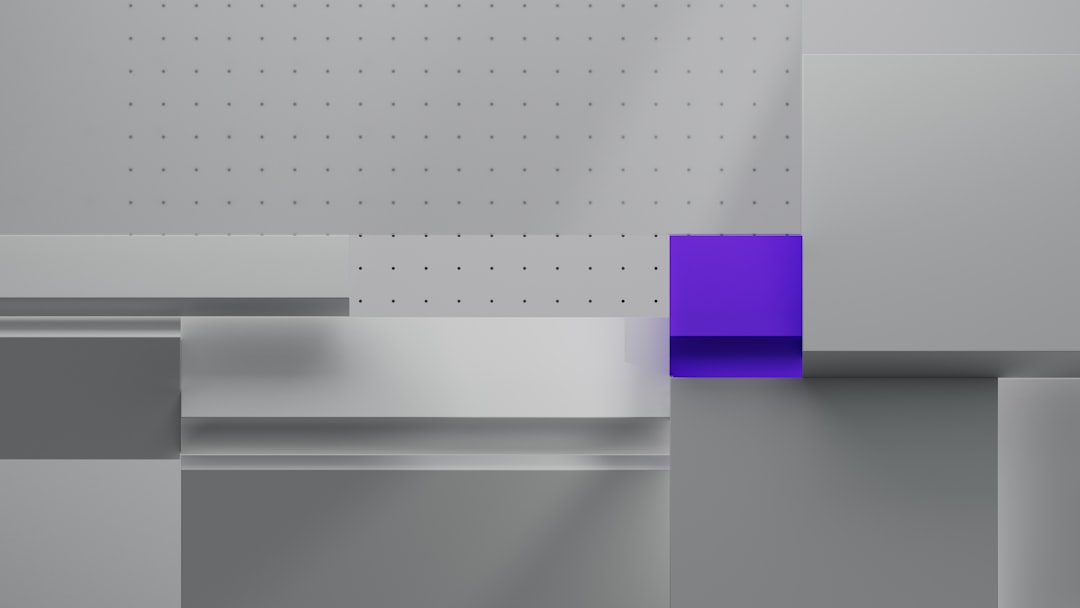
Customizing the Second Chart
One of TopstepX’s strengths is its robust customization capabilities. Each chart operates independently, allowing you to apply distinct settings as needed. After adding your second chart, consider the following customization options:
- Instrument Selection: Choose a different trading instrument from the symbol menu.
- Timeframe: Set one chart to a short-term view (like 1-minute) and another to a broader one (like daily or 4-hour).
- Indicators and Drawing Tools: Use customized indicators or drawing tools to mark support/resistance, trends, etc.
- Theme and Color Scheme: Customize color schemes for each chart for easier visual differentiation.
Ensure you save your changes by clicking the “Save Layout” option once you’ve finalized your chart settings. This helps avoid reconfiguration next time you log in.
Practical Tips and Best Practices
- Maintain Focus: Don’t overload your screen with too many indicators or charts. Too much data can cloud your judgment.
- Use Linked Cursors: TopstepX offers the ability to link cursors between charts, so moving your mouse in one chart will simultaneously reflect in the other, helping with sync analysis.
- Compare Volume and Price Action: Having a second chart with different indicators like OBV or volume-weighted average price (VWAP) can help confirm trends.

Check Subscription Limitations
Before attempting to open multiple charts, verify the capabilities of your current subscription plan. Most TopstepX plans allow at least two simultaneous chart windows, but entry-level plans may be limited. Accessing more advanced charting layouts might require an upgrade.
To check your current plan:
- Click on your profile icon located at the top-right of the screen.
- Select “Account & Settings.”
- Under “Subscription,” review your current plan’s features, including the number of charts allowed.
If needed, consider upgrading to a plan that supports enhanced layout configurations and additional analytical tools.
Troubleshooting Common Issues
While adding a second chart is generally seamless, users may occasionally encounter a few stuck points. Here are common issues and solutions:
- Second Chart Doesn’t Load: Ensure your browser allows popups and the cache is not full. Clear cookies if necessary.
- Chart Not Displaying Data: Check the symbol input to make sure it’s typed correctly. Also, verify that the market is currently open.
- Layout Isn’t Saving: Be sure you’ve clicked the “Save Layout” button. Consider using a unique layout name when saving multiple configurations.
Using TopstepX Keyboard Shortcuts
To boost productivity when managing multiple charts, keyboard shortcuts are incredibly useful. Here are a few that can expedite your workflow:
- “Alt + N” – Opens a new chart window.
- “Ctrl + W” – Closes the currently active chart.
- “Ctrl + L” – Opens the layout manager.
- “Alt + T” – Toggles the timeframe settings.
Visit the Help section in TopstepX to view a complete list of supported keyboard shortcuts and UI commands.
Conclusion
Adding a second chart on TopstepX is not just a nice-to-have feature—it’s essential for serious traders seeking a fuller understanding of market dynamics. With little effort, you can unlock a wider analytical perspective that may significantly elevate your trading performance. Just remember to keep your setup clean, synchronize your charts wisely, and verify your account limits to get the most from this powerful functionality.
By following this guide, you’ll gain both the technical know-how and strategic insight needed to make the most of TopstepX’s charting capabilities. Stay adaptable, continue refining your setup, and let your dual-chart layout become a cornerstone of your trading workflow.
