Saving money when purchasing tickets for your favorite concerts, sports events, or theater shows is always a smart move. TickPick, a popular online ticket marketplace, offers users a unique opportunity to avoid service fees and use special coupon codes to get discounts on top of already competitive prices. But knowing exactly how to use these codes can make all the difference when you’re looking to score the best deal. That’s where this guide comes in. We’ll walk you through a detailed, trustworthy, and no-nonsense step-by-step breakdown of how to apply coupon codes on TickPick.
Table of Contents
TL;DR (Too Long, Didn’t Read)
Applying a coupon code on TickPick is a simple process that happens at checkout. You’ll need to first select your event and seats, then proceed to payment where you’ll find a clear option to apply your code. TickPick usually applies the discount instantly, and you can review the adjusted total before completing your purchase. Always ensure your code is valid and hasn’t expired before using it.
Step 1: Navigate to TickPick
Begin by visiting the official TickPick website at www.tickpick.com. TickPick also offers a convenient app for mobile users, available in both the Apple App Store and Google Play Store.
Make sure you’re using a secure internet connection and are logged into your TickPick account. You can either create a new account or log in to an existing one using your email address or social media login.
Step 2: Choose Your Event
Search for the concert, game, or show you want to attend using the search bar at the top of the homepage. You can enter keywords such as the artist’s name, sports team, or venue.
Once you select your desired event, you’ll be taken to the event page showcasing available seats arranged by price or location.

Step 3: Select Your Tickets
Review the seating chart and the ticket listings. TickPick often lists prices with no added service fees, so the price you see is typically what you pay — unless you’re using a coupon code in which you can save even more.
Select the seats you want and click the “Buy” button to move on to the checkout page.
Step 4: Proceed to Checkout
After clicking “Buy,” you’ll be brought to a page to input your payment information. This is also the point where you’ll see an input field labeled “Promo Code” or “Coupon Code.”
How to Find the Promo Code Box
- Scroll down slightly if you don’t immediately see the promo code field.
- It’s usually located just above your final pricing summary or next to the payment methods.
- On mobile devices, you may need to expand a section labeled “Apply Promo Code” to reveal the entry field.
Step 5: Enter the Coupon Code
Type your valid TickPick coupon code into the provided box. Be sure there are no extra spaces before or after the code, as this might cause an error.
Click the button or link to “Apply” the promo code. TickPick will validate the code and, if successful, immediately update your order total to reflect the discount.
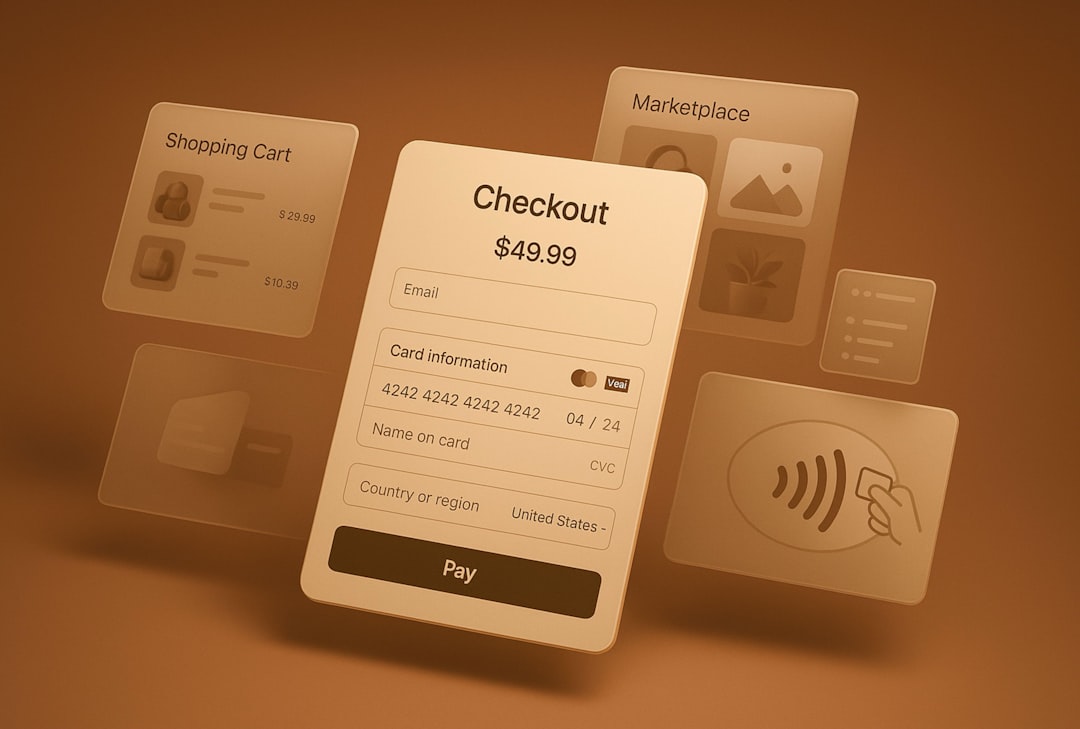
What Happens If the Code Doesn’t Work?
If your code is rejected or nothing happens, double-check the following:
- The code hasn’t expired.
- You’ve entered the code exactly as provided (case-sensitive, no spaces).
- The code is valid for the event or category of tickets you’re purchasing.
If you’re still having trouble, consider trying a different coupon code or contacting TickPick’s customer support via chat or email.
Step 6: Complete Your Purchase
After applying the coupon code and seeing the discount reflected in your total, complete the remaining checkout steps. Enter your payment details (credit/debit card or PayPal) and final billing information.
Don’t forget to double-check all information related to your tickets and discount before clicking the “Place Order” button.
Where to Get Valid TickPick Coupon Codes
In order to save effectively, you need working coupon codes. Here are some trustworthy sources for TickPick discounts:
- Official Emails: Subscribe to TickPick’s email newsletter to receive exclusive code offers and promotions.
- TickPick App Notifications: Coupons and limited-time promotions are sometimes offered through app alerts.
- Partner Websites: Trusted coupon websites like RetailMeNot, Slickdeals, Honey, or Rakuten may have live and valid codes.
- Social Media: Follow TickPick on Facebook, Twitter, or Instagram for flash deals and user-specific promo codes.
Important Notes About TickPick Coupon Codes
- One-time Use: Most codes are valid for only one use per customer per account.
- Exclusions May Apply: Some high-demand or premium events may be exempt from promotional discounts.
- Expiration Dates: Always check the validity period. Codes can expire quickly, especially during peak sales periods.
Using Coupon Codes in the TickPick Mobile App
If you prefer to purchase tickets using your phone, the process is nearly identical in the app:
- Open the app and log in or create an account.
- Search and select your event, then choose your seats.
- Proceed to checkout and look for the promo code entry field, typically in the pricing section.
- Enter your coupon code, hit apply, and watch your total update in real time.
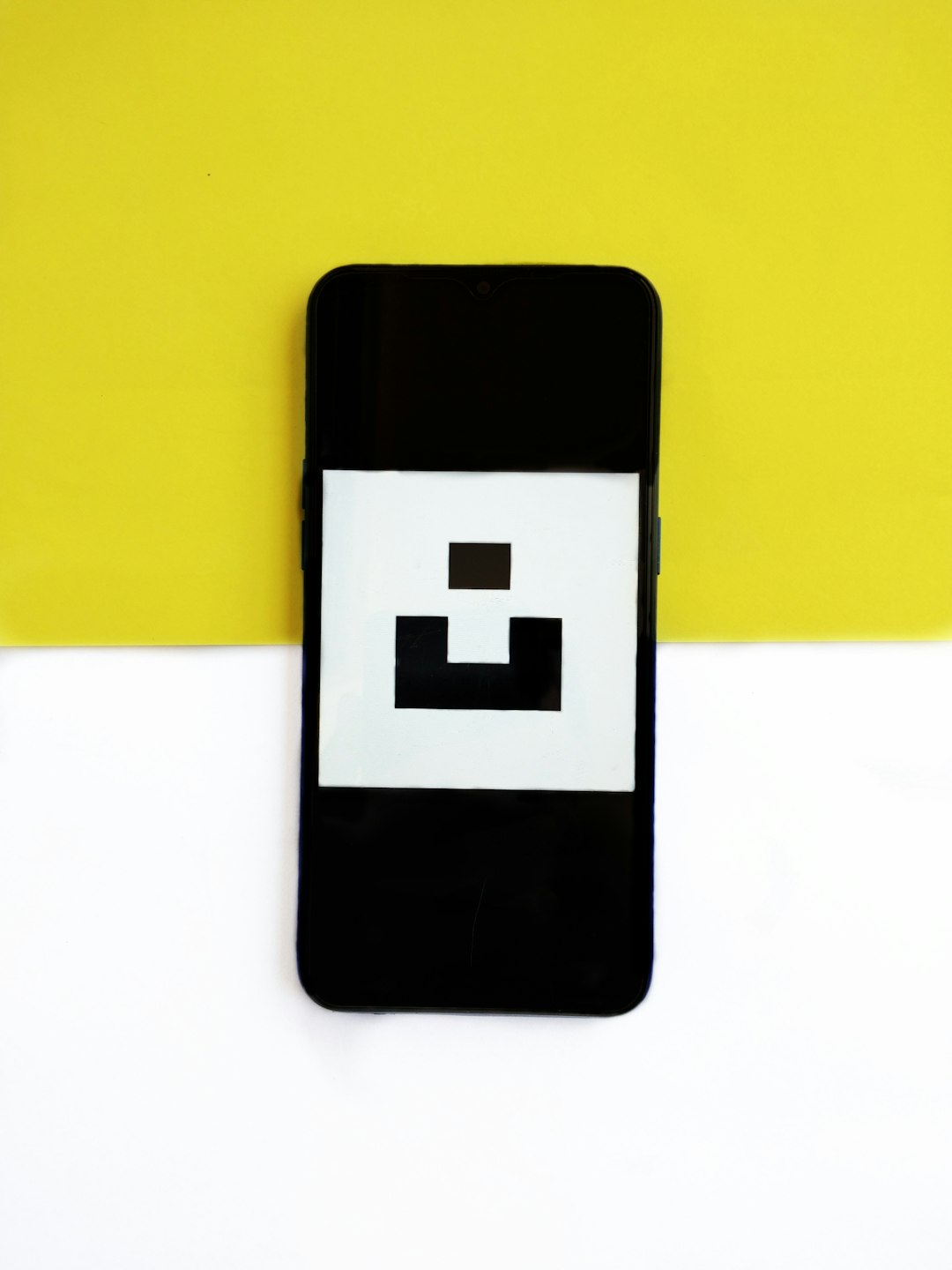
FAQs About TickPick Promo Codes
Can I use more than one coupon code on the same purchase?
No. TickPick only allows one coupon code per transaction.
Do coupon codes apply to all ticket types?
Most codes apply to standard listings but may not work on VIP or resale tickets. Always read the promo terms.
What if I forgot to enter the coupon code when I checked out?
Unfortunately, TickPick doesn’t offer price adjustments after the purchase is complete. You’ll have to use your code next time.
Final Thoughts
Knowing how to apply and where to find valid TickPick coupon codes can lead to substantial savings on your event purchases. With no service fees and added discounts from promo codes, TickPick stands out as a reputable and user-friendly ticketing platform.
Follow this detailed step-by-step guide and you’ll never miss another chance to save. Whether you’re headed to a rock concert, sold-out playoff game, or a Broadway show, smart shopping pays off.
