With the rise of digital services and mobile applications, managing app subscriptions has become an essential task for iPhone users. Whether it’s a streaming service, a fitness app, or a productivity tool, subscriptions can accumulate quickly and often go unnoticed. Learning how to cancel app subscriptions on an iPhone ensures better control over personal finances and helps avoid unnecessary charges. This article offers a step-by-step guide on how users can easily cancel any app subscription directly from their iPhone, ensuring a smoother and more cost-effective mobile experience.
Table of Contents
Understanding how subscriptions work on iPhone
Apple has centralized subscription management within the iOS ecosystem to make it easier for users to view, manage, and cancel their app subscriptions. All services billed through Apple — whether from the App Store or via in-app purchases — are linked to the user’s Apple ID. This means users can manage everything in one place without needing to visit individual websites or contact app developers directly.
Subscriptions can be for apps that offer free trials, monthly or annual plans, or premium features. Once subscribed, Apple automatically renews these unless the user chooses to cancel before the billing cycle ends. If canceled, users typically retain access to the service until the current billing period expires.
How to cancel a subscription on an iPhone
Canceling a subscription on an iPhone is a simple process if users know where to find the settings. Follow these steps:
- Open the Settings app on the iPhone.
- Tap on the user’s name at the top of the screen to access Apple ID, iCloud, Media & Purchases.
- Select Subscriptions from the list of options.
- All active and expired subscriptions will appear here. Tap on the subscription you want to cancel.
- Tap Cancel Subscription, and confirm the cancellation when prompted.
Once canceled, the subscription status will switch to reflect the end date, and the app will no longer renew automatically beyond that point.
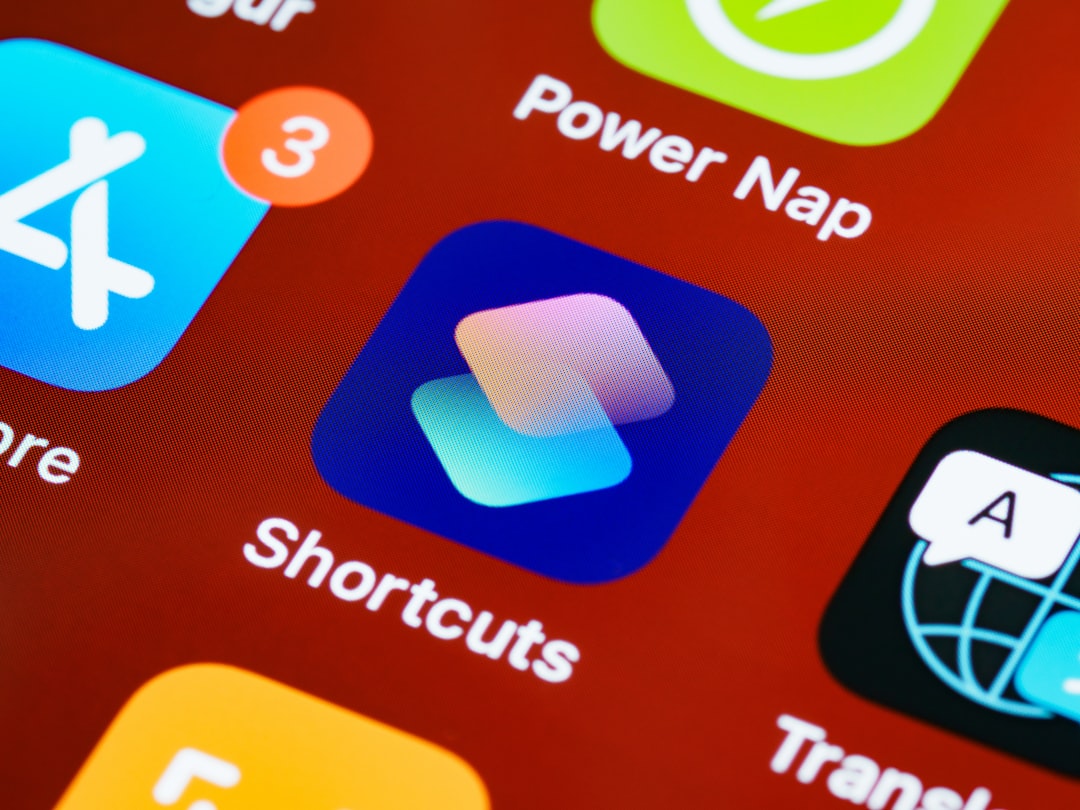
Alternative ways to cancel subscriptions
Not all users manage their subscriptions through the Settings app. Here are some alternate ways users can cancel app subscriptions:
Via the App Store
- Open the App Store.
- Tap on the profile picture in the top-right corner.
- Tap Subscriptions.
- Tap on the subscription to be canceled and select Cancel Subscription.
Using the Apple Music app (for Apple Music subscriptions)
- Open the Music app.
- Tap on the Now Playing bar, then tap the profile icon.
- Go to Manage Subscriptions.
- Choose the Apple Music plan and tap Cancel Subscription.
Through iTunes on Desktop
For users who prefer managing their subscriptions from a computer:
- Open iTunes and sign in with the Apple ID associated with the subscription.
- Go to Account > View My Account.
- Scroll down to the Settings section and select Manage under Subscriptions.
- Click Edit next to the subscription and select Cancel Subscription.
What happens after canceling a subscription?
When a user cancels a subscription, they still retain access to the service until the end of the current billing cycle. For example, if a monthly subscription is canceled after being billed, access will continue until the end of that month. After that, the subscription will not renew, and the service will be deactivated unless the user resubscribes.
If a user cancels during a free trial period, access typically ends immediately unless stated otherwise. It’s always recommended to read the cancellation policies of individual services to avoid surprises.
What to do if a subscription doesn’t appear
Sometimes, the subscription a user wants to cancel doesn’t appear in the Subscriptions list. This can happen for several reasons:
- Different Apple ID: The subscription might be tied to a different Apple ID.
- Billed through a third party: Not all subscriptions are billed through Apple. Some apps manage payments through their own payment systems (e.g., Netflix).
- Expired payments: If a subscription has already expired or failed to renew, it may appear under the Inactive section.
In such cases, users should log into the app’s website directly or check their email for receipts or payment confirmations to trace the subscription’s origin.
Tips for managing subscriptions
- Review subscriptions monthly: Make it a habit to check your Subscriptions list every month or quarter.
- Use reminders: Set calendar reminders near renewal dates, especially for annual plans.
- Look for alternatives: Some services offer cheaper or bundled plans (e.g., Apple One) which could help consolidate multiple subscriptions and reduce costs.
- Cancel unused trials: Be prompt about canceling free trials before they convert to paid subscriptions.
Final thoughts
App subscriptions can offer excellent value, but without proper management, they can also lead to unintended charges. Knowing how to cancel any app subscription on an iPhone empowers users to take control of their digital spending. Fortunately, Apple provides several intuitive ways to help users monitor and update their subscriptions with just a few taps. Whether through the Settings app, App Store, or iTunes, cancellation is a straightforward process that puts control back in the user’s hands.
Frequently Asked Questions (FAQ)
-
Q: Will I lose access to an app immediately after canceling the subscription?
A: No. You will retain access until the end of the current billing cycle unless it’s a free trial, which may end immediately upon cancellation. -
Q: Can I get a refund for a subscription I forgot to cancel?
A: Apple occasionally offers refunds on a case-by-case basis. You can request one by visiting reportaproblem.apple.com. -
Q: Why can’t I find a specific subscription in my Apple ID account?
A: It might not be billed through Apple. Check the original receipt or contact the app developer for assistance. -
Q: What if I accidentally cancel a subscription?
A: You can resubscribe before the current billing period ends to maintain uninterrupted access. -
Q: Can I cancel subscriptions for family members using Family Sharing?
A: No. Each family member must manage their own subscriptions linked to their personal Apple ID.
