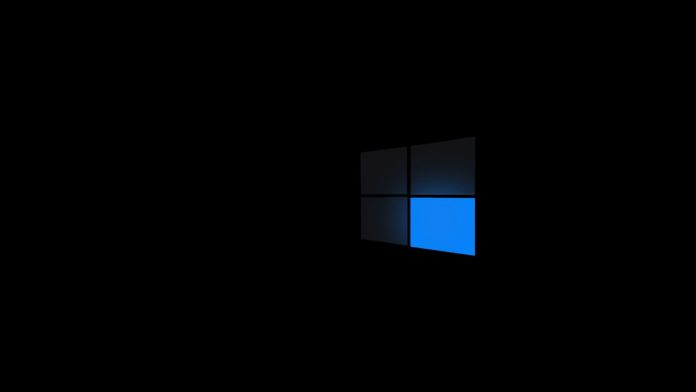Sometimes, while trying to shut down a Windows PC, users encounter a screen that says “Task Host Window is stopping background tasks”. This dialog can be confusing and frustrating, especially when you’re in a rush or trying to conserve battery life. The Task Host Window is a critical Windows process that ensures all programs and files are closed before the system turns off. If the Task Host detects that an application or setting is still running in the background, it halts shutdown until the task completes or user intervention is taken.
This issue is commonly seen in Windows 10 and 11, and although it’s meant to protect data integrity, it can become a nuisance when it happens frequently. Here’s how users can fix or work around the Task Host Window shutdown problem.
Table of Contents
1. Disable Fast Startup
Fast Startup is a feature designed to help your PC boot up quickly. However, it can sometimes interfere with shut down processes.
- Press Win + R to open the Run dialog.
- Type
controland press Enter. - Go to Power Options > Choose what the power buttons do.
- Click Change settings that are currently unavailable.
- Uncheck Turn on fast startup (recommended).
- Click Save changes and restart your computer.
This change disables fast startup and can help resolve shutdown problems caused by lingering background tasks.
2. Check for Windows Updates
Outdated system files or a buggy OS version could create shutdown issues. Keeping Windows updated helps eliminate such causes.
- Go to Settings > Update & Security > Windows Update.
- Click Check for Updates and install any available patches.
After updates are installed, restart your PC and check if the error still appears.

3. Tweak Group Policy Editor (Advanced Users Only)
Group Policy settings may help prevent background tasks from blocking shutdown.
- Press Win + R and type
gpedit.msc, then press Enter. - Navigate to Computer Configuration > Administrative Templates > System > Shutdown Options.
- Find Turn off automatic termination of applications that block or cancel shutdown and set it to Enabled.
This enables Windows to force-close apps during shutdown, reducing the likelihood that Task Host will intervene.
4. Use the Event Viewer to Diagnose Issues
The Event Viewer logs system actions, including shutdown delays. It may help you pinpoint what’s stalling the system during power-off.
- Press Win + X and select Event Viewer.
- Go to Windows Logs > System.
- Look for entries labeled Event ID 203 or Event ID 1074.
These events show what was running at shutdown and can give clues about problematic background tasks.

5. Scan for Malware
Malicious software can cause unexpected behavior, including preventing shutdown.
- Run a full scan with Windows Defender or a trusted antivirus application.
- Remove or quarantine any threats.
Once the scan is complete and any threats are removed, try shutting down again.
6. Create a Shutdown Shortcut
If all else fails, users can create a shortcut to force shutdown bypassing the Task Host process.
- Right-click on the desktop and select New > Shortcut.
- In the location field, enter:
shutdown.exe -s -t 00 -f - Click Next and name the shortcut something like “Force Shutdown”.
This shortcut will force-close all apps and power off the system immediately.
FAQ
- Q: Is Task Host Window a virus?
A: No, Task Host Window is a legitimate Windows system process. However, malware can sometimes mimic system files, so it’s important to run a full antivirus scan if you’re unsure. - Q: Will disabling Fast Startup affect performance?
A: Disabling Fast Startup might slightly increase boot time, but it can resolve shutdown issues and lead to a more stable system overall. - Q: Can I just ignore the Task Host Window warning?
A: While you can force the shutdown, it’s best to identify what process is being blocked to avoid data loss or settings being improperly saved. - Q: Does this issue happen in all versions of Windows?
A: It’s mostly reported in Windows 10 and Windows 11. Older versions like Windows 7 or 8 may encounter similar issues but less frequently.
By following these methods, users can effectively diagnose and fix issues related to Task Host Window preventing shutdown on Windows, ensuring smoother operation and faster power-off routines.