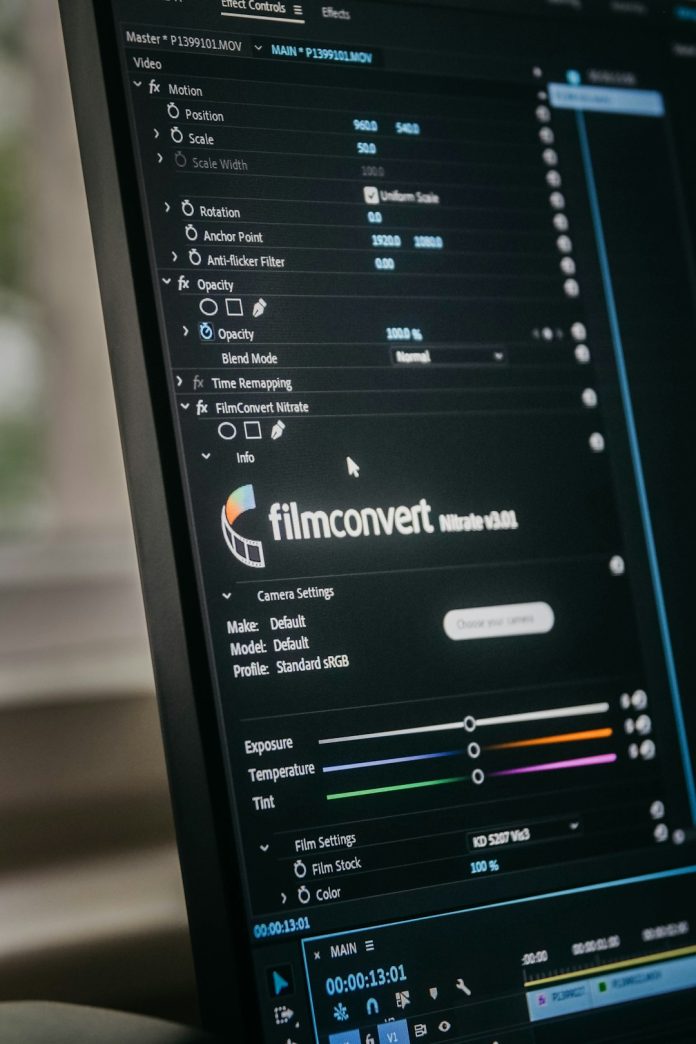Microsoft Word is one of the most widely used word processing applications in the world, trusted by countless users across various industries. However, as dependable as it may be, Word is not without its quirks. One commonly encountered issue that can disrupt productivity and presentations is the problem of pictures not displaying correctly in a document. Whether you’re preparing a report, creating a resume, or designing a newsletter, images play a critical role. When they fail to appear as expected, it can seriously hinder your work.
This article delves into the root causes of image display problems in Microsoft Word and outlines practical, effective solutions. Our goal is to help you resolve these technical hiccups efficiently so your Word documents can function as intended—accurately and professionally.
Table of Contents
Understanding the Problem: Why Pictures Fail to Display in Word
Before diving into solutions, it’s essential to identify the underlying causes of the issue. Images in Word might not display properly due to several reasons, including:
- Software settings such as disabled image placeholders.
- File corruption or unsupported image formats.
- Hardware acceleration issues.
- Compatibility problems with older or newer versions of Word.
Understanding what might be causing the issue is the first step toward fixing it. Let’s explore how to diagnose and resolve each scenario.
1. Check Display Settings in Word
The most common reason for pictures not appearing is a display setting within Word itself. By default, Word sometimes favors faster performance over graphical accuracy, especially on slower machines. Here’s how to verify and change these settings:
- Open your Word document or launch Microsoft Word.
- Go to File > Options > Advanced.
- Scroll down to the ‘Show document content’ section.
- Ensure the checkbox for ‘Show picture placeholders’ is unchecked.
- Also check that ‘Show drawings and text boxes on screen’ is checked.
After applying these settings, close and reopen Word, or reload the document to check if the images now appear correctly.
2. Disable Hardware Graphics Acceleration
Sometimes, the hardware graphics acceleration feature in Word can interfere with how images are rendered on screen—especially if your graphics drivers are outdated or incompatible.
- Navigate to File > Options > Advanced.
- Under the ‘Display’ section, check the box for ‘Disable hardware graphics acceleration’.
- Click OK and restart Word.
Disabling this setting forces Word to use software rendering, which may resolve image-loading issues in many environments.
3. Make Sure the Image Format Is Supported
Microsoft Word supports most common image formats like JPEG, PNG, BMP, and GIF. However, if you’re using lesser-known or outdated formats such as TIFF or WebP, the image might not render correctly.
To ensure compatibility:
- Open the image in a dedicated photo viewer or editor.
- Save or export the image as a .jpg or .png file.
- Reinsert the image into your Word document.
Using a widely supported format significantly enhances image rendering reliability in Word.

4. Verify That the Images Are Not Linked
When inserting images, Word allows you to either embed or link to the image file. Linked images may fail to display if the original files have been moved, renamed, or deleted from their source location. Here’s how to check and fix that:
- In Word, right-click on the missing or blank image area.
- Select ‘Format Picture’ and then go to the ‘Picture’ tab.
- If the image is linked, Word will display the file path. If it’s broken, relink it or embed the image.
- To embed the image, delete the current one and insert it again using Insert > Pictures > This Device.
Embedding ensures the image becomes part of the document, making it portable across devices and locations.
5. Update or Repair Microsoft Word
Software bugs or compatibility issues might be another reason your images aren’t displaying properly. It’s advisable to keep Microsoft Word up to date:
- Go to File > Account.
- Select Update Options > Update Now.
If updating doesn’t resolve the issue, you may need to repair your Office installation:
- Go to Control Panel > Programs > Programs and Features.
- Locate Microsoft Office in the list.
- Click on it and choose Change.
- Select Quick Repair or Online Repair.
Repairs often restore missing or damaged components crucial for image rendering and document integrity.
6. Test the Document in Safe Mode
Running Word in Safe Mode disables all add-ins and custom settings. This is useful to determine if a third-party extension is causing the issue:
- Hold down Ctrl and double-click the Word shortcut.
- A prompt will appear asking if you want to start in Safe Mode. Click Yes.
- Open the problematic document and check if images display correctly.

If images appear in Safe Mode, the culprit is likely an incompatible add-in. You can disable add-ins one at a time from:
- File > Options > Add-ins
- Use the Manage dropdown at the bottom to disable them and isolate the one causing problems.
7. Check Compatibility Mode
If you’re working on a document created in an older version of Word, it might be running in Compatibility Mode, which can affect how features like images are displayed. Look for the words Compatibility Mode in the title bar.
To convert the document:
- Click File > Info.
- Select Convert to upgrade the document to the latest Word format.
This upgrade often restores full image functionality and access to modern formatting tools.
8. Check for Active Group Policies or Template Restrictions
In a corporate or institutional environment, administrators may enforce Group Policies or Word templates that restrict object rendering, including images. If you’re in such an environment:
- Consult your IT department.
- Request a review of group policy settings specific to Microsoft Office applications.
Administrative restrictions are common in enterprise environments and require organizational changes to resolve.
Conclusion
When images don’t display properly in Microsoft Word, the problem can be frustrating but is usually solvable with a systematic approach. Begin by checking Word settings, test file compatibility, and look into system-specific issues like hardware acceleration and add-in conflicts. Ensuring proper image formats, utilizing embedded graphics, and keeping your software updated will vastly improve your experience and reduce future problems.
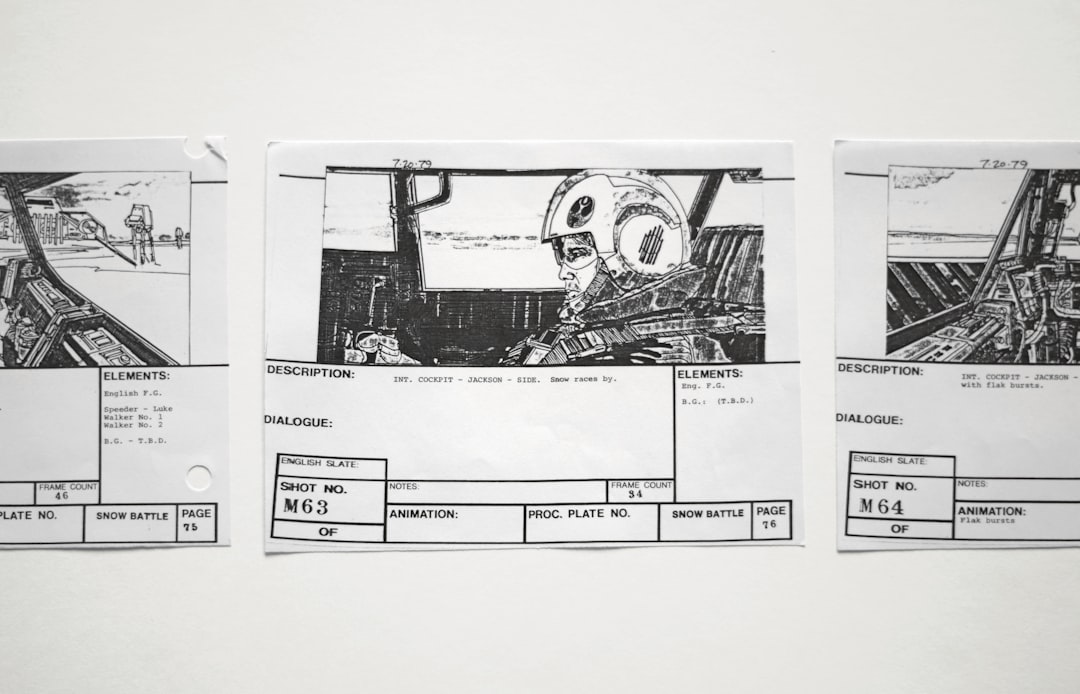
By applying the steps outlined above, you can restore full image functionality to your Word documents and maintain the visual quality and impact that professional documents demand. In most cases, a few tweaks are all it takes to resolve the issue and get your document back on track.