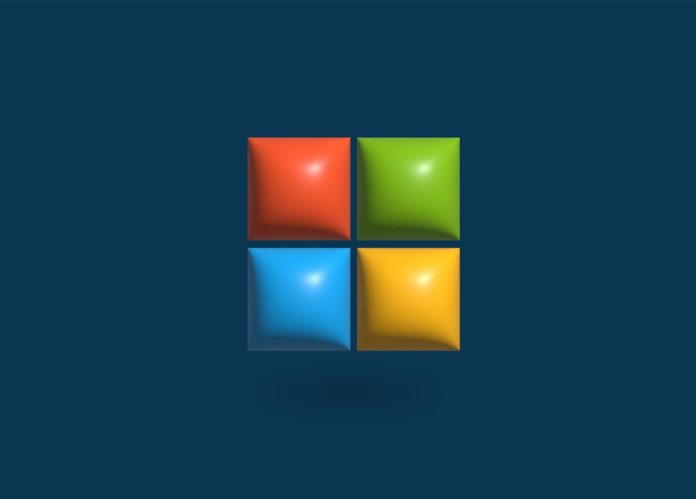If you’ve encountered repeated instances of Windows Explorer (also known as File Explorer) crashing on your system, you’re not alone. Thousands of Windows users experience intermittent or repeated crashes of Explorer due to various reasons, ranging from minor file corruption to deeper system configuration issues. This problem can seriously hamper productivity and leave your computer nearly unusable if not dealt with properly.
This article will guide you through a structured series of troubleshooting steps to help identify the root cause and successfully fix the issue. By following these instructions, you can restore stability and prevent Explorer from crashing repeatedly.
Table of Contents
Why Does Windows Explorer Keep Crashing?
Before diving into solutions, it’s important to understand what might be triggering this behavior. Common causes include:
- Corrupt system files
- Problematic third-party extensions or shell integrations
- Outdated or incompatible display drivers
- Malware or virus infections
- System memory or performance issues
Identifying the exact trigger can sometimes be trial and error, but resolving it doesn’t have to be overwhelming. Let’s walk through various methods to resolve the problem.
1. Restart Windows Explorer
This is a quick, temporary fix that can help you regain control of your system.
- Press Ctrl + Shift + Esc to open Task Manager.
- Scroll down and locate Windows Explorer.
- Right-click it and choose Restart.
This will refresh the Explorer process. If the crashes stop, it may have just been a momentary glitch. If the crashes return, continue to the next step.
2. Boot into Safe Mode
Safe Mode starts Windows using only essential services. If Explorer runs fine here, a third-party application or driver is likely the cause.
- Press Windows + R, type msconfig, and hit Enter.
- Go to the Boot tab and select Safe boot (Minimal).
- Click Apply and restart.
After booting, monitor the system. If Explorer is stable in Safe Mode, try stripping away recently installed programs after returning to normal mode.
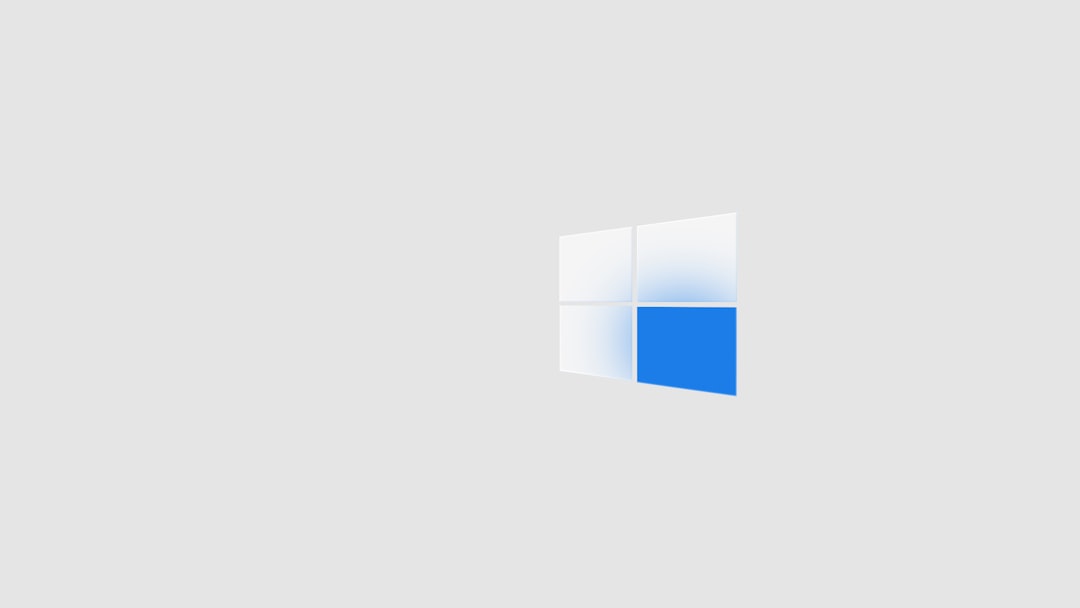
3. Perform a System File Check
Windows has built-in tools to check and repair corrupt system files which could be causing the Explorer crashes.
- Open Command Prompt as Administrator (search for “cmd”, then right-click and select Run as administrator).
- Enter the following command and press Enter:
sfc /scannow
Wait for the process to complete. The utility will automatically repair any detected corrupt files. After it’s done, reboot your PC.
4. Update Display Drivers
Incompatible or outdated graphics drivers are a common reason for Windows Explorer instability. Updating them could solve the crashes.
- Open Device Manager (Right-click Start > Device Manager).
- Expand Display adapters.
- Right-click your GPU and choose Update driver.
- Choose Search automatically for drivers.
You can also visit your GPU manufacturer’s website (NVIDIA, AMD, Intel) and download the latest drivers directly for your model.
5. Disable Unwanted Shell Extensions
Shell extensions are third-party features that interact with File Explorer. One bad extension can bring down Explorer entirely.
To manage these, use a tool like ShellExView from NirSoft:
- Download ShellExView and run it.
- Sort by “Type” and disable all non-Microsoft shell extensions (commonly from apps such as Dropbox, WinRAR or antivirus programs).
- Restart your PC and test Explorer behavior.
If the issue is resolved, enable the extensions one by one to find the culprit.
6. Clear File Explorer History
Sometimes corrupt cache or history entries can trigger repeated crashes.
- Open the Control Panel.
- Navigate to File Explorer Options.
- Under the General tab, click on Clear beside “Clear File Explorer history.”
- Click OK to exit.
This quick fix can eliminate many invisible glitches affecting Explorer.
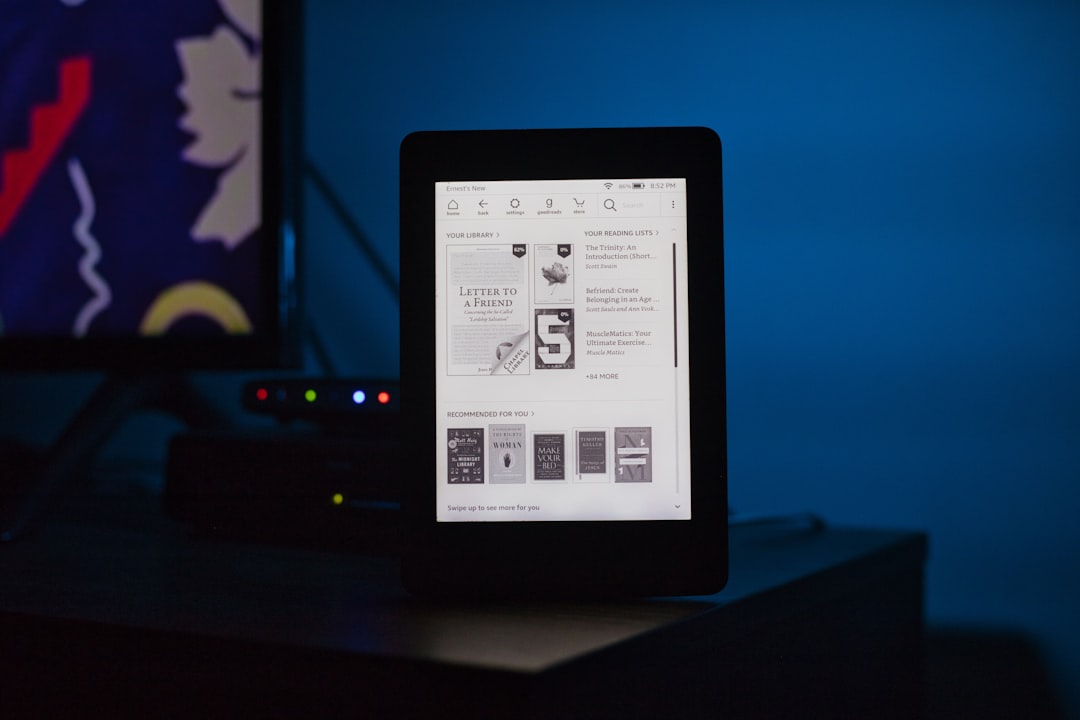
7. Scan for Malware and Viruses
Malicious software can embed itself into system processes, leading to unexplained crashes.
- Run a full system scan using Windows Defender or a reputable third-party antivirus (e.g., Malwarebytes).
- Update virus definitions before scanning and allow the tool to quarantine or remove issues.
If a virus or malware is detected, and removed successfully, reboot and check if Explorer is now stable.
8. Perform a Clean Boot
A clean boot removes unnecessary background processes and startup items. It’s an excellent way to track down software conflicts.
- Type msconfig in the Start menu and hit Enter.
- Under the Services tab, check Hide all Microsoft services, then click Disable all.
- Go to the Startup tab and click Open Task Manager.
- Disable all startup items, then reboot.
If the problem goes away, re-enable services and starters in batches to identify the offending application or process.
9. Check for Windows Updates
Microsoft continuously rolls out fixes for stability and security. Running an outdated version of Windows can contribute to issues like Explorer crashes.
- Go to Settings > Update & Security > Windows Update.
- Click Check for updates and install any pending ones.
After installing updates, give your system a restart to see if the issue is resolved.
10. Create a New User Account
If your user profile is corrupted, crashing may be persistent no matter what steps you take. Creating a new user can confirm if this is the issue.
- Go to Settings > Accounts > Family & other users.
- Click Add someone else to this PC.
- Follow the prompts to create a local administrator account.
- Log into the new account and test File Explorer.
If the crashes vanish, migrate your files to this new profile and delete the old one if necessary.
11. Use System Restore
If the crashes started recently after an update or change, using a restore point can revert your system to a stable state.
- Type rstrui into the Run dialog and press Enter.
- Choose a restore point dated before the crashes began.
- Follow the on-screen instructions to proceed.
This process won’t affect personal files but may uninstall recent drivers or applications.
Final Thoughts
Dealing with a crashing Windows Explorer can be extremely frustrating, especially when it interrupts your workflow. However, approaching the issue methodically—as described above—usually leads to a resolution. Whether it’s a problematic shell extension, driver conflict, or corrupted user profile, there are numerous avenues to explore and correct the problem.
If all else fails, consider performing a full Windows reinstallation. While it’s a last resort, it can eliminate deep-seated problems and restore stability. Make sure to back up your files before taking this step.
Always keep your system updated, avoid suspicious downloads, and limit the number of background processes running to maintain long-term system health and prevent similar issues in the future.