Leaving a review on Steam is a helpful way to support the gaming community by sharing your gameplay experience, whether good, bad, or somewhere in between. For developers, user reviews are critical for feedback and future updates. For fellow gamers, your insights can help them determine if a title is worth purchasing. If you’ve played a game and want your voice to be heard, learning how to leave a Steam review will be an invaluable skill.
This comprehensive walkthrough will guide users through every step of the review process on Steam, explain the prerequisites, and provide useful tips for writing helpful, concise, and fair reviews.
Table of Contents
What is a Steam Review?
A Steam review is a text-based evaluation that users can publish on a game’s store page. Reviews appear publicly under the “Reviews” section where other users can see a thumbs-up or thumbs-down rating accompanied by personal comments about the game experience.
Steam uses reviews to improve product visibility, inform purchasing decisions, and collect feedback for developers. Reviews can be marked as “Helpful” by other community members, which increases their visibility.
Prerequisites for Leaving a Steam Review
- Ownership: You must own the game you want to review. This means you must have purchased it or received it as a gift on your account.
- Playtime: While optional, having logged some game time will position your review as more credible. Steam will automatically display your total playtime which helps others assess the depth of your experience.
- Steam Account Status: Your Steam account must not be limited or restricted from community features.
Step-by-Step Guide to Leaving a Steam Review
1. Launch Steam and Log In
Ensure you’re logged into your active Steam account, ideally from your desktop client though the process also works through a web browser.
2. Navigate to the Game’s Store Page
Find the game you wish to review by using:
- The search bar in the Store section
- Your Library, if the game is installed
- Browsing directly through your purchase history
Click on the game title to access its specific game store page.
3. Locate the Review Section
Scroll down slightly until you see the section titled “Write a Review for [Game Name]”. You should see this under the “User Reviews” or “Your Review” segment below the main game visuals.
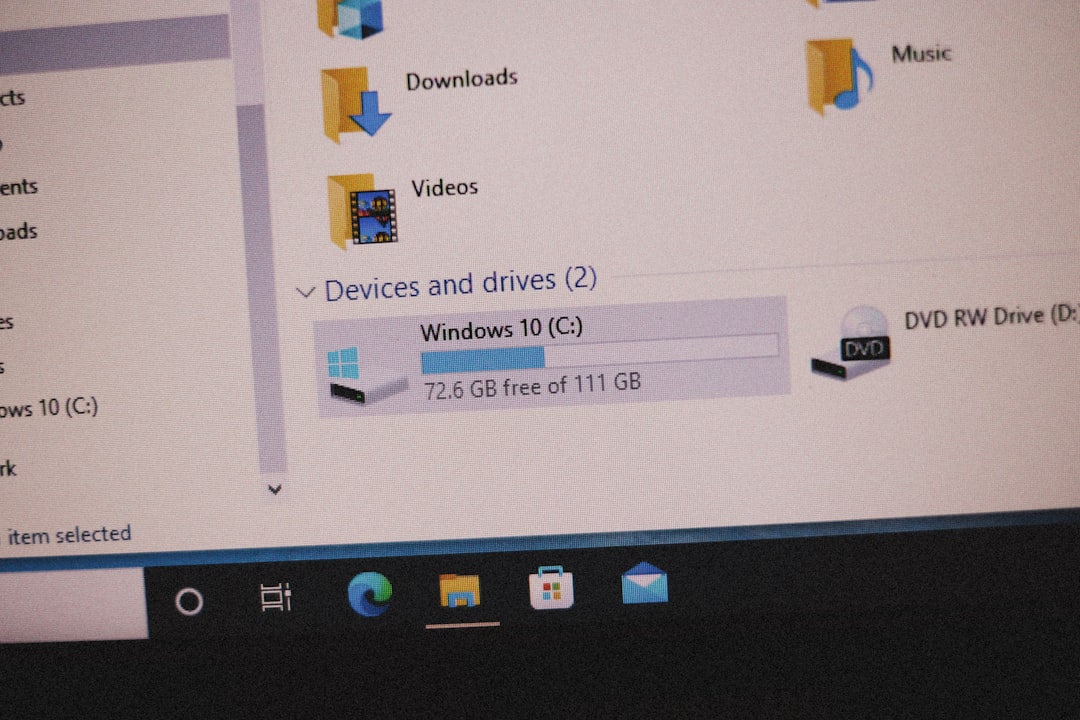
4. Choose a Recommendation Option
Steam simplifies reviews with a binary system:
- Recommended: If you had a positive experience with the game.
- Not Recommended: If your experience was negative or underwhelming.
5. Write Your Review
A text box will appear once you select either “Recommended” or “Not Recommended.” You can write freely here, offering detailed feedback. Consider including:
- Gameplay mechanics
- Graphics and performance
- Music and sound design
- Replayability and content value
- Any bugs or technical issues encountered
A helpful review often runs one to five paragraphs, offering specific examples and personal insights without revealing spoilers unless clearly marked.
6. Check Optional Boxes
You may see optional checkboxes below the review such as:
- “Contains spoilers” – check if you’re disclosing plot points
- “Mark as a product received for free” – if the game was gifted or sponsored
Transparency in your disclosures helps maintain trust with the Steam community.
7. Submit Your Review
Once your review is complete and you’ve reviewed it for typos or tone, click “Post Review”. You’ll instantly be able to see your review and other users can now mark it as helpful, funny, or award it with Steam Points.
Tips for Writing an Effective Steam Review
- Be Concise but Informative: You don’t need to write an essay—just highlight the key aspects that stood out to you.
- Use Your Own Voice: Authentic storytelling resonates more with readers.
- Avoid Abusive Language: Constructive criticism is acceptable, but profanity or harassment can lead to moderation.
- Update as Needed: Games evolve. Many reviewers return to update their reviews after patches or content drops.

How to Edit or Delete a Steam Review
If you’ve changed your opinion or want to fix typos, you can easily edit or remove your review:
To Edit:
- Go to your Steam profile by clicking your name on the top menu
- Click “Reviews” tab
- Find the review you want to change and click “Edit Review”
- Make your edits, then click “Save”
To Delete:
- Follow the steps to visit your “Reviews” section
- Click the “Delete Review” option below your post
- Confirm deletion
Deleted reviews are removed from the game’s page and cannot be recovered, so be certain before permanently removing a review.
Managing Review Visibility
Steam provides content filters you can use to manage your review’s exposure:
- Public: Everyone can view your review
- Friends Only: Only your Steam friends can read your post
- Private: Only you can access and review it
Use these settings depending on your comfort level or whether your review is intended as a personal log rather than public advice.
Why Your Review Might Not Appear
If your review isn’t visible on the store page right away, here are a few common reasons:
- It is pending moderation after being flagged
- Your account is limited or has community bans
- The game developer flagged the review for spam or abuse (though users have recourse to appeal)
- Your review lacks sufficient playtime or context to be prioritized
Conclusion
Leaving a Steam review is quick, easy, and incredibly helpful to fellow gamers and game development teams. By following the steps provided in this walkthrough, any user can become a valued voice in the Steam community. Whether you’re praising a brilliant indie title or cautioning others about a buggy early-access release, your informed insights contribute to a broader marketplace of ideas and experiences.
Frequently Asked Questions (FAQ)
-
Q: Can I leave a review if I refunded a game?
A: Yes, as long as you owned the game, even if only briefly, Steam allows you to leave a review. However, it will indicate your refunded status. -
Q: Are Steam reviews moderated?
A: Yes. Reviews that contain hate speech, harassment, or spam may be removed by community moderators or Valve. -
Q: Can developers respond to reviews?
A: Absolutely. Developers can leave public replies to address concerns or provide updates. -
Q: Can I review Early Access games?
A: Yes. Your feedback can be especially useful during development. Consider returning to update your review after significant game updates. -
Q: What helps make a review more visible?
A: Detailed writing, balanced tone, and helpful user feedback (marks like “Helpful” or “Funny”) can push your review into “Most Helpful” rankings.
