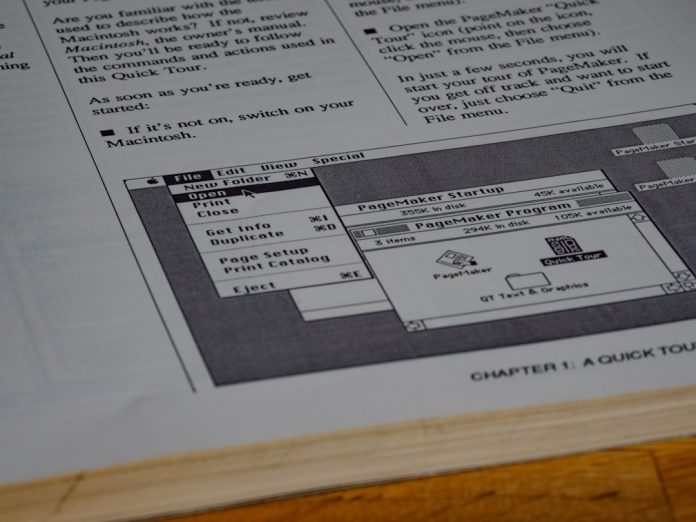Converting PDF files to PNG images doesn’t have to be a complicated or time-consuming task. Thanks to a wide array of free online tools available today, you can get this done quickly and without downloading any software. Whether you’re a student needing to extract a visual from a presentation, a marketer preparing digital assets, or simply someone trying to capture a portion of a document, online PDF to PNG converters can save you significant time and effort.
In this article, we’ll walk you through everything you need to know about converting PDFs to PNG format online. From understanding the reasons to convert, identifying the best tools, to a step-by-step guide – we’ve got you covered. Say goodbye to frustration and hello to a seamless digital experience.
Table of Contents
Why Convert PDF to PNG?
There are several reasons why converting PDF files into PNG images makes sense in various scenarios:
- Preserving Layouts: PNGs maintain the visual integrity of your document, making them ideal for designs and layouts.
- Easier Sharing: PNGs can be easily embedded in websites, presentations, and social media posts.
- No Need for Special Readers: While PDFs require a reader like Adobe Acrobat, PNGs can be viewed on virtually any device with an image viewer.
- Image Editing: Once converted into a PNG, your content can be edited in graphic design tools like Photoshop or Canva.
The bottom line is, converting your documents isn’t just about changing the file extension; it’s about making your content more accessible and versatile.
What to Look for in a Free Online PDF to PNG Converter
With so many tools on the market, how do you know which one to choose? Here are a few key features to consider:
- Completely Free: Look for platforms that don’t hide essential features behind a paywall.
- No Watermarks: A clean output without branding overlay is a must for professional use.
- Speed: The process should be fast even with larger files.
- Security: Top tools provide encrypted uploads and auto-delete files after a short period.
- Quality Settings: Ability to adjust the output resolution is a plus if you need high-quality images.
With these in mind, let’s explore some of the best options available.
Top Free Online Tools for PDF to PNG Conversion
1. Smallpdf
Smallpdf is known for its clean interface and fast processing speeds. You simply upload your PDF file, and it returns a downloadable ZIP file containing high-quality PNGs for each page.
- Pros: Easy-to-use, no registration required, high-quality output.
- Cons: Limits on the number of free conversions per day.
2. PDF to Image by PDFCandy
This free tool offers customization features like selecting specific pages to convert. The interface is intuitive and works well for batch conversions.
- Pros: Page selection, supports other image formats like JPG and BMP.
- Cons: Slightly slower with large files.
3. Zamzar
Zamzar is a well-known file conversion service that supports hundreds of file types, including PDF to PNG.
- Pros: Reliable and supports email notifications when conversion completes.
- Cons: Five free conversions per day; queue times during high traffic.
4. CloudConvert
An advanced tool offering comprehensive file conversion, CloudConvert allows for custom DPI settings, file size management, and even API access for developers.
- Pros: High customization, batch processing enabled.
- Cons: Steeper learning curve for basic users.
5. ILovePDF
A favorite among students and educators, ILovePDF handles conversions quickly and efficiently, with optional Google Drive and Dropbox integration.
- Pros: Cloud integration, fast performance, good user interface.
- Cons: Occasional ads in the interface.
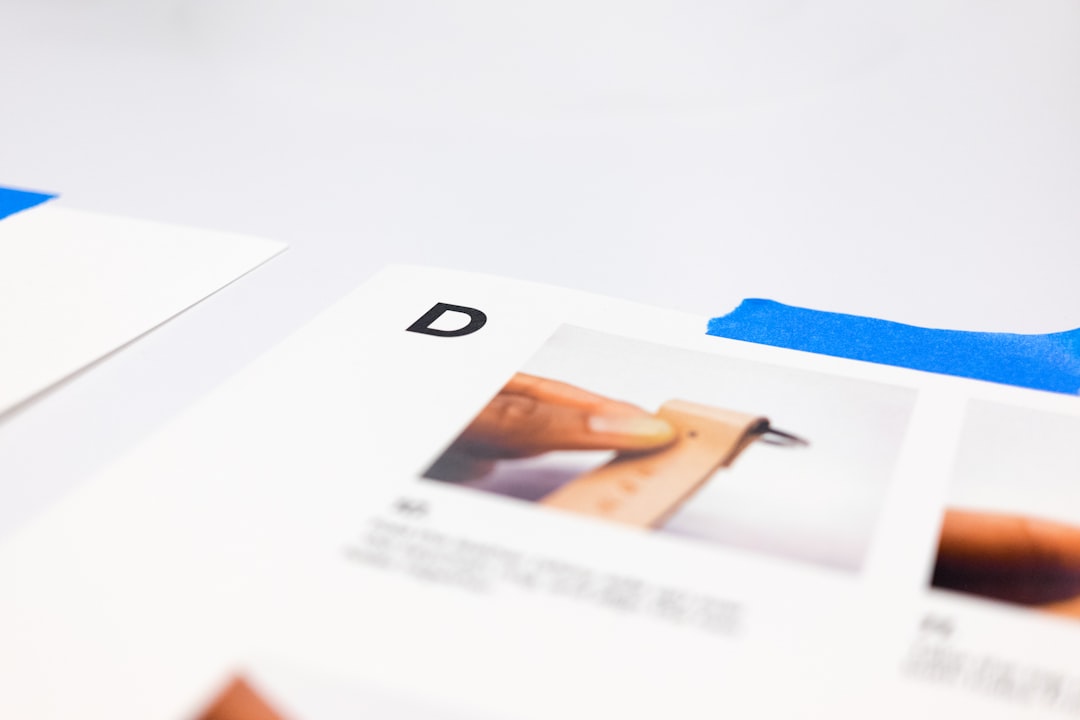
Step-by-Step Guide: How to Convert PDF to PNG Online
Most online tools follow a similar pattern, and here’s how to do it with any of the tools listed above:
- Visit the Website: Use your browser to navigate to the PDF to PNG tool of choice.
- Upload Your PDF: Drag and drop your file or select it from your local storage.
- Select Output Settings: If applicable, choose page range, image resolution, or output folder.
- Start Converting: Click the “Convert” button and let the tool process your document.
- Download PNG Files: After the conversion completes, your images will be ready for download – often packaged in a ZIP folder if your PDF had multiple pages.
Tips for Fast and Hassle-Free Conversion
Here are some insider tips to make your conversion process even smoother:
- Compress Your PDF First: Reducing your file size can speed up upload and conversion times.
- Use a Stable Internet Connection: A strong connection reduces the risk of upload errors during transfer.
- Enable Desktop Notifications: Some tools allow you to be notified when conversion is complete, letting you multitask efficiently.
- Try Browser Extensions: Some services offer Chrome or Firefox extensions that allow you to convert directly from your browser tab.
Addressing Security Concerns
One of the main concerns users have with using online PDF converters is keeping their documents safe. Most reputable tools use HTTPS encryption during file upload and offer auto-deletion options after 1 hour or once the download is complete.
Still, it’s smart to avoid uploading any PDF that contains sensitive or confidential information unless the tool explicitly states compliance with privacy standards like GDPR or ISO certifications.

Alternatives for Power Users
If you regularly need to convert files and are looking for more advanced features, consider these additional options:
- Desktop Software: Tools like Adobe Acrobat Pro or GIMP can convert PDFs to PNGs offline with more control over output settings.
- Command-Line Tools: Advanced users can use Ghostscript or ImageMagick to automate conversions.
- API Integration: Developers can use the APIs provided by CloudConvert or ConvertAPI to integrate PDF to PNG conversion in their apps or websites.
Conclusion
Converting PDF files to PNG format doesn’t need to be a struggle. With modern online tools, it’s incredibly simple, fast, and best of all – free. Whether you want to share high-quality images in a project, post snippets online, or save visual data from a document, these converters have what you need.
By understanding your needs, choosing the right tool, and following our tips, you can handle PDF to PNG conversions like a pro. So next time you need this transformation – you’ll know exactly where to start and how to do it without a hitch.
Try one of the tools mentioned above today and experience the convenience for yourself!