Got an Excel file in another language? Want to translate the whole thing without copying cell by cell? Good news – in 2025, it’s easier than ever! Whether you’re working with spreadsheets full of formulas, simple data, or tons of tabs, we’ve got the fun and simple guide on how to translate entire Excel files without breaking a sweat.
Table of Contents
Why would you need to do this?
Translation isn’t just for world travelers. Here are a few reasons why translating an Excel file might be super useful:
- You received a spreadsheet from a partner in another country.
- You downloaded a public data set that isn’t in your language.
- You’re working in a global team and need a version everyone understands.
Anyway, enough chatting. Let’s get to the fun part – how do you translate the whole Excel file, not just a few cells?
Method 1: Use Microsoft Excel’s Built-in Translator
Yep, good old Excel has its own translator now – and it got smarter in 2025!
- Open your Excel file.
- Select the Review tab on the top menu.
- Click on Translate.
- A sidebar will appear. Select the language you want.
- Click Insert if you just want to replace selected text, or copy it somewhere new.
But this method works best for individual cells or short sections. What if you want to translate the entire file at once? Read on!
Method 2: Use Google Sheets (Yes, Really!)
Google Sheets lets you use the GOOGLETRANSLATE function. It’s like a magic wand for your Excel content.
Here’s how you do it:
- Export your Excel file as a CSV. Simple: File > Save As > CSV.
- Open Google Sheets.
- Import the CSV file.
- In a new column, enter this formula:
=GOOGLETRANSLATE(A1, "auto", "en") - Drag the formula across and down to apply it to all cells.
- Then you can copy-paste the translated content into a new Excel file.
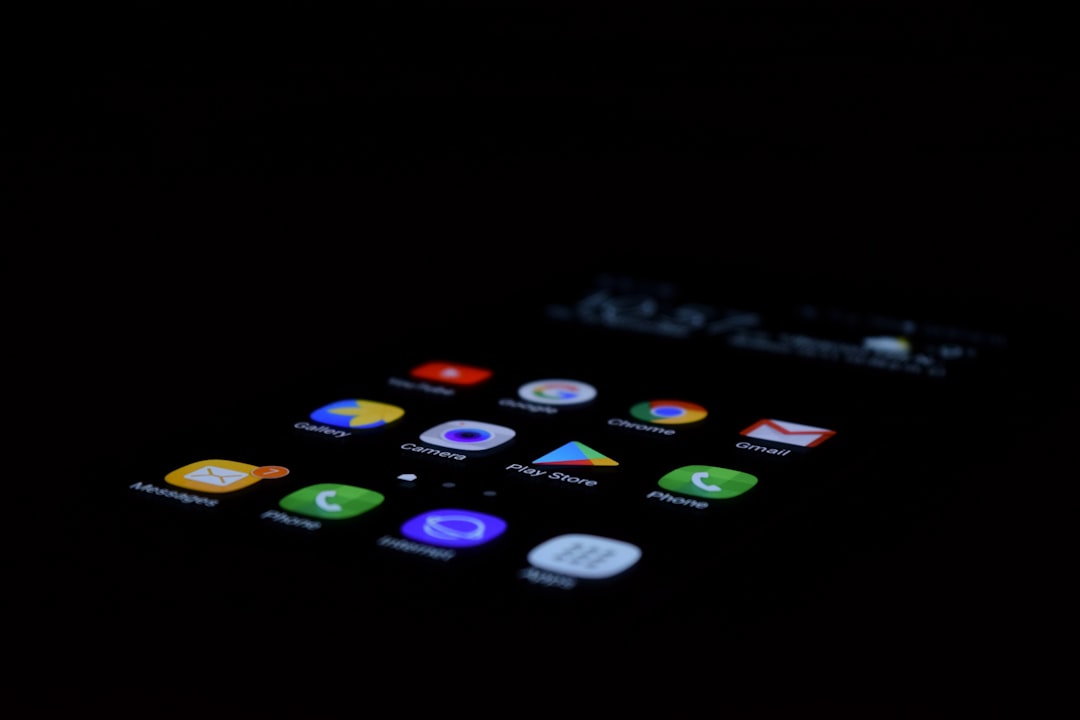
Just remember: this method works great for text but not for formulas. If you’ve got a spreadsheet full of calculations, you might want to try our next method.
Method 3: Online Translation Tools That Work with Excel
In 2025, several awesome tools allow you to upload an Excel file and have it auto-translated. Here are a few:
- Deepl Translate – Upload your XLSX file, choose languages, download the translated version.
- Mate Translate – Offers Excel support and keeps the structure & formatting.
- Translatr – A newcomer with AI-powered translation and batch file options.
These tools are amazing because they translate:
- All cells
- All tabs
- While keeping your formatting intact!

Bonus Tips!
Here are a few extra things to keep in mind:
- Formulas: Don’t translate formulas! They could break. Focus on translating just the values or labels.
- Backups: Always save your original file. Just in case.
- Check spelling: Sometimes tools mess up names or special terms. Double-check important values!
Wait… What About VBA?
If you’re feeling nerdy, you could use a VBA script to loop through every cell and auto-translate via an API. But honestly, it’s 2025. Use the cool tools instead – they’re faster and less buggy!
Final Thoughts
Translating entire Excel files used to be a headache. In 2025, it’s fun and fast!
Choose the method that fits your style:
- Excel’s built-in tool for quick small translations
- Google Sheets for simple text-only spreadsheets
- Online translators for big, full-featured files
Now go forth and conquer spreadsheets in any language!
