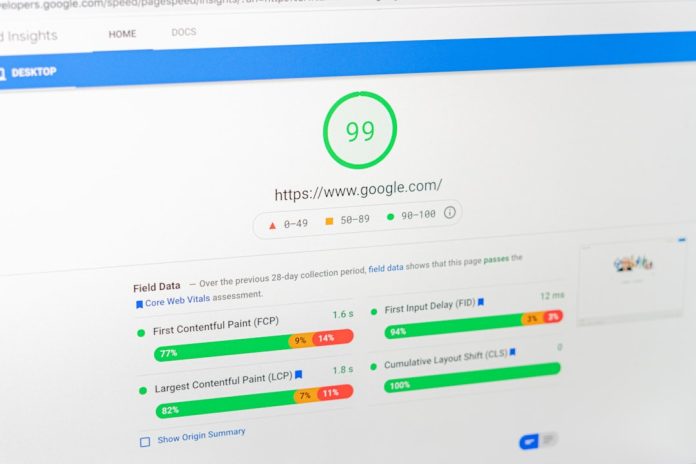Have you ever made a cool GIF and wanted to show it off on your website or Tumblr blog? Good news! It’s super easy. Whether you’re using Google Sites or Tumblr, uploading and displaying a GIF is simple. In this guide, we’ll walk you through step-by-step. Get ready to bring some motion to your pages!
Table of Contents
What’s a GIF, Anyway?
GIF stands for Graphic Interchange Format. It’s a type of image that supports motion. Basically, it’s like a mini movie that plays on repeat — perfect for memes, animations, or quick demonstrations.
Now, let’s dive into the fun part: uploading GIFs!
Uploading GIFs to Google Sites
Google Sites is a free and easy tool to create simple websites. Want to make your page more exciting? Add a GIF! Here’s how:
Step-by-Step for Google Sites:
- Open Your Google Site. Head to Google Sites and pick the site you want to edit.
- Edit the Page. Click the “Edit” or “Insert” menu on the side.
- Insert an Image. Choose “Images”, then upload your GIF from your computer.
- Drag and Drop. Once uploaded, click and drag the GIF to where you want it on the page.
- Resize if Needed. Want it bigger or smaller? Just click the image and drag the corners.
And that’s it! Google Sites will keep the animation, so your GIF will play over and over, right on your site.

Uploading GIFs to Tumblr
If you’re on Tumblr, you’re in for a treat. Tumblr loves GIFs. It’s one of the best places to post and share them. Uploading one is super smooth.
Step-by-Step for Tumblr:
- Log In to Tumblr. Go to Tumblr.com and sign in.
- Click the “Photo” Button. This lets you create a photo post, and yes — GIFs count as photos!
- Upload Your GIF. Choose your file. Tumblr supports files up to 10MB and will keep the animation.
- Add Text or Tags. Want a funny caption? Add it! Don’t forget to tag your post so people can find it.
- Hit “Post.” Boom! Your GIF is now live on your blog.
Extra tip: Tumblr also allows you to drag and drop multiple GIFs into the same post, so go wild with it!

Tips for Perfect GIF Uploads
Want your GIFs to look awesome? Here are some quick tips:
- Keep it under 10MB. Especially for Tumblr — bigger files won’t upload well.
- Use high-quality GIFs. Blurry GIFs aren’t fun. Try to find or create crystal-clear ones.
- Test before posting. Upload and view the GIF yourself. Make sure it loops the way you want.
Still not sure where to get GIFs? Check out sites like:
These sites are GIF goldmines. Just download your favorite ones and upload them to your page.
Making Your Own GIFs
Want to be a true GIF master? Try creating your own! There are lots of tools online that help you turn videos or images into GIFs.
Cool GIF-Making Tools:
- EZGIF.com – Super easy. Edit, crop, and animate with just a few clicks.
- Giphy GIF Maker – Upload video clips and make magic.
- Imgflip – Add text and effects to your GIFs.
Once you’re done making your GIF, download it and then upload to either Google Sites or Tumblr as we showed you. Easy peasy!
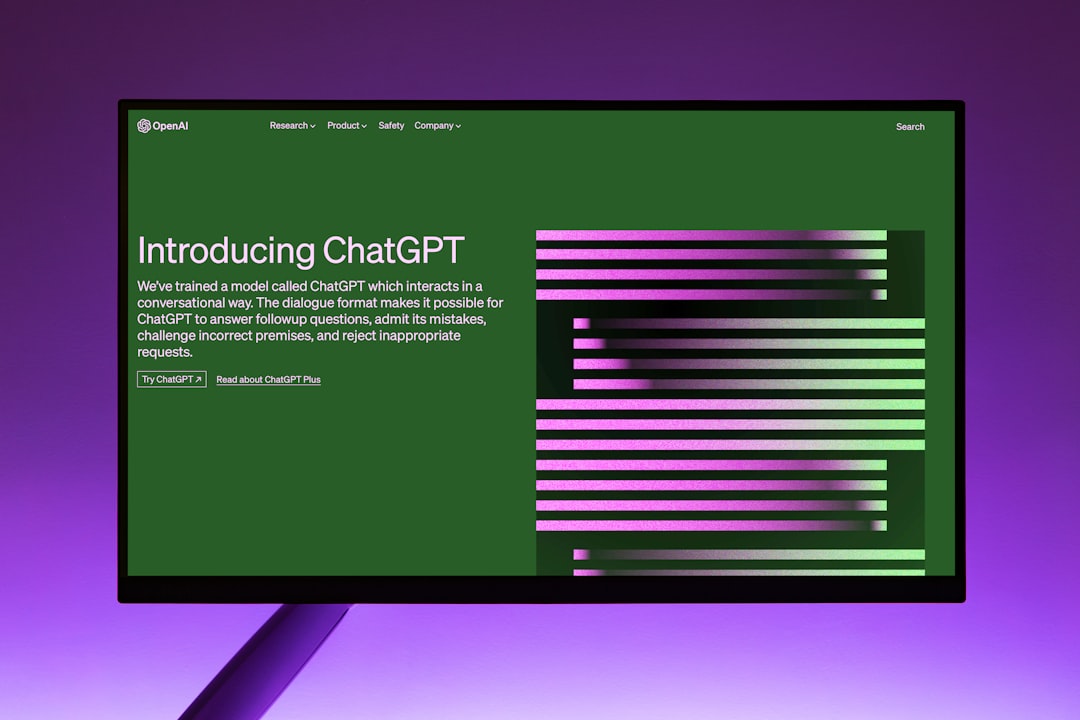
Fixing GIF Problems
Sometimes your GIF doesn’t look right or won’t play. Don’t panic! Here’s how to troubleshoot:
- Is it too big? Try compressing the file using a tool like EZGIF.
- Are you using the right format? Make sure it ends in .gif and not .jpg or .png.
- Does your browser support animation? Most modern browsers do, but try a different one if needed.
If you’re stuck, try uploading a different GIF to see if it works. Sometimes it’s the file — not you!
Bonus: Styling GIFs with HTML
If you know a little HTML, you can do even more with your GIFs. Want to center it or add a border? Here’s a basic example:
<div style="text-align:center;"> <img src="your-gif.gif" alt="Cool GIF" style="border: 2px solid #ccc;"> </div>
This centers the GIF and gives it a nice border. Play around with the style to make it your own!
Conclusion
GIFs are the life of the internet party. They’re fun, they’re flashy, and they keep your page exciting. Whether you’re using Google Sites or Tumblr, uploading a GIF is easy as cake. Just follow the steps we shared and you’ll become a GIF guru in no time.
So go on — animate your blog, jazz up your site, and let those looping images run wild!