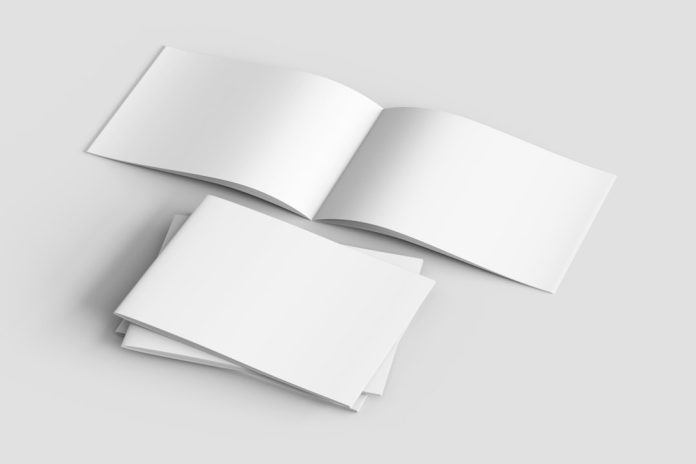Every designer, brand manager, or business owner eventually runs into the same problem: files everywhere, different logo versions scattered across devices, and folders filled with cryptically named assets like “Logo_finalNEW_v3_USETHISONE.png.” Without a clear structure, logo file management becomes a minefield that risks confusion, duplication, and even loss of brand integrity.
Table of Contents
TL;DR
Good logo file hygiene means having an organized folder structure, clear and descriptive file naming conventions, and reliable backup systems. This ensures brand consistency, easier project collaboration, and quicker access to the right files when needed. Regular audits and proper categorization reduce clutter and stress. Whether you’re a freelancer or managing a corporate design system, smart logo file management is essential for long-term efficiency.
Why Logo File Hygiene Matters
Logos are the visual identity of a brand. Over time, they often evolve or come in multiple formats for various uses—print, web, social media, or large-scale signage. Without proper file hygiene, team members may use outdated or incorrectly sized logos, leading to branding inconsistencies and wasted time trying to locate the correct version.
Maintaining clean and manageable logo files means:
- Ensuring brand consistency across platforms and media.
- Enabling quick access to the correct file format and resolution.
- Supporting team members and external partners with the right assets.
- Preventing loss of important files due to poor storage practices or data corruption.
1. Smart File Naming Conventions
A strong naming convention saves time and prevents errors. It communicates what’s inside the file without needing to open it. Good naming practices create clarity and reduce duplication or mix-ups—especially when collaborating with teams or clients.
Here are some tips for effective file naming:
- Be descriptive: Use clear terms that define the content, such as “Logo,” “Icon,” “Wordmark,” etc.
- Include brand name: Especially when managing assets for multiple brands.
- Add version control: Use numbers like v1, v2_final, or by date (e.g., 2024_04_15).
- Mention file format/purpose: Include how it will be used—such as “Logo_Web_RGB,” “Print_CMYK_PDF,” or “Social_Icon_Square.png.”
Example:
Acme_Corp_Logo_CMYK_Print_v2.ai — This tells you it’s Acme Corporation’s logo is in CMYK for print purposes, version 2, and in Adobe Illustrator format.
2. Logical Folder Structures
Where you put your files is just as important as what you name them. An organized folder structure allows team members to navigate quickly and makes long-term maintenance much easier.
A strong folder hierarchy might look like this:
Brand_Assets/ │ ├── Acme_Corp/ │ ├── Logos/ │ │ ├── Master_Files/ │ │ ├── For_Print/ │ │ ├── For_Web/ │ │ └── Legacy/ │ ├── Colors/ │ ├── Fonts/ │ └── Usage_Guidelines/
Folder Management Best Practices:
- Separate by file type: Keep vector files (.AI, .EPS, .SVG) apart from raster exports (.PNG, .JPG, .TIFF).
- Create different folders by use-case: Logos for web, print, social, and seasonal use.
- Archive outdated versions: Put them in a folder like “Legacy” to keep them accessible but out of regular use.
- Document standards: Include a PDF or DOCX in the main folder outlining logo use rules, file formats, and colors.

3. Backing Up Logo Files
All the naming and organization in the world won’t save a brand if files get lost. Backups are a critical layer of file hygiene. Whether you’re a solo freelancer or part of a marketing department, automation and redundancy are your best friends.
Backup strategies to follow:
- Use cloud storage: Services like Google Drive, Dropbox, or OneDrive offer redundancy and instant access from anywhere.
- Local backups: Keep a separate physical backup (like an external hard drive) stored safely and updated regularly.
- Version history: Use cloud services that allow file versioning so you can roll back if a file is overwritten or deleted.
- Automate the process: Use tools or scripts that sync and backup critical design folders daily or weekly.
Without solid backups, unexpected disasters such as laptop theft, software crashes, or accidental deletions can result in hours of lost work and potentially irrecoverable assets.
4. File Formats and Resolution Readiness
Proper hygiene also means storing your logo files in the right formats and resolutions for various use cases. A one-size-fits-all approach rarely works when it comes to branding materials.
Essential logo formats to include in your system:
- Vector: AI, EPS, and SVG – for scaling and quality preservation.
- High-res raster: PNG (transparent background), TIFF – for web or large-format printing.
- PDF: Commonly used by print vendors for high-quality output.
- Favicon and app icons: ICO or PNG at 16×16, 32×32, 512×512, etc.
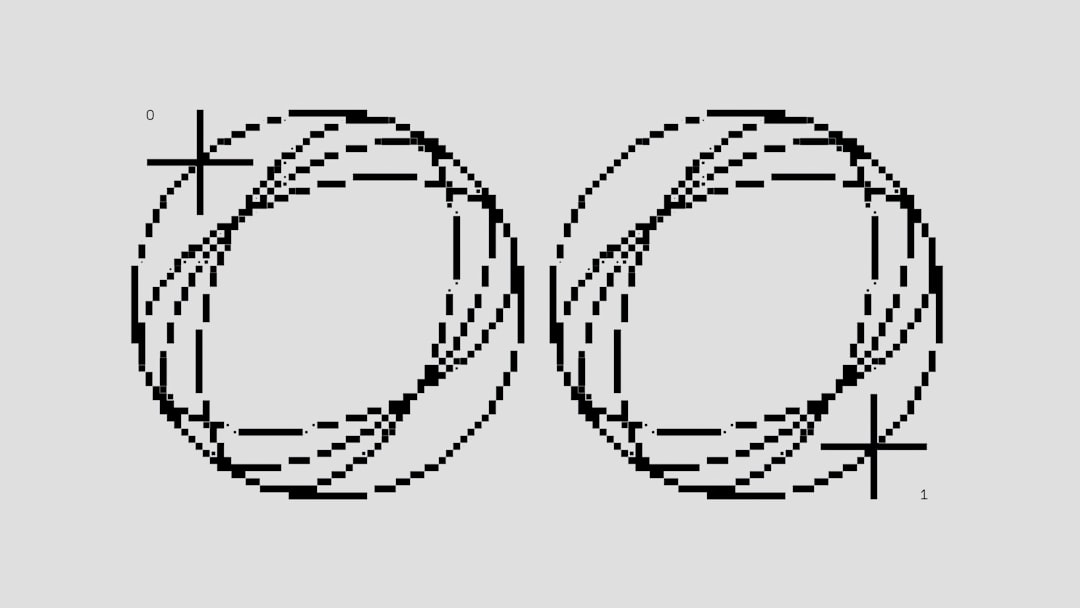
Bonus Tip: Always export at 2x resolution (Retina) for web use when possible—especially for social icons and mobile-friendly design.
5. Periodic Maintenance and Auditing
No file system stays organized forever. Set a recurring task (monthly or quarterly) to review logo folders for outdated files, unnecessary duplicates, and new file needs. This is especially helpful after major branding updates or partnerships.
Simple audit checklist:
- Remove outdated or unapproved logos.
- Ensure all formats are present for each use-case.
- Update version control notes.
- Revise usage guidelines if branding has evolved.
- Sync backups and cloud storage to local folders.
Conclusion
Just like you wouldn’t let your house fill with clutter, your logo files deserve regular attention and care. Proper naming, organization, format maintenance, and backups safeguard your brand and prevent headaches for future you—or anyone else handling your brand assets. Build these habits early, and you’ll never have to panic-search for “finalfinal_logo-latest_V4b.jpg” again.
Frequently Asked Questions (FAQ)
- Q: How many versions of a logo should I keep?
- A good rule of thumb is to keep the master vector file intact while exporting web and print optimizations. Archive outdated versions but keep only essential current use versions front and center.
- Q: What’s the most important format for a logo?
- The vector format (like AI, EPS, or SVG) is most critical because it can be resized and converted into any other format without quality loss.
- Q: Should I use year codes in my file names?
- Yes, adding the year or date to your files (e.g., _2024_v2) helps with version tracking and is especially useful in fast-evolving branding environments.
- Q: What should I do with legacy logos?
- Archive them in a “Legacy” or “Historical” folder. Don’t delete them—you may need them for reference or in case of brand reversions.
- Q: Can I use Mac vs Windows file naming conventions interchangeably?
- Mostly yes, but avoid using special characters (like /, *, ?, etc.) that might not be supported on all systems. Stick to alphanumeric characters, underscores, and hyphens for best compatibility.