So, here I am. Brand new laptop. Sleek, shiny, powerful. But there’s one tiny problem… the battery drains like it’s made of spaghetti! Seriously, I barely unplug it, and it’s already begging to be charged again. Sound familiar?
If you’re nodding your head, welcome to the club. The “my new laptop status: battery gone in an hour” club. But don’t worry. The culprit might be hiding in your power settings. Let’s fix that!
Table of Contents
Power Plans: The Secret Behind Fast Drain
Your laptop comes with “power plans.” These are settings that decide how your computer uses energy. If it’s set to go full beast mode all the time, your battery is going to cry.
Typical power plans include:
- Balanced – A nice mix of performance and battery saving.
- Power Saver – Less performance, more battery life.
- High Performance – Great speed, terrible for battery.
If you’re on High Performance, that’s probably why your laptop drains faster than a soda can at a summer BBQ.

Checking and Changing Your Power Plan
Here’s a quick way to find out what power mode you’re on and make some magic happen:
- Click the battery icon in your taskbar (usually bottom right).
- Look for something like “Battery settings” or “Power mode.”
- Choose Best battery life or Balanced.
In Windows 10 or 11, you can type “Power & sleep settings” in the Start menu. From there, hop into “Additional power settings.” Boom — full control over your power plans.
Pro Tip: Save High Performance mode for gaming or video editing sessions only!
Custom Tweak Time!
Now we’re going deeper. You can tweak a bunch of things with a custom plan. Here’s how:
- Go to Control Panel > Hardware and Sound > Power Options.
- Choose an existing plan and click “Change plan settings.”
- Click “Change advanced power settings.”
Inside this treasure chest, you can set things like:
- Processor power management – Lower the max processor state to 80-90% to save juice.
- Hard disk – Set it to turn off when not in use.
- Sleep settings – Have your laptop go to sleep faster when idle.
Don’t worry, you’ll still get decent performance — your computer isn’t turning into a potato. You’re just giving the battery a break.
Dim That Brightness!
Your screen might look amazing, but it’s also a BIG battery hog. Seriously, display brightness can be half the battery problem.
What to do?
- Use auto-brightness if available (many modern laptops support this).
- Manually reduce brightness whenever possible.
- Make “low brightness mode” your habit indoors.
Trust me — your battery (and your eyes) will thank you.
Background Apps: The Sneaky Drainers
Your laptop may be busy doing things behind your back. Apps running in the background love to chew on your battery like it’s bubblegum.
Let’s get rid of the sneaky ones:
- Open Settings.
- Go to Privacy > Background apps.
- Turn off stuff you don’t need running 24/7.
Also, check your Task Manager (Ctrl + Shift + Esc) to see what’s gobbling up CPU and RAM when you’re just browsing cat videos.
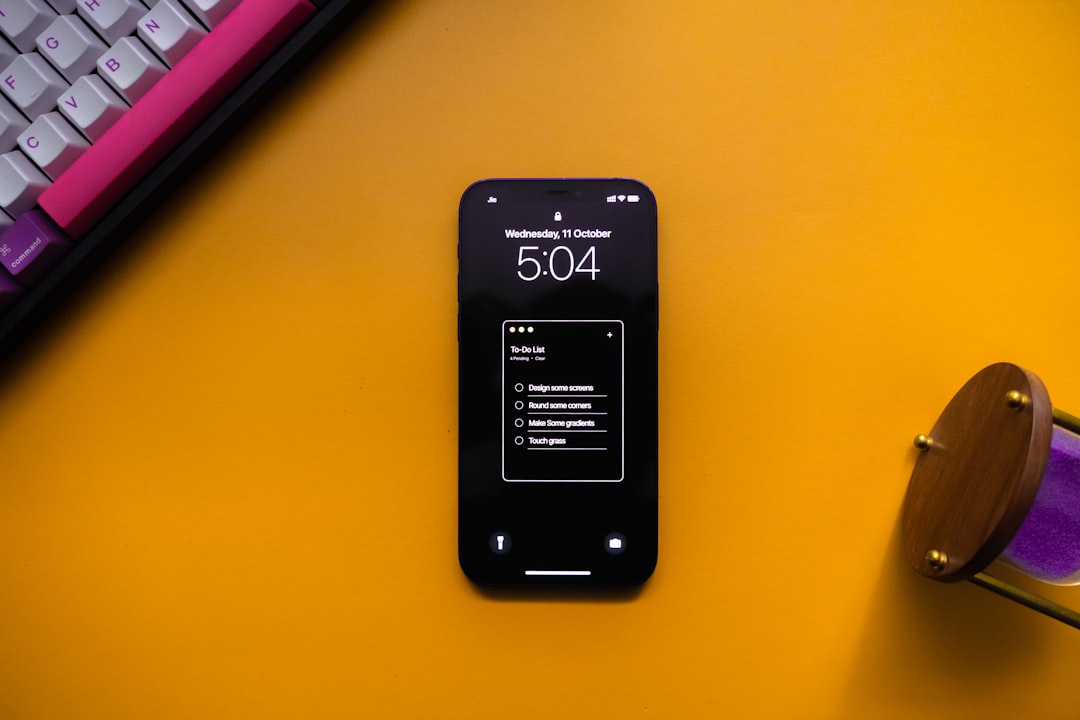
Battery Saver Mode: Your New Best Friend
Most modern laptops come with a Battery Saver mode. Turn it on when you’re not plugged in. It’ll cut back on screen brightness and those background activities we just talked about.
To turn it on:
- Click the battery icon again.
- Drag the slider to “Best battery life.”
- Or go to Settings > System > Battery and set it to turn on automatically when your battery hits 20% or less.
Instant difference. Promise.
Disable Fancy Features (When You Don’t Need Them)
Some features are cool but total battery killers:
- Bluetooth: Off, unless you’re using it.
- Wi-Fi: If you’re writing offline or just watching downloaded shows — turn it off.
- Backlit Keyboard: Nice for late nights, but not necessary during the day.
Turn these off when you don’t need them and give your battery a high five.
Keep Your Laptop Cool
Heat = bad. Your battery hates the heat. Hot laptops lose charge faster and wear out quicker.
To keep things chill:
- Use your laptop on a flat, hard surface (no pillows).
- Clean air vents regularly.
- Consider a laptop cooling pad.
Laptops that run cooler often have better battery performance. It’s a fact.
Update Everything!
Old drivers and buggy software can mess with your battery too. Yeah, really. So:
- Update your Windows regularly.
- Update your drivers — especially graphics and chipset.
- Most updates come with battery fixes and improvements.
Sometimes something as simple as an update makes your laptop run smoother and longer.
Bonus: Battery Report, The Detective Tool
Want to know how your battery’s really doing?
Run a battery report on Windows:
- Open Command Prompt as Admin.
- Type: powercfg /batteryreport
- Hit enter. It’ll save an HTML file with all the juicy details.
You can see your battery’s design capacity vs. current capacity, usage history, and more. It’s like CSI: Laptop Edition.
In Conclusion: Show Your Battery Some Love
Laptops are great. But even powerful ones need a bit of care to keep that battery alive and thriving.
Here’s a quick wrap-up of your power plan survival guide:
- Use Balanced or Battery Saver mode.
- Drop the screen brightness.
- Close background apps and update your machine.
- Tweak advanced settings (like processor power).
- Use Battery Saver smartly and keep things cool.

Do all this, and your “My New Laptop Status” will go from “Battery Dies Fast” to “Battery Lasts All Day.” Not bad, right?
Now, time to unplug and finally enjoy the freedom of moving around without the power cord tugging your leg!
