If you’re managing an Oracle storage server and you encounter a situation where the HDD power light is on, but the drives are not loading, it’s understandable to feel a bit concerned. This issue can appear vague at first glance, especially if there’s no sign of failure messages, audible errors, or visible activity from the drives. But don’t worry — it’s often a fixable problem. Let’s explore the potential causes and resolutions in a structured, easy-to-follow article.
Table of Contents
Understanding the Issue
In Oracle servers and storage systems, a lit HDD power light typically means that the drive is receiving power. However, this does not guarantee that the drive is functioning properly or recognized by the system. If the drives themselves are not spinning up or not registering in the OS or management interface, then there’s clearly a deeper issue that needs to be addressed.
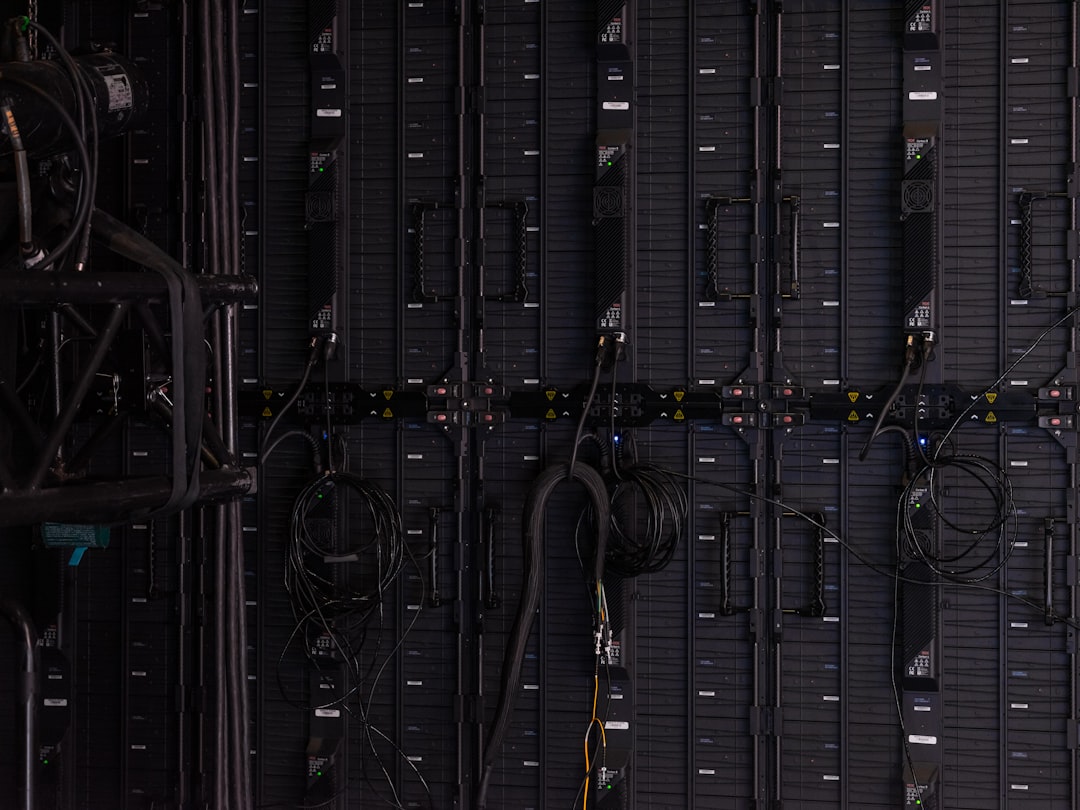
Below, we’ll walk through the most common causes of this issue and suggest proven solutions that will help your Oracle HDDs get back up and running.
Common Causes of Drives Not Loading
There are multiple points of failure that could lead to this issue. Here are the primary culprits:
- Drive Firmware Mismatch or Corruption
- Backplane or SAS Expander Issues
- RAID Controller Malfunction
- Improperly Seated Drives
- Power Supply Fluctuations or Partial Failures
- Software Configuration Errors
Let’s delve into each one and understand how to resolve the issue.
1. Drive Firmware Mismatch or Corruption
Oracle devices often require that HDDs use approved firmware to be recognized and fully functional. If you’ve added new drives using third-party sources or mixed vendors, a firmware mismatch could prevent proper initialization.
Fix: Access the Oracle ILOM or management software and check the drive firmware versions. You can often reflash the firmware using tools provided by Oracle or the drive manufacturers. Be cautious with mismatched firmware as it might void support agreements.
2. Backplane or SAS Expander Failures
The backplane is a critical component that connects your drives to the controller via shared communication pathways. If it fails or becomes partially non-functional, the drives may receive power but will not transmit any data signals.
Fix: Power down the system safely and inspect the backplane connections. Look for any visible damage or disconnected cables. Use a multimeter if needed to test continuity. If you suspect the SAS expander is at fault, consider swapping with a known-good unit.
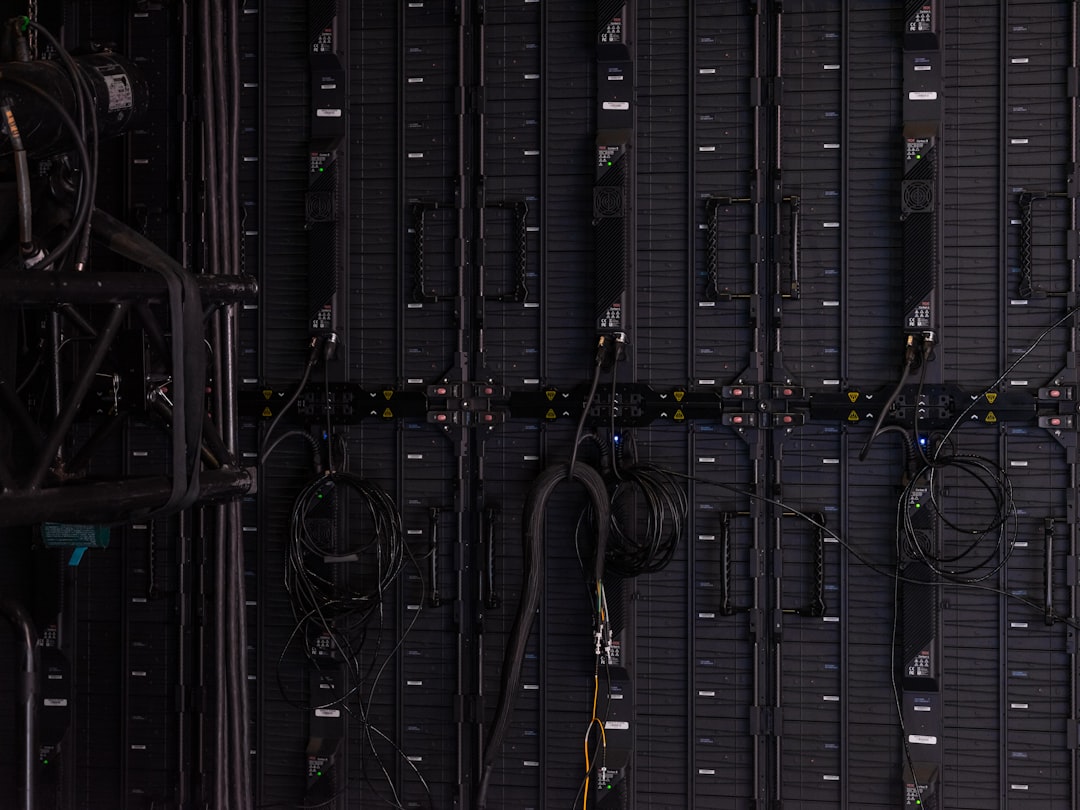
3. RAID Controller Configuration or Failure
A faulty or misconfigured RAID controller can lead to HDDs not loading even if they are powered on. This is particularly common after firmware updates or power surges.
Fix: Access the RAID controller BIOS interface (usually through Ctrl+R or Ctrl+H during POST) and check for drive recognition. Resetting the controller’s configuration or flashing updated firmware may resolve the issue. Be certain to back up your configuration before making any changes.
4. Improperly Seated Drives
This is a simple but often overlooked cause. Drives that are not fully inserted into their bays may receive power but fail to complete the data connection interface.
Fix: Power off the system and remove the affected drives. Reinsert them carefully until you feel or hear a definitive click. Optionally, test the drives in a separate drive dock or another server to ensure they are functional.
5. Power Supply Issues
Drives can appear to power on due to residual energy or partial circuit activation but may not fully spin up without stable power. A failing PSU or voltage irregularity can cause under-voltage situations that leave drives in a static powered-on state.
Fix: Swap in a known-good power supply if available. Use server management tools to check voltage readings on each rail. Also, consider powering down and unplugging the PSU to discharge any capacitors before reinserting drives and rebooting.
6. Software Configuration Errors
At the OS level, disabled drive mounts, missing fstab entries, or changes in udev rules can make it appear as though drives are not loading. Likewise, if Oracle ASM (Automatic Storage Management) is not configured properly, the drives may not be visible even if they’re physically connected and powered.
Fix: Boot into the OS and check dmesg, lsblk, or lsscsi outputs. Also review Oracle ASM logs and reconfigure disk discovery rules if needed.
Advanced Troubleshooting Tips
If none of the above has restored functionality, consider the following advanced techniques:
- Use SMART Tools: Use
smartctlor vendor-specific diagnostic tools to assess drive health. - Swap Components Methodically: Swap one component at a time (drives, backplane, cables) with known-good units to isolate faults.
- Check ILOM Logs: Integrated Lights Out Manager logs can provide insights into hardware failures or misconfigurations.
- Audit Firmware Logs: Sometimes firmware-related logs catch early-stage faults not presented at the OS level.
Prevention and Best Practices
The best way to avoid this scenario in the future is regular maintenance and proactive monitoring. Here are some tips:
- Keep Firmware Updated: Regularly check for updates from Oracle both for controllers and drives.
- Avoid Mixing Drive Vendors: Using drives from different manufacturers can increase compatibility issues.
- Maintain Clean Power: Use UPS systems and surge protectors to shield storage devices.
- Test Equipment Periodically: Schedule regular health checks on storage components at the hardware and software levels.
- Monitor Logs: Use log aggregation and alerting for any anomalies picked up by ILOM or systemd journals.
When It’s Time to Replace Drives
If after all troubleshooting steps are exhausted and the drives still do not load, you may be facing physical drive failure. Drives have a finite lifespan, and enterprise applications can wear them out faster than expected.
Signs a drive may need replacement include:
- Spinning noises without discovery
- SMART status indicates failure
- Drive not detected even on separate systems
- Repeated I/O errors or read/write failures
At this point, consult your vendor or authorized Oracle support to replace the drive with an appropriate model.
Conclusion
Seeing the HDD power light on while the drives are not loading on an Oracle system can be a perplexing problem, but it’s one that can be tackled with careful diagnosis and methodical troubleshooting. The key is to isolate where the issue lies — whether that’s in the firmware, controller, backplane, or even in the software layer.
Always document any changes made during your troubleshooting process and consider keeping a spare set of essential components on site. With a bit of patience and the right tools, you can resolve this problem efficiently and prevent future occurrences.
Maintaining reliable storage systems is a cornerstone of Oracle server health, and understanding what the power light really means is the first step toward achieving that reliability.
