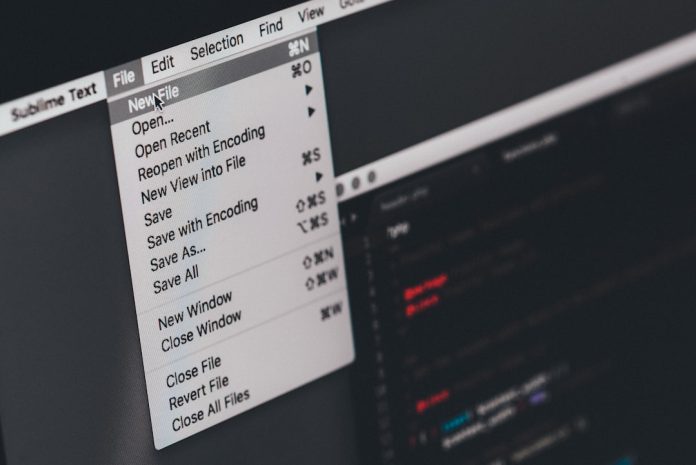If you’ve ever tried to start a virtual machine in Windows 10 using Hyper-V and encountered the dreaded “Hypervisor is not running” error, you’re not alone. This error message can be a source of confusion and frustration, especially for users who rely on virtualization for development, testing, or running secondary operating systems.
Fortunately, there are reliable ways to fix this issue and get your virtual machines running smoothly again. This detailed guide will walk you through every step to troubleshoot and repair the issue like a pro.
Table of Contents
What Causes the “Hypervisor Is Not Running” Error?
This error typically indicates that the Hyper-V hypervisor is not functioning correctly or has not been started at all by Windows 10. Common causes include:
- Hyper-V not enabled in Windows features
- Hypervisor not being launched at system boot
- Incompatible or disabled virtualization settings in BIOS/UEFI
- Conflicting third-party virtualization software (e.g., VirtualBox)
- Group Policy or registry settings disabling Hyper-V
Below are several expert-approved solutions to get your hypervisor up and running again.
Step-by-Step Fixes
1. Verify That Hyper-V Is Enabled
First things first—ensure the feature is turned on.
- Go to Control Panel > Programs > Turn Windows features on or off.
- Check the box for Hyper-V and all its subcomponents.
- Click OK and restart your computer.

2. Use bcdedit to Manually Enable the Hypervisor
If Hyper-V is installed but the hypervisor isn’t launching, use the following command:
bcdedit /set hypervisorlaunchtype auto
To do this:
- Open Command Prompt as Administrator.
- Paste the command above and hit Enter.
- Restart your machine.
This ensures that Hyper-V’s hypervisor is configured to launch during system startup.
3. Check BIOS/UEFI Settings
Virtualization must be enabled in your computer’s BIOS/UEFI.
- Restart your PC and enter the BIOS/UEFI setup (often by pressing DEL, F2, or ESC during boot).
- Find settings such as Intel VT-x, AMD-V, or Virtualization Technology.
- Enable them and save changes before exiting.

4. Disable Third-Party Virtualization Conflicts
Programs like Oracle VirtualBox and VMware Workstation can interfere with Hyper-V.
If you suspect a conflict:
- Temporarily uninstall third-party tools
- Restart your computer
- Reattempt to run the virtual machine via Hyper-V
5. Use System Information Tool
To verify if all virtualization features are enabled, run the System Information tool:
- Press Windows Key + R, type
msinfo32, and hit Enter. - Scroll down to find the Hyper-V Requirements section.
If any entry states “No,” you’ll need to enable the corresponding feature either in BIOS or Windows settings.
6. Make Sure SLAT Is Supported
Hyper-V requires Second Level Address Translation (SLAT), especially on Windows 10. Use tools like CoreInfo.exe to verify if your CPU supports SLAT.
If your system lacks SLAT, consider upgrading your hardware or using other lightweight virtualization platforms.
7. Reset Group Policies Related to Hyper-V
Sometimes, Group Policies may disable Hyper-V unintentionally. To reset:
- Press Win + R, type
gpedit.msc, and press Enter. - Navigate to Computer Configuration > Administrative Templates > System > Device Guard.
- Ensure settings like Turn on Virtualization Based Security are either Disabled or Not Configured.
Final Thoughts
Fixing the “Hypervisor is not running” error on Windows 10 might seem complex at first glance, but armed with the right steps, it is completely manageable. Whether it’s misconfigured BIOS settings, disabled features, or software conflicts, one of the solutions above is likely to restore normal Hyper-V functionality.
Frequently Asked Questions (FAQ)
- Q: Can Hyper-V run on Windows 10 Home?
A: No, Hyper-V is only available on Windows 10 Pro, Enterprise, and Education editions. - Q: How do I confirm that Hypervisor is running?
A: Use the commandsysteminfoin the Command Prompt. Look for “A hypervisor has been detected.” - Q: Will dual-boot configurations conflict with Hyper-V?
A: Typically, no. However, if other OSes rely on bootloader changes or different virtualization methods, conflicts can arise. - Q: Do I need to uninstall VirtualBox to run Hyper-V?
A: Not necessarily, but it’s best to disable their services or drivers when using Hyper-V to avoid conflicts. - Q: Is Hyper-V the same as the hypervisor?
A: Hyper-V is the virtualization platform; the hypervisor is the core service that runs and manages virtual machines.
By following this comprehensive guide, users can confidently troubleshoot the “Hypervisor is not running” error and make the most of their virtualization environment on Windows 10.