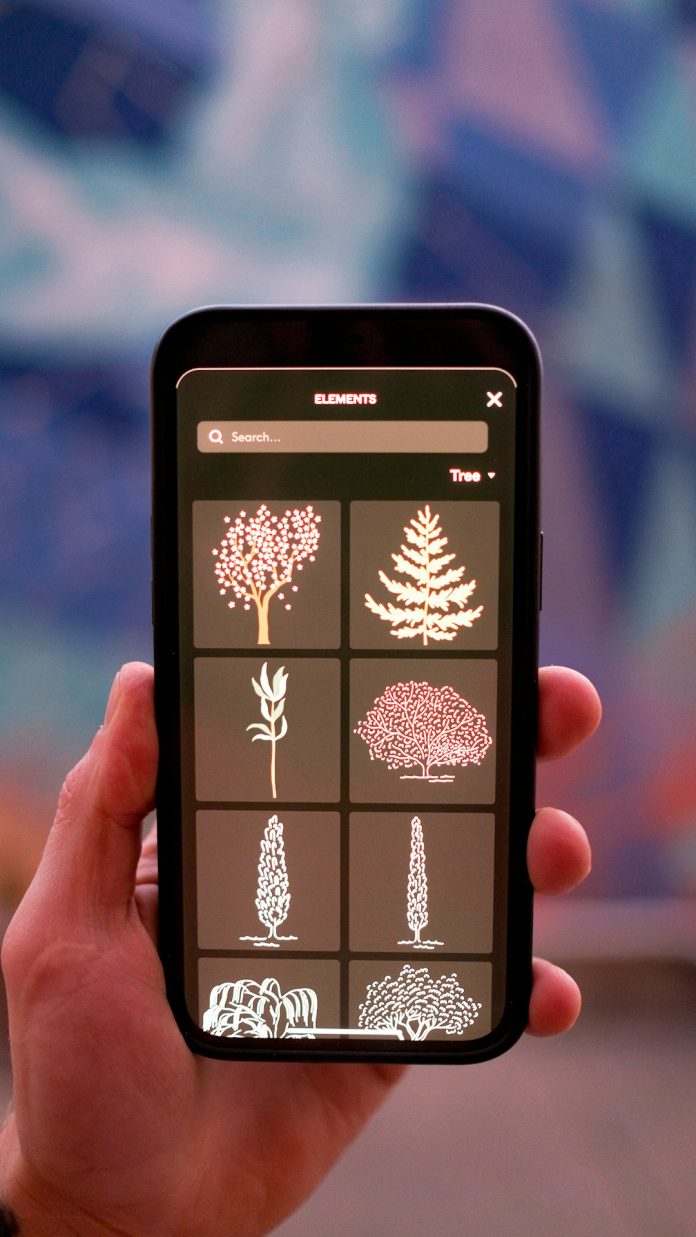Life360 has become an essential app for families and close-knit groups who want to stay connected and informed in today’s fast-paced world. From real-time location sharing to safety alerts, this powerful tool has helped millions feel more secure about the whereabouts of their loved ones. Yet, as more people join and use Life360, questions arise around the various indicators and symbols the app uses to communicate important information. One such feature that often raises curiosity is the green circle. If you’ve ever wondered, “What does the green circle mean on Life360?”, this article will provide a comprehensive explanation.
Table of Contents
Understanding Life360’s Color-Coded Indicators
Life360 relies heavily on visual cues to help users quickly interpret and respond to information. Whether it’s a moving icon showing that someone is driving, or a battery symbol indicating a low charge, these indicators are designed to communicate complex data at a glance. Among these indicators, the green circle serves a specific and valuable purpose.
The green circle is not just a design feature—it conveys real-time information about a person’s current activity with respect to Drive Detection, Motion Activity, or even Geofence interactions. But to truly grasp its function, you must first understand how Life360 works in the background with its features like location tracking, motion sensing, and shared circles.
What Does the Green Circle Mean?
Simply put, the green circle means that the person’s device has motion activity. This generally implies that the individual is actively using or moving with their device. Often, this is interpreted as the person being in motion—perhaps walking, riding a bike, or driving. However, interpreting the green circle accurately also depends on other contextual factors such as the user’s known location and recent updates.
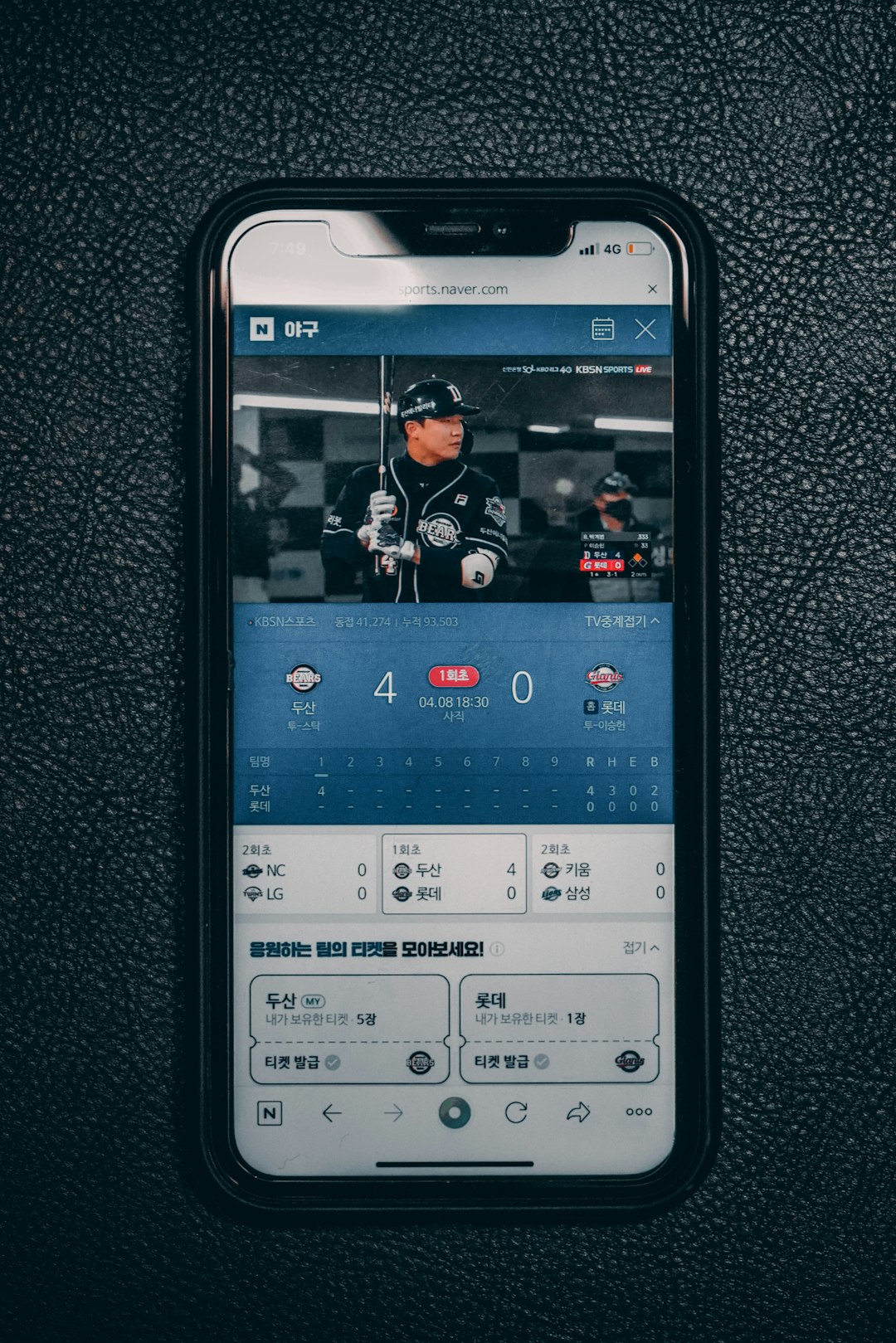
To break it down more precisely, the green circle can be an indicator of the following:
- Active Motion Detected: Life360 uses a combination of GPS and gyroscope sensors. When a person is moving, the green circle highlights that activity is being registered.
- Phone Recently Active: It can also mean the app detected that the phone has moved recently even if it’s not currently in motion.
- Drive Detection Triggered: When someone begins driving, the green circle often appears to represent a vehicle journey in progress, especially if it’s set to auto-detect drives.
It’s important to note that the green circle is typically an automated update from the app based on device sensors and does not require any manual input from the user.
Green Circle vs. Other Status Indicators in Life360
To better understand the significance of the green circle, it’s helpful to compare it with other commonly seen indicators within the app. Life360 uses different colors and icons to communicate various types of information:
- Grey Circle: Indicates that the device is not currently sharing location or is offline. This might happen if the phone is off, in airplane mode, or has no GPS signal.
- Red Alert Zone: Often used to show areas that have been identified as high-risk locations. If someone enters a zone you’ve defined as “unsafe,” you may see a red notification.
- Battery Icon with Percentage: Shows the remaining battery life of a user’s phone, which can help you determine whether you can rely on the location information being current.
When you see someone with a green circle around their profile photo, it contrasts directly with these other signals, especially the grey circle, which typically indicates inactivity or a loss of data synchronization.
Is the Green Circle Always Accurate?
While Life360 uses advanced technology to ensure high accuracy, no location tracking system is entirely flawless. The accuracy of the green circle depends on several parameters:
- Phone Settings: Location Services, Background App Refresh, and Motion & Fitness permissions must be properly enabled for smooth monitoring.
- GPS Signal Strength: In dense urban environments or remote areas, GPS accuracy can falter, leading to misinterpretation of status indicators like the green circle.
- Battery Saving Features: Phones in Low Power Mode or with restricted background usage may delay updates, causing the green circle to appear later than real-time.
If the person you’re tracking has these settings optimized, the green circle generally provides a very reliable indicator of recent or ongoing movement.
When Should You Be Concerned?
The green circle in itself is not a cause for concern. It merely shows recent or current activity. However, in certain contexts, the green circle may indicate something worth noting:
- Unexpected Movement: If someone is supposed to be at school or work but shows a green circle indicating movement or travel, it may warrant a quick check-in.
- Late-Night Movement: If you notice motion during odd hours—such as late at night—it might raise safety concerns, especially for younger family members.
- Inconsistencies: If another indicator shows ‘at home’ while the green circle shows motion, it could be due to a technical glitch or recent activity before GPS locked the new location.
Ultimately, context matters. The green circle must be interpreted within the broader data set Life360 provides, including time, location, battery level, and user history.
Is There an Option to Disable the Green Circle?
No, Life360 does not offer a direct method to disable only the green circle indicator, as it’s part of the core user experience. If users disable location sharing or motion detection entirely, the app’s overall usefulness diminishes. However, users can:
- Pause location sharing entirely
- Enable privacy settings like ‘Ghost Mode’ (if supported)
- Turn off Drive Detection temporarily
These actions may prevent the green circle from appearing, but they also limit the visibility and safety benefits of the app.
Benefits of the Green Circle for Families
Though some may see it as an invasive feature, families who use Life360 as a safety net find the green circle incredibly useful. It gives peace of mind to parents when children are commuting or provides accountability for younger drivers. Additionally, in emergency situations, the garbled chaos of verbal updates can be replaced with clear visual data, such as a green circle signaling movement toward home.
Here are some practical use cases where the green circle proves beneficial:
- Teen Tracking: Ensuring your teenager arrived at school safely or is on the way home after a late class.
- Vacation Coordination: Helping family members sync up when traveling in separate vehicles or groups.
- Emergency Situations: Knowing that a loved one is moving toward a safe zone during natural disasters or dangerous events.
Conclusion
In a digital environment where personal data and safety overlap, understanding what every symbol means is essential. The green circle on Life360 is more than just a graphic; it’s a real-time indicator of motion, activity, and accountability. By recognizing what it signals and how it fits into the broader picture of Life360’s ecosystem, users can fully leverage the app’s capabilities while maintaining trust and transparency with those in their circle.
Rather than questioning the significance of the green circle, users should embrace the clarity it adds to their family’s digital network. Used correctly, it enhances awareness, promotes safety, and ensures that loved ones remain connected—no matter where life takes them.