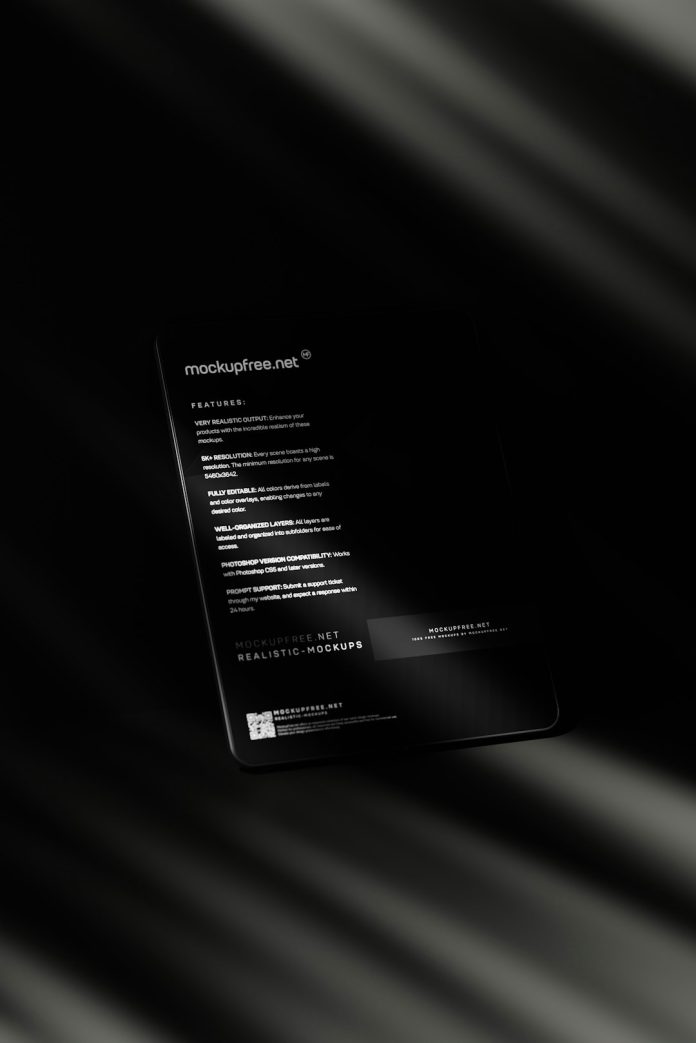If you run a WooCommerce website, you know the excitement of seeing new orders pop up. But keeping your online store performing at its best doesn’t happen magically. It requires regular care. Website maintenance might sound boring, but it doesn’t have to be!
In this article, we’ll walk you through the core tasks of WooCommerce website maintenance. We’ll keep it simple, clear, and even sprinkle in a bit of fun. Ready?
Table of Contents
1. Keep WooCommerce and Plugins Updated
Updates are like vitamins for your website. They keep your store healthy and secure. Outdated plugins are the number one reason sites break.
- Update WooCommerce to the latest version.
- Update plugins regularly – major and minor updates both matter.
- Don’t forget your theme – updates fix bugs and improve performance.
Pro tip: Before updating, backup your site. We’ll cover that in a bit.
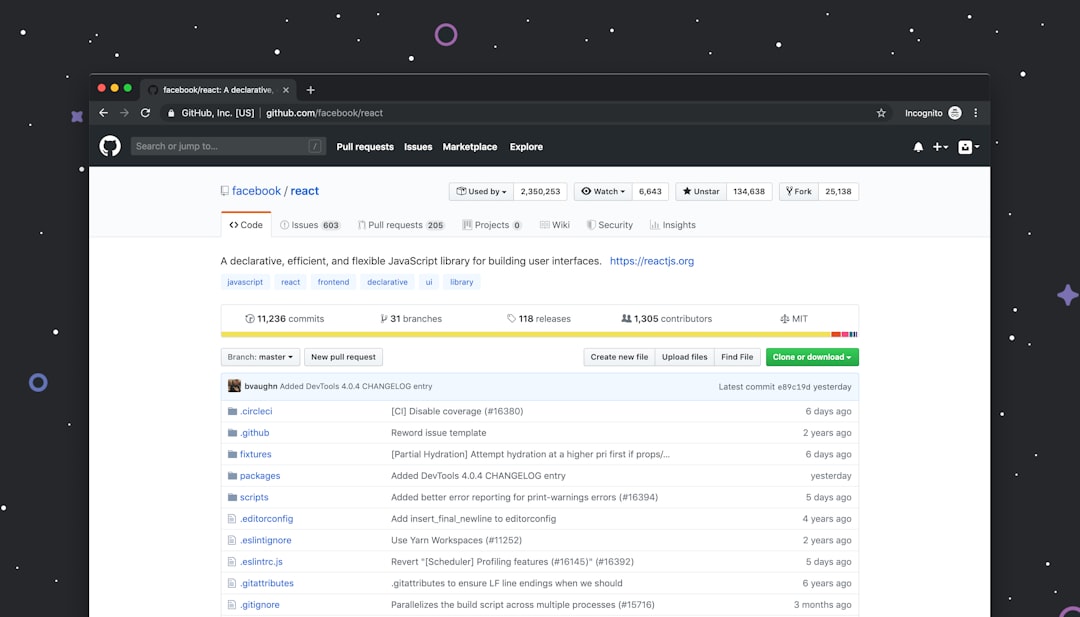
2. Regular Backups are a Must
Imagine losing all your orders overnight. Scary, right? Backups are like a time machine for your website. They save your store from crashes, hacks, or mistakes.
There are tools for automatic backups. Some popular choices:
- UpdraftPlus
- Jetpack Backup
- BlogVault
Schedule backups daily or weekly – depending on how active your site is. And always keep an extra offline copy just in case.
3. Test the Checkout Process
Your checkout page is where the magic happens. But sometimes, plugins or updates break things. That’s why testing the checkout is so important.
What to test:
- Can customers add items to the cart?
- Is the payment going through?
- Are confirmation emails being sent?
Create a fake order once a month. It takes five minutes and gives you peace of mind.
4. Monitor Website Speed
Online shoppers are impatient. A slow website loses sales. Even a 2-second delay can turn people away.
Use these tools to test your WooCommerce store’s speed:
- Google PageSpeed Insights
- GTmetrix
- Pingdom Tools
If things are sluggish, consider:
- Compressing images (more on that next!)
- Using a caching plugin like WP Rocket
- Choosing a faster hosting provider
5. Optimize Images
We get it – product images need to look great. But large image files slow down your store. That’s why optimizing images is key.

Here’s how you can keep images crisp and quick:
- Use tools like TinyPNG or ShortPixel.
- Choose the right format (JPEG for photos, PNG for graphics).
- Set a maximum size for uploads – 1000px wide is often enough.
Smaller images = faster site = happier customers.
6. Check for Broken Links
Broken links lead to bad user experiences. Someone clicks a product and lands on a 404 page? Yikes. You don’t want that.
Use free tools like:
- Broken Link Checker (WordPress plugin)
- Screaming Frog (desktop tool)
Fix broken links quickly. Redirect any pages that no longer exist. And make sure your users always find what they’re looking for.
7. Review Store Security
Every online store is a potential target for hackers. You’re collecting personal data and maybe even payment info. So, let’s armor up.
Top security must-dos:
- Install a security plugin like Wordfence or Sucuri.
- Use strong passwords – avoid “password123.”
- Enable two-factor authentication for admin accounts.
Also, ensure your SSL certificate is active. You want that little padlock symbol next to your domain.
8. Clear Caches and Database Junk
Your site collects all kinds of temporary data. Caches, post revisions, transients, spam comments – they build up like digital dust.
Here’s how to clean things up:
- Use WP-Optimize or Advanced Database Cleaner.
- Clear your object cache (Redis or Memcached, if you’re using them).
- Clear your page cache if using caching plugins.
Doing this once a month keeps your site light and fast.
9. Update Your Content
Your store changes. Products get updated, promotions start and end, shipping or return policies evolve.
Check your site for outdated:
- Product descriptions
- Policy pages
- FAQ items
- Banner images and promo codes
Staying fresh builds customer trust and improves SEO. Search engines love current info!
10. Analyze Key Metrics
How are people using your store? What products sell the most? Where are users dropping off?
Connect your site with tools like:
- Google Analytics
- WooCommerce Reports
- Hotjar or Microsoft Clarity (for heatmaps)
Review reports monthly. You’ll spot opportunities for growth. And catch potential warning signs early.

BONUS: Make a Maintenance Schedule
It’s easy to forget stuff. So create a WooCommerce maintenance calendar. It can be simple. Just list all the tasks we’ve mentioned along with how often to do them.
| Task | How Often |
|---|---|
| Update plugins and WooCommerce | Weekly |
| Backup website | Daily or Weekly |
| Test checkout | Monthly |
| Optimize images | Monthly |
| Speed test | Monthly |
| Security scan | Monthly |
| Update content | Monthly |
Maintenance doesn’t need to take hours. Leave an hour a week, and your store will stay sharp, speedy, and safe.
Final Thoughts
WooCommerce website maintenance isn’t just about keeping things running – it’s about helping your store grow. A fast, secure, and smooth experience turns visitors into loyal shoppers.
Don’t wait for things to break. Get ahead of issues. Make maintenance part of your business rhythm. Your site (and your customers) will thank you!
Happy selling and smooth maintaining!