Minecraft, the iconic sandbox game, has captured the hearts of millions with its limitless creativity and exploration. One of its most exciting features is cross-platform play, allowing players on different devices to collaborate and adventure together. In this extensive guide, we will explore the seamless integration between PC and Xbox, revealing the steps to play Minecraft together and embark on shared adventures across these two platforms.
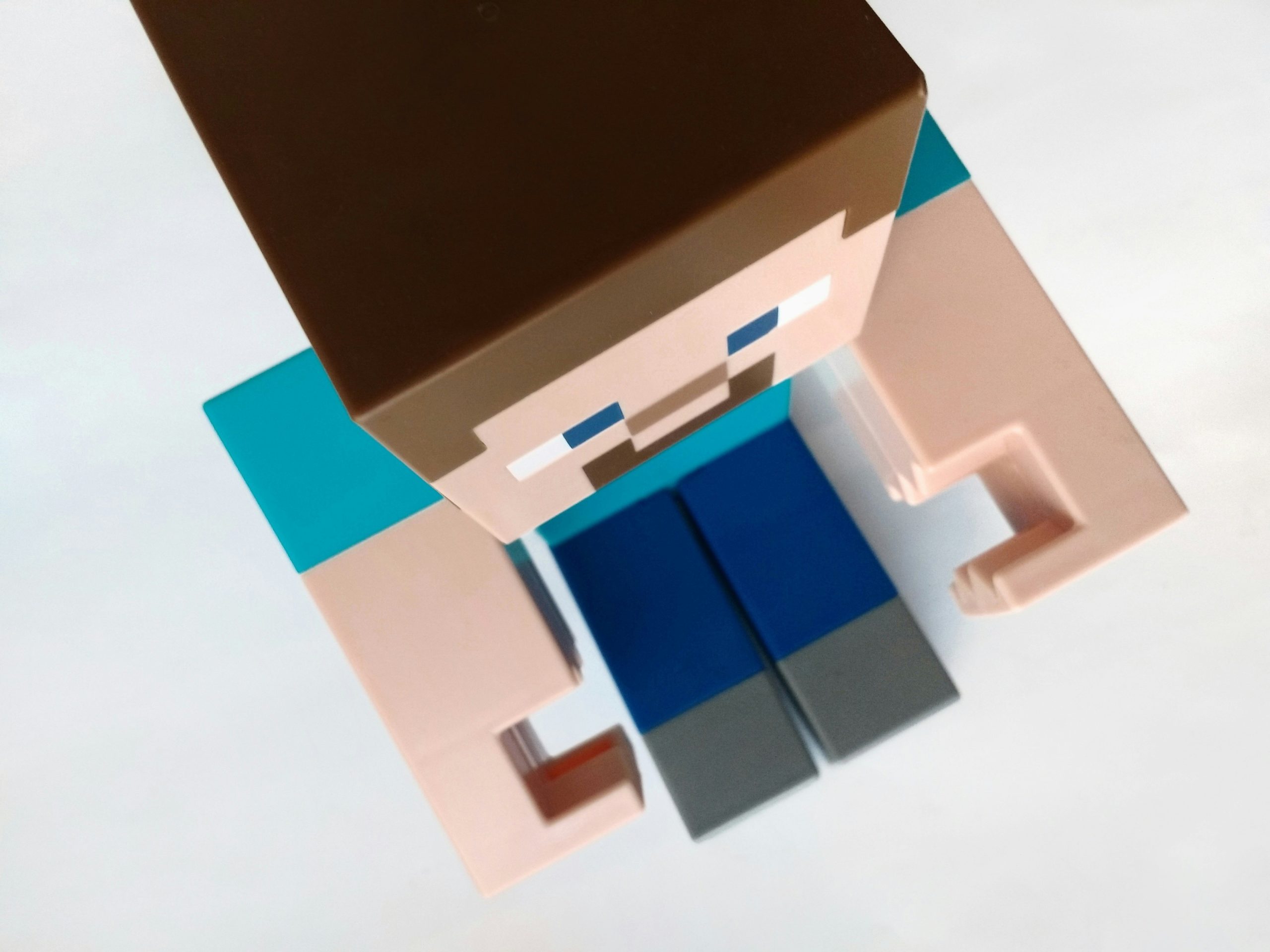
Table of Contents
Understanding Cross-Platform Play: A New Horizon in Minecraft
The concept of cross-platform play breaks down the barriers between gaming devices, enabling players on different platforms to join forces in the same Minecraft world. With Microsoft’s commitment to fostering a united gaming community, Minecraft supports cross-platform play between PC and Xbox, allowing friends to explore, build, and survive together, regardless of the device they’re using.
Setting the Stage: Preparing Your Devices for Cross-Platform Play
Before diving into the collaborative world of Minecraft, it’s essential to ensure that both your PC and Xbox are equipped for cross-platform gameplay.
Minecraft Edition Compatibility
– Make sure you’re using the same edition of Minecraft on both devices. Cross-platform play is supported on the Bedrock Edition, available on both PC and Xbox. If you haven’t already, download and install the Bedrock Edition on your PC and ensure that your Xbox version is also up-to-date.
Microsoft Account Linking
– Cross-platform play relies on Microsoft accounts. Ensure that you and your gaming companions have Microsoft accounts linked to your respective Minecraft profiles. If not, create an account and associate it with your Minecraft username.
The Synchronization Process: Connecting PC and Xbox
Now that the groundwork is laid, let’s explore the steps to synchronize your PC and Xbox for cross-platform Minecraft adventures.
Step 1: Sign In with Your Microsoft Account
– Launch Minecraft on both your PC and Xbox. Sign in with your Microsoft account credentials. This step is crucial as it establishes a link between your gaming profiles.
Step 2: Create or Join a World
– On either your PC or Xbox, create a new world or enter an existing one. To make your world accessible for cross-platform play, ensure that it is set to ‘Online Game’ in the settings.
Step 3: Invite Friends
– To invite friends from different platforms, open your world’s settings and find the “Invite to Game” option. From here, you can select friends from your Xbox Live or Microsoft Friends list, inviting them to join your cross-platform adventure.
Step 4: Accept Invitations
– On the invited friend’s end, whether they’re playing on Xbox or PC, they’ll receive a notification prompting them to accept the invitation. Once accepted, they will seamlessly join your world, breaking down the barriers between the PC and Xbox gaming experience.

Troubleshooting Tips: Navigating Common Challenges
While cross-platform play is designed to be intuitive, occasional hiccups may occur. Here are some troubleshooting tips to address common challenges:
Network Connectivity
– Ensure that both your PC and Xbox are connected to a stable internet connection. Cross-platform play heavily relies on network connectivity, and a strong connection is essential for a smooth experience.
Game Version Consistency
– Check that both platforms are running the same version of Minecraft. If one platform has a pending update, it may lead to compatibility issues. Keep both versions up-to-date for optimal cross-platform play.
Firewall and Security Settings
– Verify that firewall and security settings on your PC or Xbox aren’t blocking the connection. Adjusting these settings to allow Minecraft through can resolve connection problems.
Expanding Your Cross-Platform Circle: Inviting Friends from Anywhere
The allure of cross-platform play extends beyond just PC and Xbox. Once you’ve mastered the connection between these two platforms, broaden your gaming community by inviting friends on other supported devices like Nintendo Switch, mobile phones, or VR platforms. With a Microsoft account, players from diverse devices can seamlessly join your Minecraft adventures, turning it into a universal experience that transcends gaming platforms. Invite friends with controllers, keyboards, or touchscreen devices, and witness collaborative creativity flourishing across a myriad of devices in your cross-platform Minecraft world.
Cross-platform play between PC and Xbox in Minecraft opens up a universe of collaborative possibilities, allowing players to unite, build, and explore together. By following the steps outlined in this guide and staying mindful of potential challenges, you can seamlessly bridge the gap between your PC and Xbox gaming experiences. Embrace the shared adventures, creations, and challenges that await in the cross-platform Minecraft universe, where the boundaries between platforms dissolve, and the spirit of collaboration thrives. Whether on a PC or Xbox, the joy of Minecraft becomes even greater when shared with friends across different devices.
