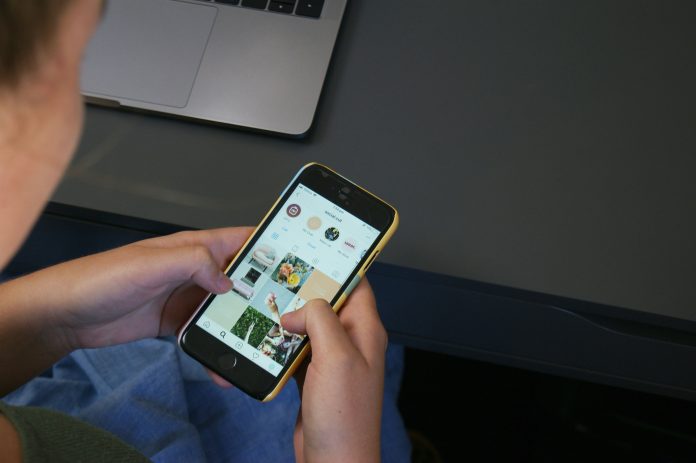Instagram Stories are a fun way to share moments with friends and followers, and adding music can make those moments even more engaging. If you want to go beyond Instagram’s music library and feature a specific music disc from your own collection, it’s possible to do so using creative methods. In this guide, we’ll cover two main approaches: using Instagram’s built-in music feature and manually adding a music disc through external apps.
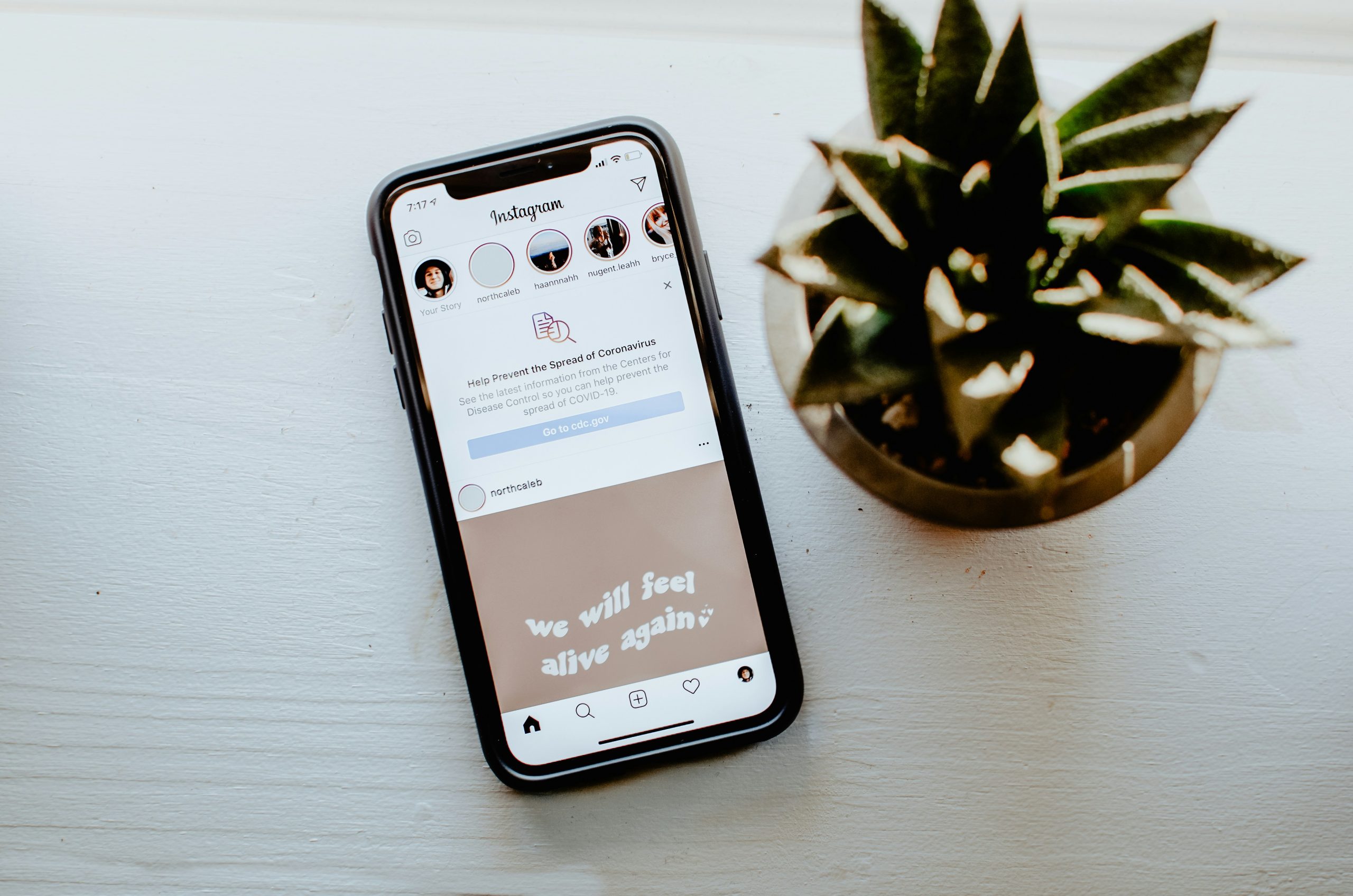
Table of Contents
1. Method 1: Using Instagram’s Built-in Music Feature
Instagram has an extensive music library that allows users to select popular tracks to accompany their stories. While you can’t upload music discs directly from your collection, you may find the songs you’re looking for in this library. Here’s how to use it:
Steps:
1. Open Instagram and Create a Story:
– Tap the plus (+) icon or swipe right on your Instagram feed to open the story creation screen.
– Select a photo, video, or record content in real time for your story.
2. Access the Music Option:
– Once your story is ready, tap the sticker icon (a square smiley face at the top of the screen).
– Select the Music sticker from the list of available options.
3. Search for a Song:
– In the search bar, type the name of the song you want to add to your story. Instagram provides an extensive library of songs from various artists.
– Scroll through the search results and select the song that closely matches your music disc.
4. Customize the Music Clip:
– You can adjust which part of the song plays by moving the slider bar.
– You can also choose how the song lyrics or album art appear on your story by selecting from the available display options (lyrics, album cover, etc.).
5. Share Your Story:
– Once you’re happy with your selection, press Your Story to share it with your followers.
This method is best if the song you want is available in Instagram’s music library. However, if you want to add a track that’s not available, such as a specific music disc, you’ll need to use a manual method.
2. Method 2: Manually Adding a Music Disc with External Apps
If you’re trying to add a song from your personal music disc collection that isn’t available in Instagram’s music library, you can use an external app to manually add the music before uploading it to Instagram.
Steps:
1. Choose a Video Editing App:
– Apps like InShot, CapCut, or VivaVideo allow you to import custom music from your phone’s library or from a music disc that you’ve digitized.
– Download and open the app, then create a new video project.
2. Add Your Media and Music Disc:
– Select the photo or video you want to upload to your Instagram story.
– Next, import the music file you want to add (from your music disc or phone storage). Make sure the music file is in a format like MP3 or WAV.
3. Edit and Sync:
– Use the app’s editing tools to sync the music track with your story content.
– You can trim the song to play a specific part and add effects or adjust the volume.
4. Export and Upload:
– Once you’ve edited your video with the music disc, export the file to your phone’s camera roll.
– Open Instagram and create a new story, selecting the video you just saved with the music.
5. Post Your Story:
– Add any additional stickers, text, or filters before tapping Your Story to share it with your followers.
While Instagram doesn’t allow you to directly upload music from a disc, these two methods let you add music to your stories effectively. By using Instagram’s built-in music library or leveraging external video editing apps, you can make your stories more engaging with your favorite tracks.