In a world where streaming entertainment has become as essential as the morning coffee, encountering glitches in your favorite apps can feel like a rude awakening. Picture this: you’ve settled into your cozy couch, ready to binge-watch the latest episodes on 9Now, only to be met with an error message that threatens your viewing plans. Frustrating, right? Whether it’s buffering issues, login troubles, or the dreaded app crashes that ruin your cinematic experience, you’re not alone in this digital dilemma.
But fear not! We’ve delved deep into the common pitfalls of the 9Now app on Android devices and compiled a list of effective solutions to help restore your streaming bliss. From simple tweaks to advanced troubleshooting methods, our guide will empower you to tackle these pesky problems head-on. So grab that remote and keep reading—your next binge session is just a fix away!
Table of Contents
Common Issues With 9Now
9Now, while a popular choice for streaming Australian television content, is not without its share of user complaints. One common issue revolves around frequent buffering and slow load times. This can be particularly frustrating during high-demand periods like prime-time viewing when many users are tuning in simultaneously. Another pain point is the app’s tendency to crash unexpectedly, which disrupts not just the viewing experience but also leads to lost progress on shows or movies.
Moreover, some users report issues with geo-restrictions that prevent them from accessing certain content. While 9Now aims to provide a wide range of programming, sometimes specific shows or episodes are inexplicably unavailable in certain regions due to licensing restrictions. This can feel especially disheartening for loyal fans eager to catch up on their favorite series. Lastly, login problems—whether due to forgotten passwords or account lockouts—can hinder the seamless experience viewers expect from an app designed for entertainment. Addressing these issues not only enhances user satisfaction but also solidifies 9Now’s standing in the competitive world of streaming services.
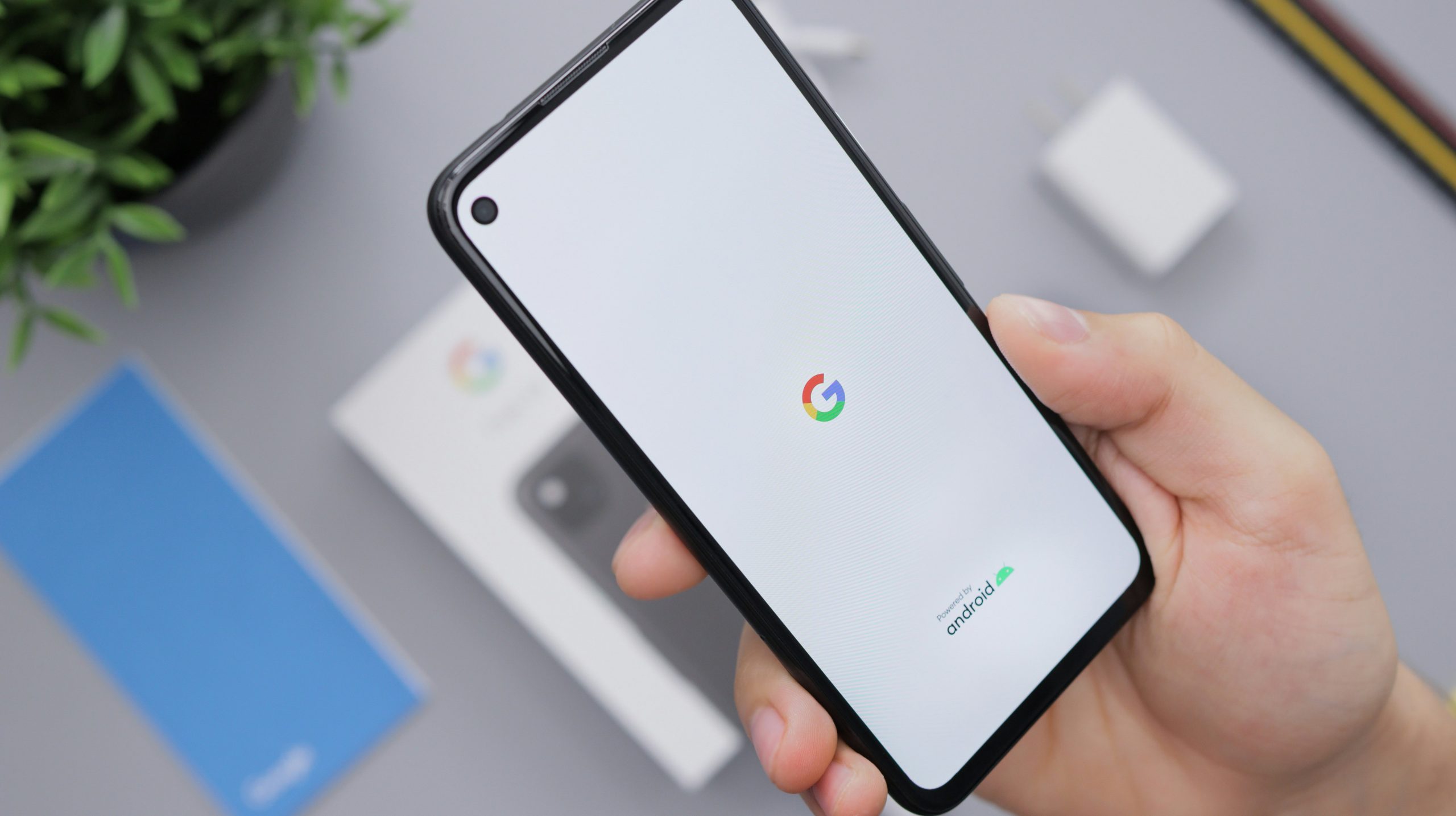
Check Your Internet Connection
When troubleshooting the 9Now app on your Android device, one of the most crucial steps is to check your internet connection. Often, we take our Wi-Fi and mobile data for granted, overlooking subtle fluctuations that could hinder streaming quality. Begin by verifying your signal strength; a weak or unstable connection can lead to buffering issues or complete playback failures. Switch between Wi-Fi and mobile data to see if there’s a noticeable difference, as sometimes simply changing your network can resolve connectivity hiccups.
Don’t just stop at checking the connection speed— delve into whether any background applications might be hogging bandwidth. Apps running on auto-update or multiple devices streaming simultaneously can strain your network resources and impact the performance of 9Now. Additionally, resetting your modem or router could provide a much-needed refresh to improve overall reliability. By dedicating some time to ensuring a stable internet connection, you pave the way for an uninterrupted viewing experience and maximize the full potential of what 9Now has to offer.
Restart the 9Now App
Restarting the 9Now app can often act as a quick remedy for glitches and streaming issues you might encounter. Just like a computer, apps sometimes need a refresh to sync back with the server and resolve minor bugs. To restart effectively, close the app completely rather than just minimizing it; this ensures that all background processes are halted and can be relaunched cleanly.
Additionally, clearing the cache before restarting can further enhance performance. By doing this, any corrupted data from previous sessions gets wiped away, allowing for a smoother user experience upon your next login. When you reopen 9Now after these steps, take note of how swiftly it loads your favorite shows—this may also help in reviving features that were previously sluggish or unresponsive. Remember, even modern applications benefit from an occasional reboot!
Clear App Cache and Data
One often overlooked solution to troubleshoot the 9Now app on Android is clearing the app’s cache and data. Over time, cached files can accumulate and lead to performance issues, causing apps to lag or behave erratically. By navigating to your device’s settings, you can easily wipe this stored data, giving the app a fresh start. This not only frees up valuable storage space but also removes any corrupted files that may be disrupting your viewing experience.
It’s important to note that while clearing the cache helps with temporary glitches, clearing data will reset your preferences within the app. However, this can be a worthwhile trade-off if it resolves issues like freezing or crashing during playback. After doing so, you’ll need to log back in and adjust settings according to your liking—but many users find that this simple step revitalizes their streaming experience and enhances overall performance of the app. In an age where apps are integral parts of our daily lives, keeping them running smoothly is essential for uninterrupted entertainment.
Update the 9Now App
One effective way to tackle issues with the 9Now app is to ensure that it’s updated to the latest version. App developers frequently roll out updates not only to introduce new features but also to resolve bugs and compatibility issues that can hinder performance. To check for updates, navigate to the Google Play Store, search for 9Now, and hit the Update button if available. A simple update can often rectify malfunctions or sluggishness in the app, significantly enhancing your viewing experience.
Moreover, updating the app ensures that you have access to the latest content offerings and streamlined functionalities which may not be present in older versions. Sometimes, an outdated app might lead you to encounter streaming errors or missing episodes of your favorite shows due to changes on the backend that are unsupported by previous releases. Thus, keeping 9Now current secures a smoother interface while maximizing your enjoyment of its vast array of Australian television programming. Embrace this straightforward solution as a foundational step toward resolving performance hiccups!
Reinstall the 9Now App
When your 9Now app is misbehaving, a fresh reinstall can work wonders in restoring its functionality. This process is straightforward but often overlooked; it involves first uninstalling the app and then downloading it again from the Google Play Store. The benefit of this approach lies in clearing out any corrupted files or lingering caches that may be causing performance issues.
Moreover, reinstalling the app ensures you’re working with the latest version available, which often includes crucial updates that enhance compatibility and fix previous bugs. This not only optimizes your streaming experience but also grants access to new features they might have rolled out since your last installation. After reinstallation, remember to log back into your account and adjust any personalized settings; doing this can help tailor the viewing experience to better suit your preferences. So before you lose hope with buffering videos or frequent crashes, consider reinstalling the 9Now app—it could be just what you need for smoother streaming ahead!

Check for Android System Updates
One often-overlooked aspect that can significantly influence the functionality of apps like 9Now is the presence of pending Android system updates. Regular updates not only introduce new features but also fix bugs and optimize performance, which may directly impact how well specific apps work on your device. Before diving into other troubleshooting techniques, it’s wise to check if your Android operating system is up-to-date.
To check for and install updates, navigate to Settings > System > System Update. A simple tap can reveal if an update is available—if so, why not seize the opportunity? Installing these updates can resolve inherent bugs within the system that might be causing compatibility issues with the 9Now app. It’s essential to keep in mind that a smoother user experience with the latest Android patches often leads to fewer interruptions during streaming sessions or app launches, ensuring you stay connected to your favorite shows without hassle. Don’t underestimate this step; it’s a proactive measure in maintaining optimal performance across all your applications!
Adjust Device Date and Time Settings
One often overlooked factor that can lead to the 9Now app malfunctioning on your Android device is incorrect date and time settings. While it may seem trivial, having the wrong timestamps can cause authentication issues or disruptions in connectivity, preventing you from accessing your favorite content. Television apps like 9Now rely heavily on precise synchronization, and if your device’s date or time is off—even by a few minutes—you’re likely to encounter frustrating error messages.
Moreover, adjusting these settings is both simple and effective. Navigate to your device’s settings menu and select Date & Time. Here, ensure that Automatic Date & Time is enabled; this feature syncs your device with the network provider’s time signal. If you’re in an area where connectivity may be unreliable, consider switching to manual settings but keep them updated regularly. Being mindful of these details not only enhances app performance but also enriches your overall viewing experience—giving you uninterrupted access to the shows you love without unnecessary hiccups.
Disable VPN or Proxy Settings
One of the often-overlooked culprits behind the 9Now app’s glitches can be your VPN or proxy settings. While these tools are fantastic for enhancing privacy and accessing geo-restricted content, they may inadvertently disrupt app functionality. Many streaming services, including 9Now, have become increasingly sophisticated in detecting and blocking traffic from these services. Disabling your VPN or proxy could restore a smooth connection and provide access to a broader range of content without interruptions.
To disable your VPN or proxy settings on Android, simply go to your device’s Settings. Navigate to Network & internet, then select “VPN.” From there, you can disconnect any active connections. If you’re using a specific app for your VPN service, make sure you close that application completely as well. After making these changes, refresh the 9Now app; it might just take those few moments to reset everything perfectly and let you dive back into your favorite shows uninterrupted!

Contact 9Now Support for Assistance
When all else fails in your quest to get the 9Now app back up and running smoothly, reaching out to Support can be your golden ticket. The support team is equipped with a wealth of knowledge and can often address underlying issues that might not be readily apparent. Whether it’s a unique technical glitch, account-related queries, or device compatibility concerns, their assistance can provide tailored solutions that DIY fixes may overlook.
Before you contact support, gather some essential information: make note of your device model, app version, and the specific issue you’re facing. This proactive approach allows the support representatives to diagnose your problem more efficiently. Moreover, utilizing online forums or community resources—where other users share similar frustrations—can also give you insights into potential fixes while you await expert help. A little patience coupled with informed inquiry can lead to solutions quicker than you expect!
Conclusion
In navigating the frustrations of a malfunctioning 9Now app on Android, embracing these solutions not only restores your viewing experience but also deepens your understanding of mobile technology. Often, an app’s glitches are not mere inconveniences; they reveal the dynamic interplay between software updates, device capabilities, and user habits. By keeping your apps updated and periodically clearing cached data, you embrace a proactive approach to digital maintenance that enhances performance across all applications.
Moreover, engaging with online communities or forums can offer unexpected solutions and insights from fellow users who have successfully tackled similar issues. It’s in these shared experiences that we uncover alternative fixes and tips that might otherwise go unnoticed. Embracing this collective knowledge transforms troubleshooting from a solitary task into a collaborative journey—one that ultimately enriches our digital interactions while keeping us connected to our favorite content on 9Now.
