Cloning virtual machines is an effective way to replicate environments rapidly without repeating the installation and configuration process. Oracle VM VirtualBox, one of the most popular virtualization tools available, provides users with an intuitive and seamless method to clone virtual machines. Whether you’re creating backup systems, testing updates, or just want to preserve a known-good configuration, cloning can save hours of effort.
Fortunately, performing this clone operation in VirtualBox is quite straightforward. This guide walks through the step-by-step process of cloning your virtual machine effortlessly.
Table of Contents
Why Clone a Virtual Machine?
Users may find themselves needing identical virtual environments for a variety of reasons:
- Software testing: Run experiments or updates on a clone without affecting the production VM.
- Backup purposes: Store a snapshot of your system to restore later.
- Training and demos: Provide uniform configurations to different users.
Cloning eliminates the need to manually reinstall the OS, configure settings, or re-import files. This makes it ideal for both personal and professional use cases.
Types of Clones in VirtualBox
VirtualBox offers two types of clones:
- Full Clone: A complete, independent copy with its own virtual disk files. It won’t depend on the original VM.
- Linked Clone: A copy that shares virtual disk files with the original VM. Smaller in size but dependent on the original. Suitable for temporary or testing use where performance and portability are less important.
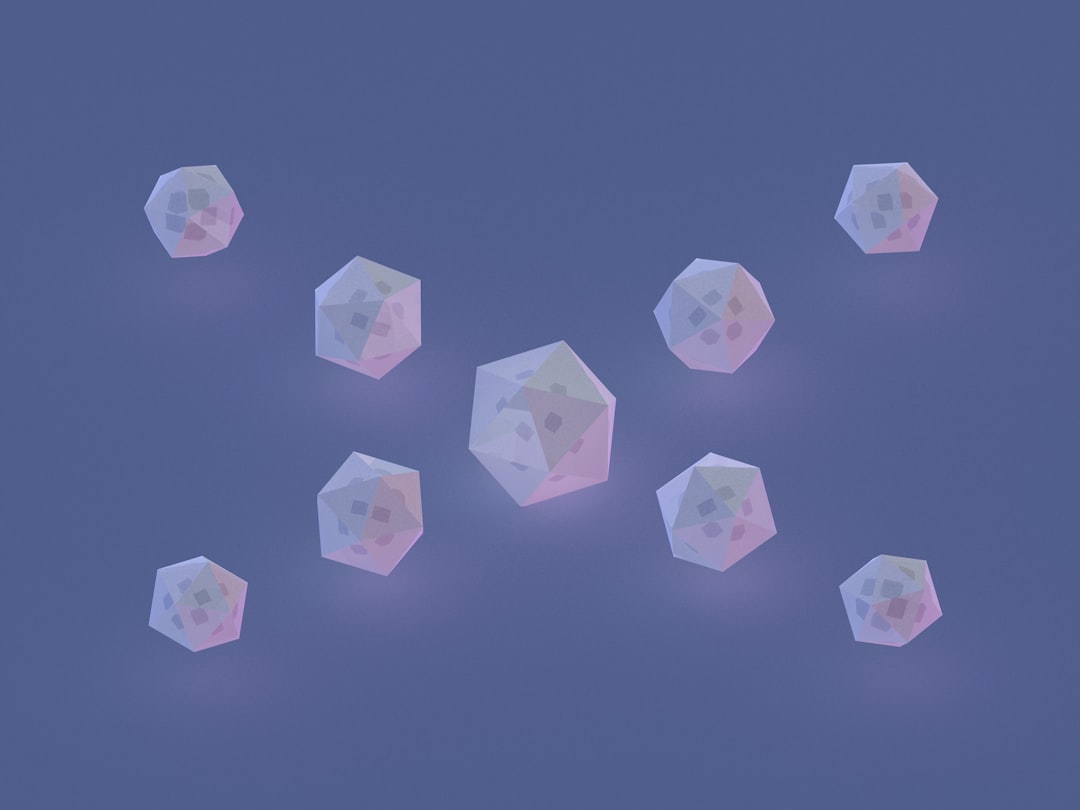
Steps to Clone a Virtual Machine in VirtualBox
Follow these steps to create a clone of your virtual machine effortlessly:
- Open VirtualBox and select the virtual machine you want to clone from the left sidebar. Make sure the VM is powered off.
- Right-click on the selected VM and click Clone.
- In the Clone Virtual Machine Wizard, enter a new name for your VM.
- Choose whether you want to Reinitialize MAC address of all network cards. It’s recommended if you keep both the original and clone on the same network.
- Select the Clone Type: Full or Linked, based on your requirements.
- Click Next and then Finish.
VirtualBox will now begin the cloning process. The time taken depends on whether you chose a Full or Linked clone and the size of the virtual disk image.

Tips for Efficient Cloning
To ensure a smooth cloning experience, keep the following tips in mind:
- Shut down the VM before cloning to avoid data corruption.
- Use Full Clone for portability or when working across machines.
- Check the storage folder location to avoid overwriting existing data.
Also, consider creating a snapshot before major changes so that you always have a fallback point even after cloning.
Post-Cloning Checklist
After cloning, you should:
- Boot the cloned VM to ensure it’s fully functional.
- Change the hostname (if necessary) to prevent network conflicts.
- Verify network settings, especially if MAC addresses were reinitialized.
This will make sure your cloned environment behaves independently and avoids potential conflicts, especially in networked environments.
Conclusion
Cloning virtual machines in Oracle VM VirtualBox is a simple yet powerful capability that can save valuable time and effort. Whether you are cloning for development, backups, or testing, following the steps and best practices ensures an efficient process. Once mastered, VM cloning becomes an indispensable tool in your virtualization workflow.
FAQ
-
Q: What’s the difference between Full Clone and Linked Clone?
A Full Clone is a completely independent copy. A Linked Clone shares disk images and is dependent on the original VM. -
Q: Can I clone a running virtual machine?
No. The VM must be in a powered-off state before it can be cloned. -
Q: Is cloning the same as taking a snapshot?
No. Snapshots save the state of a VM at a given time. Cloning creates a standalone copy of the VM. -
Q: Do I need to reinstall the OS on a cloned VM?
No. Cloning preserves the OS and all configurations from the original virtual machine. -
Q: Can I move a cloned VM to another computer?
Yes, especially if you use Full Clone. Just move the VM folder and import it into VirtualBox on the other system.
