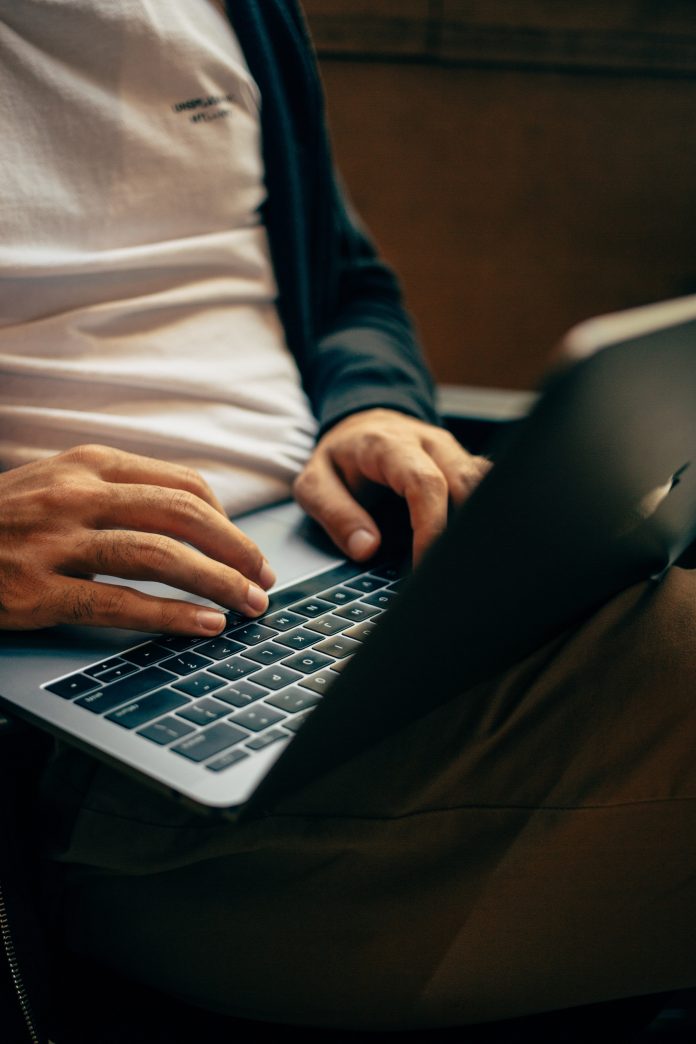Downloading large files through Google Chrome can sometimes feel painstakingly slow, especially if you’re on a tight schedule or dealing with a sluggish connection. But the good news is that there are several ways to make Chrome download faster without needing to install complicated software or make drastic changes to your system. With just a few tweaks, you can dramatically improve your download speed and get back to your tasks more efficiently.
Whether you’re a student grabbing online resources, a gamer downloading large files, or just someone trying to save time, these tips can speed up your downloads in Google Chrome with minimal effort.
Table of Contents
1. Clear Your Browsing Data Regularly
Over time, Chrome accumulates cache, cookies, and other temporary files that can bog down performance—including download speed. Clearing this data can help Chrome work more efficiently.
Here’s how to do it:
- Click the three-dot menu in the top-right corner of Chrome.
- Select Settings, then go to Privacy and Security.
- Click on Clear browsing data and choose what you’d like to remove.
Make this a habit, and you’ll notice not only faster downloads but smoother browsing in general.
2. Enable Parallel Downloading
A lesser-known feature of Chrome is Parallel Downloading. When enabled, Chrome splits a file into multiple parts and downloads them simultaneously, which can significantly increase download speed.
To turn on this secret weapon:
- Type chrome://flags into your address bar.
- Search for Parallel downloading.
- Click the dropdown and select Enabled, then restart Chrome.
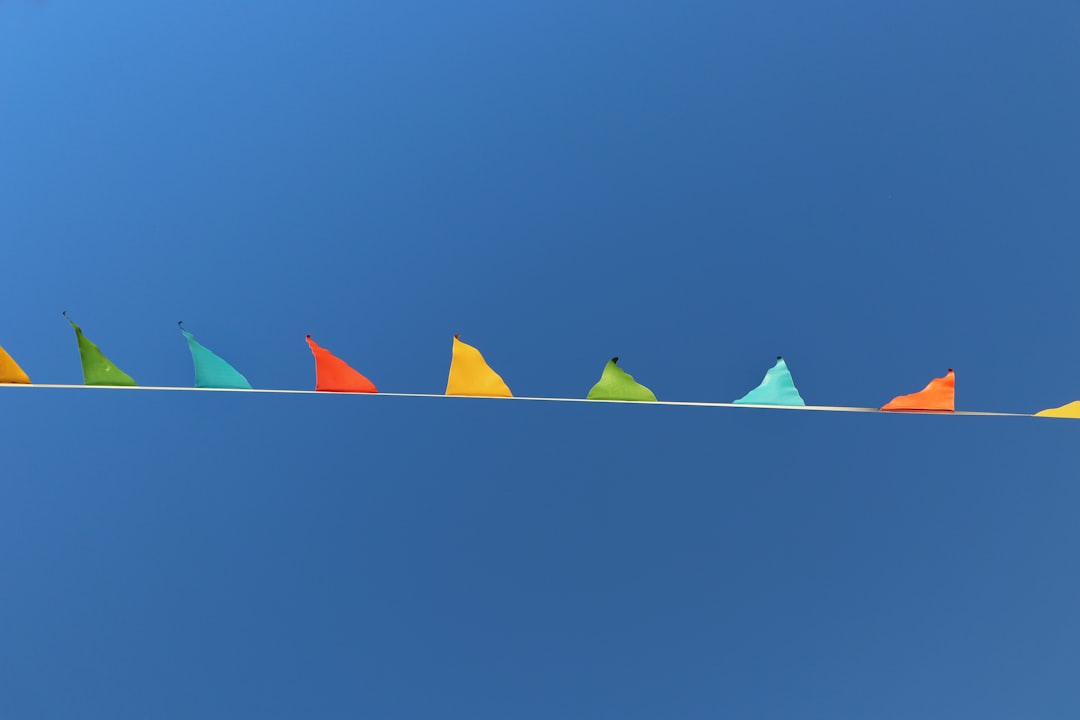
This tweak is particularly useful for large files and can make a massive difference in reducing download time.
3. Use a Download Manager Extension
Built-in Chrome downloads can sometimes be interrupted or slower than necessary, especially on unstable networks. Enter download managers. These helpful browser extensions are designed to optimize your downloads by using multiple connections and advanced queuing systems.
Popular Chrome download managers include:
- Free Download Manager
- Download Accelerator Plus
- Chrono Download Manager
They seamlessly integrate with Chrome and can resume downloads if your connection drops—making them a game-changer if speed and reliability matter.
4. Close Unused Tabs and Apps
Every open tab or running application consumes part of your system’s resources and internet bandwidth. If you’re downloading something and have multiple YouTube videos playing, cloud sync in progress, or a dozen apps open, you’re not making full use of your potential download speed.
Quick tips to free up bandwidth:
- Pause cloud backup tools like Google Drive or Dropbox.
- Close tabs that are refreshing frequently or playing media.
- Disable any VPNs temporarily to reduce routing delays.
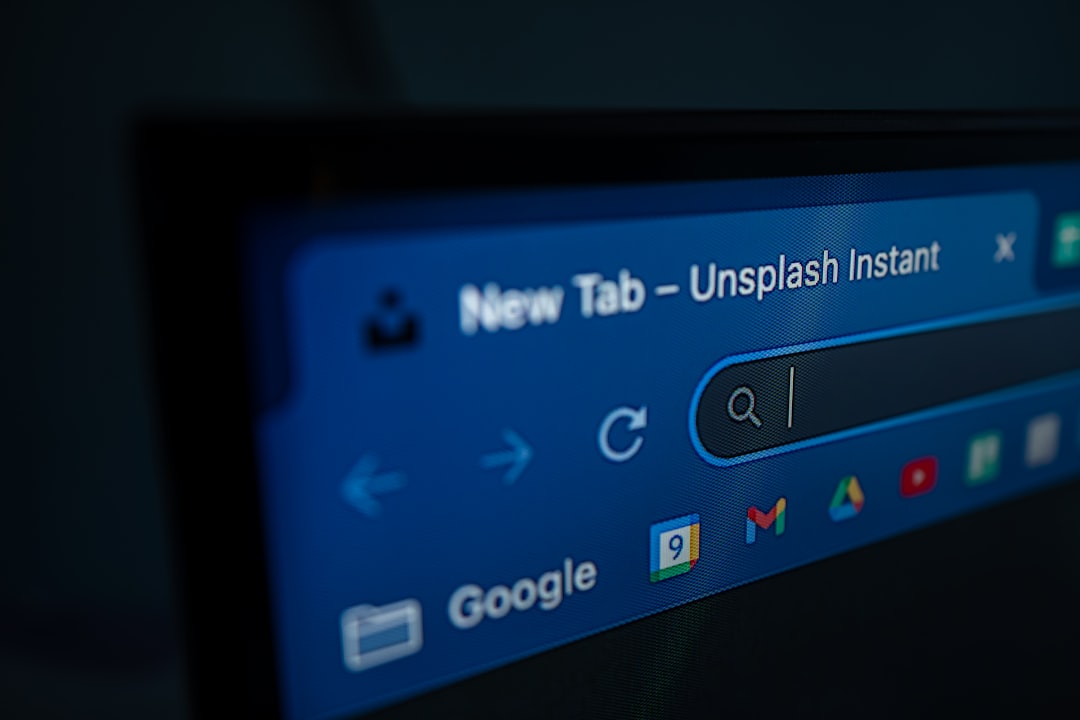
It also helps to restart your computer or router occasionally to clear any background processes that might be draining bandwidth.
5. Adjust Chrome’s Bandwidth Settings
If you’re comfortable digging a little deeper, you can make changes to Chrome’s settings or use Windows’ built-in tools to allocate more bandwidth to your Chrome downloads.
Try changing these settings for optimized speed:
- Under Windows, open Task Manager and right-click on chrome.exe to set it to High Priority.
- Modify Quality of Service (QoS) settings in your router to prioritize your device or Chrome traffic.
- Disable Chrome’s background apps that keep running even when the browser is closed. You can find this in Settings → System.
These small changes accumulate to give Chrome the edge it needs to download faster.
Final Thoughts
You don’t have to tolerate slow Chrome downloads any longer. By simply enabling parallel downloading, using a reliable download manager, and managing your system’s bandwidth, you can significantly boost your download performance.
Make a habit of keeping your browser tidy and monitoring your system’s resource usage. Not only will your download speeds improve, but your entire browsing experience will become smoother and more enjoyable. Give these tips a try and notice the difference the next time you hit that download button!