There’s nothing more frustrating than settling in for a TV binge session, only for your Comcast remote to suddenly stop working. Before you start throwing pillows or pressing buttons like a game of Whac-A-Mole, take a breath. We’ve got you covered with some simple, fun, and super doable fixes.
Let’s troubleshoot your Comcast remote in a few easy steps. Whether it’s unresponsive, acting wild, or just plain dead, one of these quick tricks should bring it back to life.
Table of Contents
Let’s Start With the Basics
It sounds silly, but you’d be surprised how often these quick fixes do the trick:
- Check the batteries. Yep, that’s always step one. Weak or dead batteries are the usual suspects.
- Make sure there’s nothing blocking the sensor. The remote needs a clear line of sight to the set-top box.
- Wipe the remote down. Sticky fingers + buttons = trouble. A quick clean never hurts.
If your remote is still not playing nice, keep calm and scroll on.
Try a Quick Reset
Sometimes, your remote just needs a nap and a reboot. Here’s how to reset it:
- Press and hold the Setup button until the LED at the top of your remote turns green.
- Press 9-8-1.
- The LED will blink twice. That means your remote has been reset.
After the reset, try controlling your cable box again. If it works—great! If not, read on.
Pair Your Remote Again
If resetting didn’t help, your remote may have unpaired from your TV or box.
Follow these steps to pair it again:
- Make sure your TV is on.
- Hold the Setup button until the light on the remote turns green.
- Press the Xfinity button (the “X” logo button).
- Follow the pairing instructions that pop up on your screen.
Still no luck? Don’t worry, more options below!
Know Your Remote Style
Comcast has a few different types of remotes. Here are the main ones:
- XR11: The one with voice control.
- XR15: Sleek, no Setup button, also voice-enabled.
- XR2/XR5: Older models without voice control.
Different models, slightly different fixes. Be sure you’re using the right guide — or just try the steps above, which work for most types.

Reboot the Cable Box
If you’re sure the remote is fine, maybe the cable box is throwing shade.
Here’s how to reboot it:
- Unplug your cable box from the wall.
- Wait 10 seconds. Count slowly — no cheating!
- Plug it back in.
Once the box restarts, try your remote again. Magic? Hopefully!
Use the Xfinity App (as a Backup)
If your remote is having a full-on breakdown, you can still control your TV with the free Xfinity app. Think of it as your high-tech emergency remote.
- Download it from the App Store or Google Play.
- Sign in with your Xfinity account.
- Tap the “Remote” icon and control your TV from your phone.
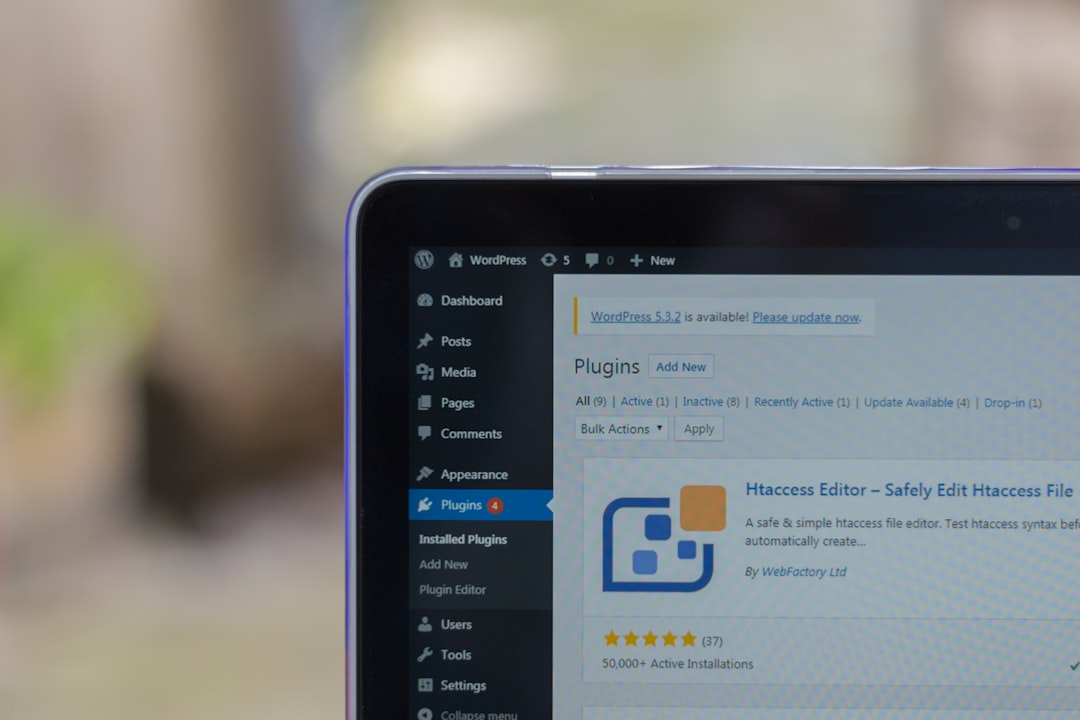
Order a New Remote
If none of these fixes worked, your remote may just be… toast. 😢
The good news? You can order a replacement for free (in most cases):
- Head to the Xfinity Remote Support page.
- Or head into the nearest Xfinity store to swap it out.
Bonus Tips!
Want to keep your remote happy in the future? Try these pro tips:
- Don’t drop it. Remotes are sensitive little things.
- Keep it clean. Dust and crumbs are sneaky villains.
- Label it if you’ve got kids or roommates. That way it doesn’t disappear into the furniture black hole.
Problem Solved!
Hopefully, your remote is back in action and you can return to your regularly scheduled programming. If not, Xfinity’s support team is just a call or chat away. But let’s face it — with these steps, you probably fixed it already. 🎉
Happy clicking!
