As Exchange Server continues to evolve in the hybrid and cloud-centric landscape, PowerShell remains one of the most powerful tools in an Exchange Admin’s toolkit. Whether you’re managing Exchange Online in Microsoft 365 or maintaining an on-premises deployment, mastering essential PowerShell commands can significantly streamline your day-to-day operations. In this 2025 edition, we highlight the top PowerShell commands that every Exchange Admin should know to boost efficiency, manage mailboxes, enforce security, and troubleshoot issues effectively.
Table of Contents
1. Connecting to Exchange Online PowerShell
Before you can use any PowerShell command for Exchange Online, you need to establish a connection. Microsoft recommends using the Exchange Online PowerShell V3 module for faster and more secure authentication.
Connect-ExchangeOnline -UserPrincipalName admin@yourdomain.comTip: Use MFA (Multi-Factor Authentication) enabled accounts for better security.
2. Managing Mailboxes Efficiently
Mailbox management is at the core of Exchange administration. Here are some commonly used mailbox commands:
- Get-Mailbox – Retrieves all user mailboxes:
Get-Mailbox -ResultSize UnlimitedNew-Mailbox -Name "John Doe" -UserPrincipalName john.doe@yourdomain.com -Password (ConvertTo-SecureString -String 'P@ssw0rd!' -AsPlainText -Force)Set-Mailbox -Identity "John Doe" -EmailAddresses smtp:john.doe@yourdomain.com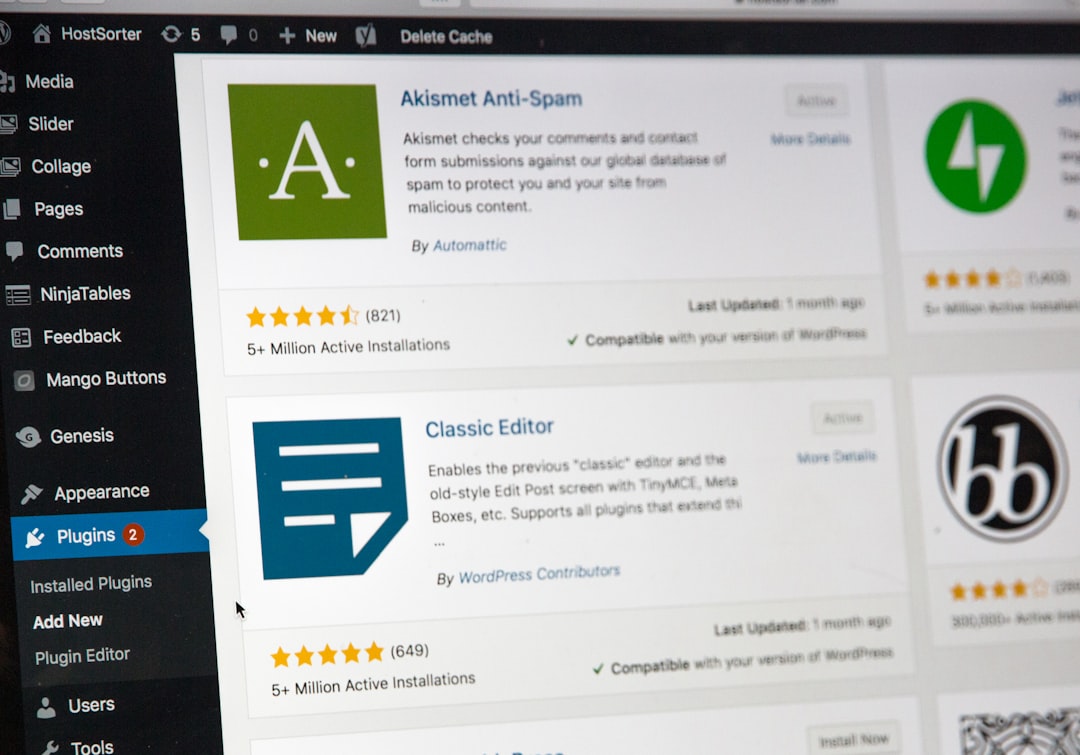
3. Bulk Operations Made Easy
One of the strengths of PowerShell is the ability to perform bulk changes. Here’s how to change the storage quota for all users in a specific department:
Get-Mailbox -Filter {Department -eq "Sales"} | ForEach-Object {
Set-Mailbox $_.Identity -IssueWarningQuota 1.8GB -ProhibitSendQuota 1.9GB -ProhibitSendReceiveQuota 2GB
}
Useful for: Rapid environment updates during restructures or policy changes.
4. Exporting and Importing Mailbox Content
Mailbox content management is vital during legal inquiries or data migrations. Exchange Online provides mailbox content export through compliance searches:
New-ComplianceSearch -Name "JohnExport" -ExchangeLocation "john.doe@yourdomain.com" -ContentMatchQuery "*"
Start-ComplianceSearch -Identity "JohnExport"
After completion, you can export results from the Microsoft 365 compliance center.
5. Monitoring Mail Flow
Diagnosing email delivery issues becomes easier with commands like:
- Get-MessageTrace – View message activity:
Get-MessageTrace -SenderAddress "john.doe@yourdomain.com" -StartDate (Get-Date).AddDays(-7) -EndDate (Get-Date)Get-MailTrafficSummaryReport -StartDate (Get-Date).AddDays(-7) -EndDate (Get-Date)6. Permissions & Delegation
Managing access rights is crucial. Use these to inspect and configure permissions:
- Add-MailboxPermission – Grant access to another user’s mailbox:
Add-MailboxPermission -Identity "John Doe" -User "Jane Smith" -AccessRights FullAccessGet-MailboxPermission -Identity "John Doe"
7. Audit and Compliance
Maintaining audit trails and keeping the environment compliant is easier with PowerShell. Turn on mailbox auditing with:
Set-Mailbox -Identity "John Doe" -AuditEnabled $true
To review actions:
Search-MailboxAuditLog -ShowDetails -LogonTypes Owner -StartDate "01/01/2025" -EndDate "01/31/2025"
8. Automated Health Checks
Regular system diagnostics can prevent downtime. Use this command to spot any errors in connectivity and service health:
Test-ServiceHealth
This shows the status of essential Exchange services such as Transport, Information Store, and Credential Caches (on-premises).
Conclusion
PowerShell remains a robust and indispensable skill for any Exchange administrator. With the right commands, you can simplify complex tasks, enforce compliance, and adapt quickly to organizational changes. As 2025 continues to usher in more hybrid and cloud integrations, staying proficient with these PowerShell commands will ensure your Exchange environment runs smoothly and securely.
Keep this list bookmarked — you’ll find these commands incredibly valuable in your administrative journey.
