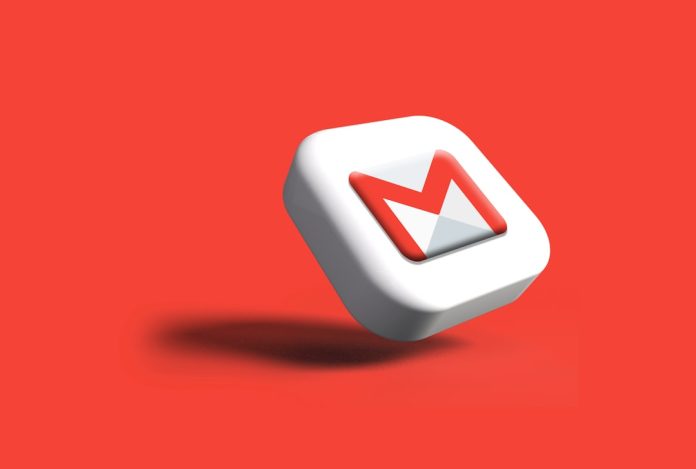Ever wanted to send one email to a bunch of people without typing every address each time? Great news — Gmail lets you do that! You can create an email group, also known as a contact group, to make your life a whole lot easier.
Whether you’re planning a party, organizing a work team, or staying in touch with family, we’ll walk through the steps. It’s simple, we promise!
Table of Contents
💡 What’s an Email Group?
An email group is a bunch of email contacts bundled together under one name. When you type this name into your Gmail “To” field, it fills in all the people in the group automatically. Cool, right?
✨ Let’s Get Started: Step-by-Step
Just follow these steps, and you’ll have your group ready in no time.
Step 1: Head Over to Google Contacts
Gmail doesn’t let you create groups right inside the inbox. But no worries! It’s still a piece of cake.
- Go to Google Contacts.
- Make sure you’re signed into the same account you use for Gmail.
You’re now in the hub where you manage your peeps (aka contacts).
Step 2: Create a Label (aka Group)
In Google Contacts, groups are created using something called “labels.” Think of a label as your group folder. Here’s how to create one:
- Look at the left sidebar.
- Click on “Labels” and then “Create label”.
- Name your label. It could be “Team Project,” “Soccer Club,” or even “My Super Cool Friends.”
- Click “Save”.
Ta-da! You’ve just created your first label!

Step 3: Add People to Your Group
Now that your label is ready, it’s time to stuff it full of contacts.
- In Google Contacts, choose the people you want in your group.
- Click the checkbox next to each name.
- At the top, you’ll see a label icon (looks like a tag). Click it.
- Select the label you just made. Then click “Apply.”
That’s it. Group assembled!
Don’t see all your contacts?
- Make sure your contacts are saved in Google Contacts.
- You can add people manually by clicking “Create contact.”
Step 4: Send an Email to Your Group
Let’s see the magic happen in Gmail!
- Open Gmail.
- Click “Compose”.
- In the “To” field, start typing the name of your label.
Gmail will suggest the label. Click on it — boom! All addresses in that group appear instantly.
Now you can write your email like normal. Hit Send when you’re ready!

🎉 Bonus Tips for Gmail Groups
Here are a few cool tricks you should know:
- Edit your group anytime: Just go back to Google Contacts > Label > Add or remove people.
- Delete a group: Deleting a label won’t delete your contacts. It just removes the group.
- Use BCC for privacy: Want to keep everyone’s email address private? Use the BCC (blind carbon copy) field instead of “To.”
🙋♀️ Common Questions
Can I use Gmail mobile app to create groups?
Not quite. While you can email groups from the app, you’ll need to use a web browser to create or manage labels in Google Contacts.
Can I add people who aren’t in my contacts?
Nope, Gmail groups only work with saved contacts. You’ll need to add them in Google Contacts first.
Is there a limit on how many people I can send to at once?
Yes! Gmail has a daily sending limit. For personal accounts, that’s about 500 recipients per day.
🤓 Fun Use Cases
Still thinking if you really need a Gmail group? Check out these fun and practical ideas:
- Family Updates: Send Grandma and the cousins your weekly news.
- Work Teams: Quick updates for your project squad.
- Book Club: Coordinate meetings and share notes easily.
- Event Planning: Keep your wedding or party crew informed.
🚨 What Not to Do
Let’s steer clear of email fails, shall we?
- Don’t spam: Only send emails that your group actually wants.
- Don’t forget BCC: Use it when emailing a large group of people who don’t know each other.
- Don’t ignore updates: Keep your group list fresh! Remove old emails and add new people as needed.
Following these will keep you looking like the email rockstar you are 🕶️.
📌 Final Thoughts
Creating an email group in Gmail is like giving yourself a time-saving superpower. It’s fast, it’s easy, and it helps you stay connected with your people more efficiently.
In less than 10 minutes, you can:
- Create a label in Google Contacts
- Add contacts to it
- Email everyone with just one click
Now that you’re armed with the knowledge, go ahead — build your first group! Organize your digital life like a pro ✨.
Happy emailing! 📬