Converting OLM files to PDF format has become an essential need for many professionals and organizations who rely on email communication and need to preserve email content for long-term access, archiving, or sharing. OLM files are native to Microsoft Outlook for Mac and can contain emails, contacts, notes, tasks, and calendars. Because OLM files are not compatible with many platforms and require Outlook for Mac to be accessed, converting these files into a more universally readable format such as PDF is considered a best practice, especially for legal or compliance purposes.
Table of Contents
Why Convert OLM to PDF?
Before diving into conversion methods, it’s important to understand why one would need to convert OLM to PDF in the first place. Some of the key reasons include:
- Universal Compatibility: PDFs can be opened on any device or operating system, which is not the case with OLM files.
- Archiving: PDFs are ideal for long-term storage and support metadata, ensuring the email’s integrity.
- Sharing: PDF files are easy to share without needing specialized software to open them.
- Legal and Compliance Use: PDF format is widely accepted in legal and corporate industries that require immutability and timestamp integrity.
Top Methods to Convert OLM to PDF
There are multiple ways to convert OLM files into PDF format depending on the volume, desired output quality, and available tools. Below are the most recommended approaches:
1. Using Microsoft Outlook for Mac and Print-to-PDF Option
This is a manual method and suitable for those needing to convert a few emails.
- Open Outlook on your Mac and go to the mailbox containing the email messages.
- Select the email that you want to convert.
- Click on File > Print or press Cmd + P.
- In the Print dialog, click on the PDF drop-down in the bottom-left corner.
- Select Save as PDF and choose the location to save the email.
Note: This process needs to be repeated for each email and does not support batch conversion.
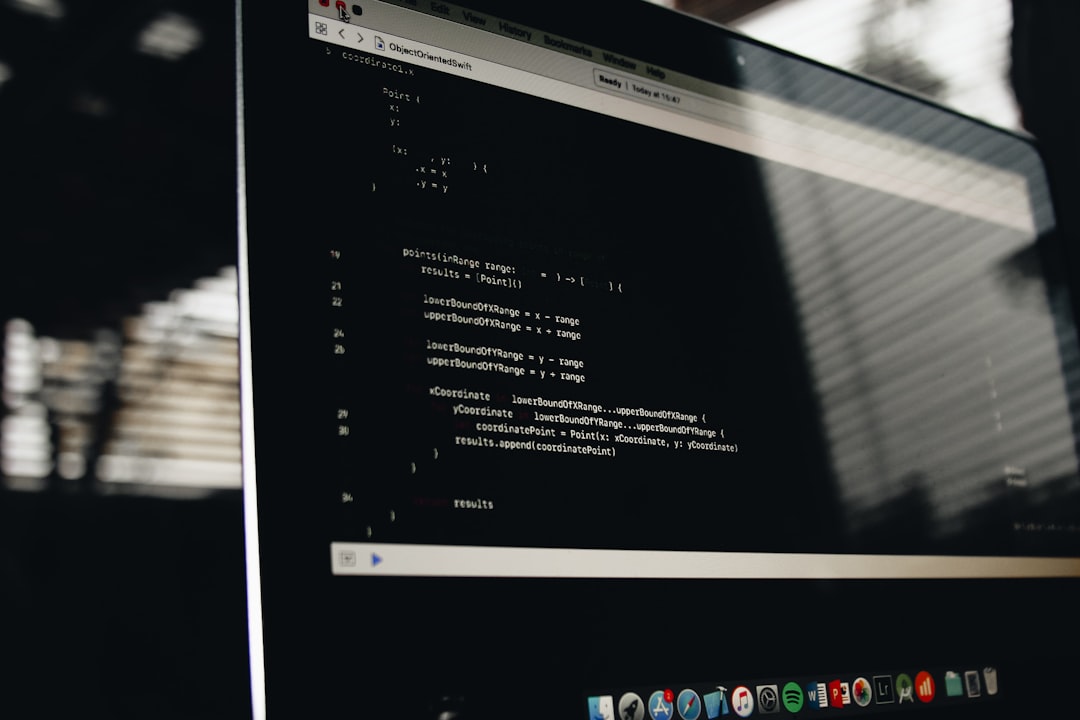
2. Converting OLM to PDF Using a Professional Third-Party Tool
For bulk conversions or when you need to convert complete OLM files (including attachments), a professional conversion tool is the best path. Tools like Stellar Converter for OLM, KDETools OLM to PST Converter (With a PDF export option), or SysTools OLM to PDF Converter offer extensive features like selective conversion, maintaining original formatting, and batch processing.
Steps:
- Install and launch the OLM to PDF converter software.
- Import the OLM file from your system.
- Preview the email content and select the items you want to convert.
- Choose PDF as the output format.
- Start the conversion and wait for the process to complete.
These tools are highly recommended for enterprise users or those with larger mailboxes.
3. Using IMAP Sync and Email Client Export
This method involves a few more steps but can be helpful if you don’t have access to Outlook for Mac and want to work across platforms.
- Set up an IMAP email account (like Gmail or Yahoo) in Outlook for Mac.
- Move all OLM emails to the IMAP account folder.
- Access the IMAP account from another email client (like Thunderbird for Windows).
- Use the new email client’s Print or Save as PDF functionality to convert emails to PDF.
It’s a multi-step process but can work when switching from Mac to Windows environments.
4. Manually Exporting and Converting Through EML
An alternative manual method is to drag individual emails from Outlook into a folder on your Mac. This saves them as .eml files. You can then use an EML to PDF converter tool or even open each EML file in an email client and print/save them as PDFs.
This method is useful for converting selected emails but like other manual methods, it lacks speed and scalability for bulk tasks.
Best Practices When Converting OLM to PDF
Regardless of the method chosen, following these best practices ensures your document archiving is effective and secure:
- Check Formatting: Ensure that email formatting and attachments are preserved after conversion.
- Store Securely: Store your PDF files in secure, backed-up locations.
- Use Descriptive File Names: Naming files using sender, subject, and date can help with future searches.
- Verify Integrity: Especially important in legal or audit environments — verify that the PDF output matches the source email.
Benefits of PDF Email Archiving
By storing emails in PDF format, users and organizations can streamline document handling processes while staying compliant with archival standards like ISO 19005 (PDF/A). Additional advantages include:
- Readable even after decades.
- Supports digital signing and encryption for secure sharing.
- Format independence – doesn’t rely on the continued existence of Outlook or OLM readers.
Frequently Asked Questions (FAQs)
-
Q1: Can I convert OLM files to PDF without Outlook for Mac?
Yes, by using third-party professional tools that support direct OLM file conversion to PDF, Outlook for Mac is not needed. -
Q2: Will attachments in emails also be converted to PDF?
Many professional tools retain email attachments as embedded PDFs or separate linked files, depending on conversion settings. -
Q3: Is there a free way to convert OLM to PDF?
Manually using Outlook’s Print to PDF feature is free, but limited to one email at a time. Most bulk converters are paid. -
Q4: Can I batch convert multiple emails at once?
Yes, professional OLM to PDF tools usually support batch processing of emails and folders. -
Q5: Do I lose metadata during PDF conversion?
Professional tools are designed to preserve metadata such as sender, date, and subject fields. Always verify this in your selected tool.
Converting OLM to PDF is a crucial step for anyone looking to preserve their emails in a universally accessible, secure, and long-term format. Whether you opt for a manual solution or leverage a powerful professional converter, ensure that the method aligns with your archiving volume and security requirements.
