In the realm of smartphones and technology, particularly Android devices, a term that frequently pops up is USB Debugging. For those not familiar with the developer settings on their phone, this phrase might sound intimidating. However, USB debugging is a simple yet powerful feature that opens up a world of development and customization possibilities.
This article is designed as a beginner-friendly guide that explains what USB debugging is, how to enable it, why developers use it, its risks, and best practices to keep your device secure while making use of this feature.
Table of Contents
What Is USB Debugging?
USB Debugging is a function that allows an Android device to communicate with a computer running the Android SDK (Software Development Kit). When activated, it enables your phone to receive commands, files, and other data from the computer and allows the computer to pull information like log files from the phone.
Essentially, this mode gives a developer (or power user) deeper access into the functions of the Android device so they can test apps, debug errors, or manage developer-level tools more efficiently.
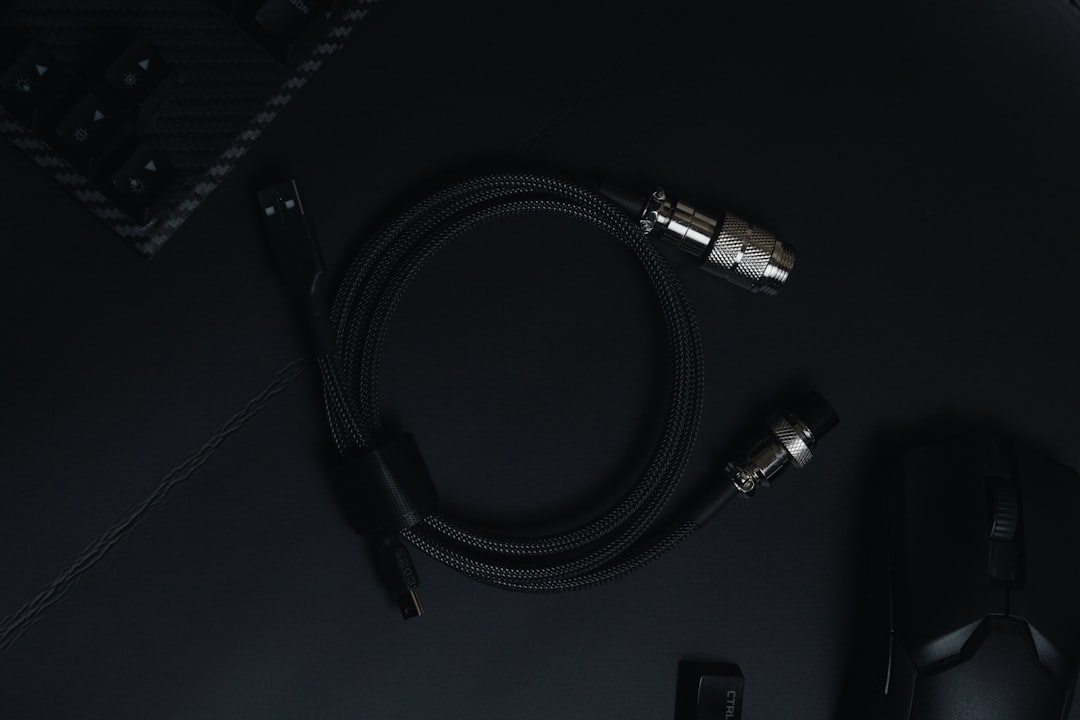
Why Use USB Debugging?
There are a number of reasons why someone might use USB Debugging. Here are some common scenarios:
- App Development: Developers use USB debugging to install apps directly on a device during the development phase, test functionalities, and retrieve debugging information from crash logs or performance counters.
- File Transfers and Commands: USB debugging allows ADB (Android Debug Bridge) commands to be executed, which can help in installing APKs, removing apps, or accessing hidden system features.
- Data Recovery: In situations where the phone’s screen is damaged, enabling USB debugging beforehand can help users retrieve their data using computer software.
- Customization and Root Access: Enthusiastic users who like to root Android phones or install custom ROMs often need USB debugging enabled for flashing and configuring software.
How to Enable USB Debugging
Turning on USB Debugging is a fairly simple process, but it requires accessing the developer options on your Android phone. Here’s a step-by-step guide:
- Go to Settings.
- Tap on About phone.
- Scroll down to find the Build number and tap it 7 times. This will unlock Developer Options.
- Go back to the main Settings menu and find Developer Options.
- Scroll down until you find USB Debugging and toggle the switch to enable it.
Once USB debugging is enabled, whenever you connect your Android device to a computer, you will be asked to allow USB debugging access for that PC.
What Is ADB and How Does It Work With USB Debugging?
ADB, or Android Debug Bridge, is a command-line tool included with the Android SDK. It’s the tool primarily responsible for enabling communication between your Android device and a computer during USB debugging. With ADB, you can:
- Install and uninstall applications
- Copy files between your device and PC
- View system logs
- Access a Unix shell on your device
- Push and pull app data for debugging purposes
To use ADB, you’ll typically connect your Android phone to your computer using a USB cable and open a terminal or command prompt on your computer.

Security Considerations of USB Debugging
While incredibly powerful, USB debugging also poses potential security risks if not used carefully:
- Unauthorized Access: If your phone is stolen or lost with USB Debugging enabled, a knowledgeable attacker could gain access to your sensitive data using ADB.
- Malware Risks: Connecting your phone to an untrusted PC with USB Debugging on could allow malware to be transferred or commands to be executed without your knowledge.
To stay safe:
- Only enable USB Debugging on trusted computers.
- Always disable debugging when it’s not needed.
- Revoke USB debugging authorizations from Developer Options if you’re no longer using the trusted computer.
When Should You Turn It Off?
USB debugging should be turned off when you’re not actively using it. Leaving the feature on at all times opens the phone to potential vulnerabilities and unauthorized access. It’s good practice to enable it only when needed—and disable it immediately afterward.
Alternatives to USB Debugging
If you want to perform debug-like functions without enabling USB Debugging, some alternatives include:
- Using Wi-Fi debugging (available in recent versions of Android)
- Transferring files through cloud services like Google Drive or Dropbox
- Using apps that allow remote control or support via QR scans and codes
However, if your goal is in-depth testing or rooting, USB Debugging remains the most efficient tool for developers and advanced users.
Understanding Developer Mode
It’s helpful to note that USB Debugging is just one part of Developer Mode. Enabling Developer Options on your device gives you access to many other advanced tools such as:
- Show tap location and pointer trace
- Enable GPU rendering options
- Limit background processes
- Mock location settings
While most users won’t need to explore all these features, it’s good to know that Developer Mode is a toolkit aimed at app developers and enthusiasts who want deep access to the Android OS.
Final Thoughts
USB Debugging opens up a vast world of possibilities for both developers and curious users alike. While it’s a potent feature that can aid in app development, data transfer, and advanced customization, it also comes with its share of security concerns. Being mindful of when and how you use USB Debugging will let you harness its advantages without compromising your device’s security.
Frequently Asked Questions (FAQs)
- Q: Is USB Debugging safe?
A: Yes, when used cautiously on trusted devices and networks. It poses risks only if left on or if connected to untrusted computers. - Q: Can I enable USB Debugging without a screen?
A: In most cases, no. USB Debugging has to be enabled manually in Developer Options, which requires screen access. Some third-party tools may help if USB Debugging was previously enabled. - Q: Does enabling USB Debugging void my warranty?
A: No, enabling USB Debugging itself doesn’t void your warranty. However, actions like rooting or flashing custom ROMs might. - Q: Can I use USB Debugging over Wi-Fi?
A: Yes. Recent versions of Android allow wireless ADB debugging, which means you can debug your device without a USB cable once initial setup is done. - Q: What happens if I forget to turn off USB Debugging?
A: If your phone is secured and only used with trusted computers, there’s minimal risk. However, it’s best practice to disable it when it’s no longer needed.
