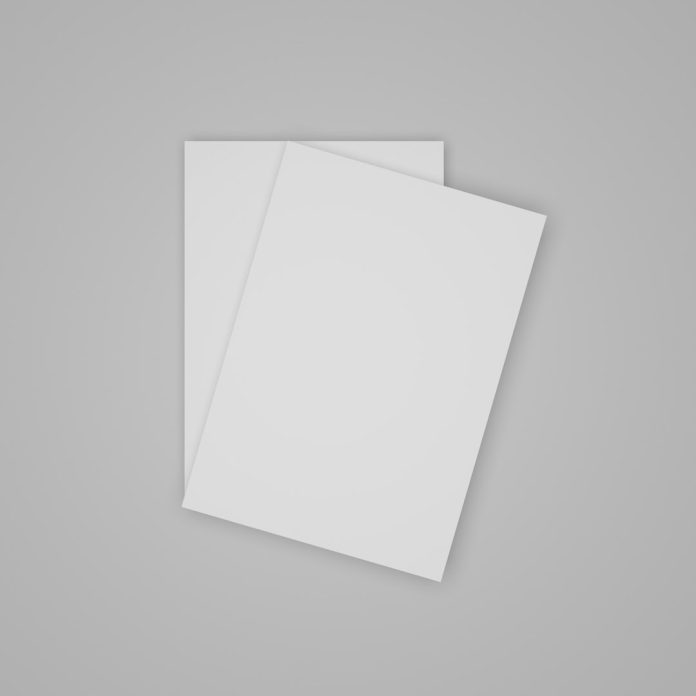Smartphones have revolutionized the way we navigate the world, with Google Maps leading the way as one of the most widely used navigation tools globally. For many drivers, however, staying aware of driving speed in real time is essential, not just for avoiding fines but also for staying safe on the road. Recognizing this, Google Maps includes a handy and often overlooked feature — the speedometer.
By displaying your current speed directly on the navigation screen, Google Maps helps drivers stay mindful of their pace, potentially reducing the likelihood of speeding tickets and enhancing road safety. In this article, we’ll explore how to enable and use the speedometer feature in Google Maps, why it matters, and what limitations you should be aware of.
Table of Contents
Why the Speedometer Feature Matters
The speedometer in Google Maps serves as a real-time aid that mirrors the function of your car’s physical speedometer. While seemingly redundant at first glance, there are several benefits to using it:
- Enhanced Safety: Keeping your speed in check helps you avoid accidents and improves response times.
- Compliance with Speed Limits: Many roads have variable speed limits; Google Maps often displays these along with your current speed.
- Driver Awareness: The digital display helps keep drivers focused and alert, especially in rental cars or unfamiliar vehicles where dashboard interfaces may differ.
With distracted driving on the rise, built-in features that promote attentiveness are more important than ever. The speedometer is part of Google’s broader effort to enhance safety across its suite of tools.
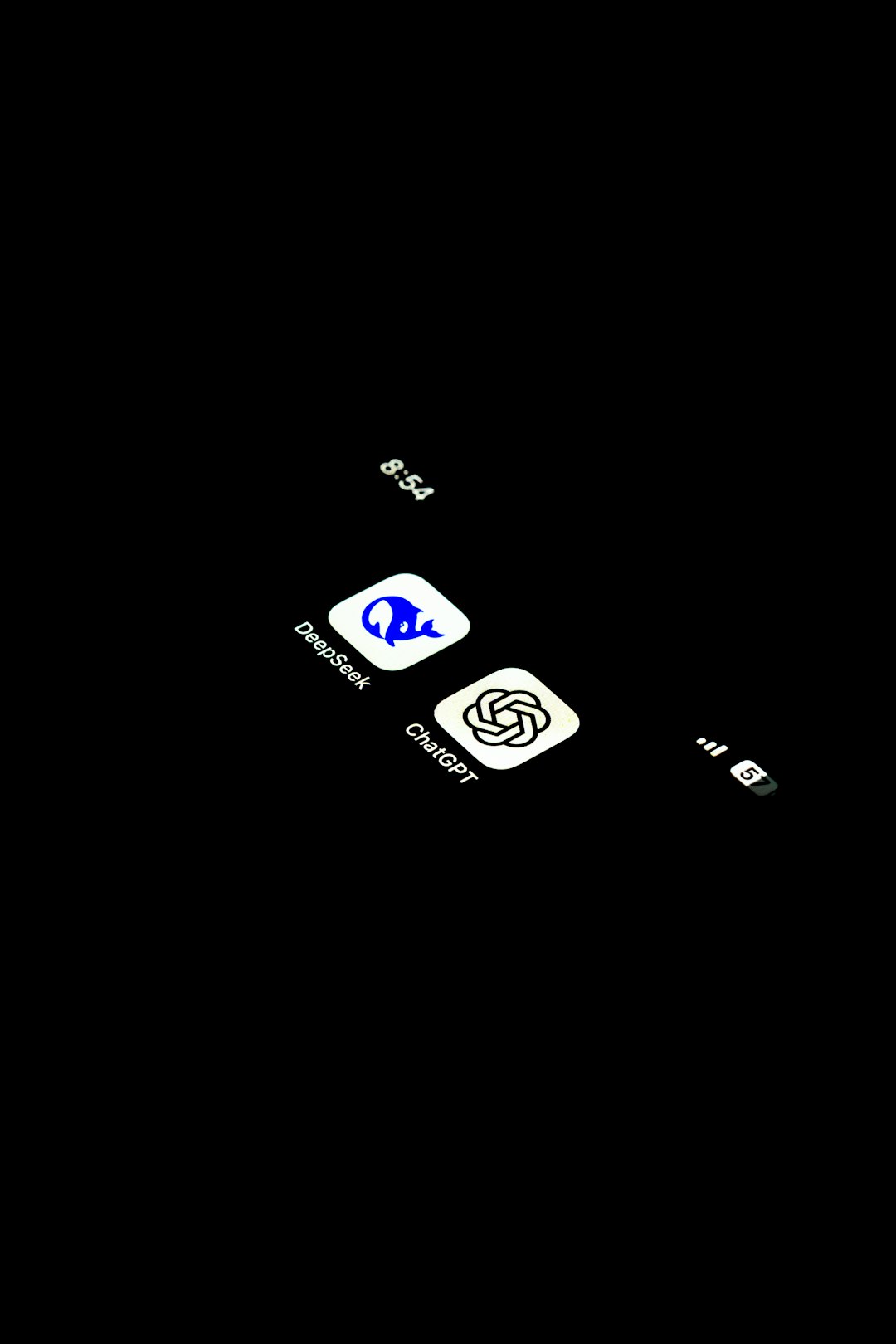
How to Enable the Speedometer in Google Maps
The speedometer feature is available on Android devices running one of the more recent versions of Google Maps. Currently, it is not supported on iOS. Here’s a step-by-step guide to turning it on:
- Open the Google Maps app on your Android smartphone.
- Tap your profile icon in the top-right corner of the screen.
- Choose Settings from the drop-down menu.
- Scroll down and tap on Navigation settings.
- Look for the Driving options section.
- Toggle the switch for Speedometer to enable it.
- If available in your region, also toggle Speed Limits to display both your current speed and the road speed limit.
Once enabled, the speedometer will appear in the lower left corner of the screen whenever you start navigation on Google Maps. A useful safety feature: if you’re exceeding the posted speed limit, the speed display changes color to alert you. This simple visual cue helps reinforce speed awareness without being overly distracting.
Using the Speedometer Effectively
Enabling the feature is just the first step. Here are several tips for making the most of it while driving:
- Glance Only When Safe: While driving, avoid prolonged screen exposure. Check your speed briefly and only when you’re confident it’s safe.
- Pair With Voice Navigation: Use audio directions to minimize your need to look at the screen, staying focused on the road.
- Use a Dashboard Mount: Secure your phone in a mount to keep your screen within your peripheral vision. Holding your phone while driving is both unsafe and, in many regions, illegal.
- Verify Accuracy: Occasionally compare your phone’s speed display with your vehicle’s speedometer. The app uses GPS data, which may slightly vary depending on signal strength and environmental conditions.
Although the speed shown in Google Maps tends to be fairly accurate, it’s important to rely primarily on your car’s onboard instruments. The app’s speed data should serve as a supportive secondary reference, not a replacement.

Geographic Availability and Limitations
Google has gradually rolled out the speedometer feature over the years, but availability can vary depending on your geographical location and the version of the app. As of now, the speedometer is available in most parts of North America, Europe, and select regions in Asia and South America. To ensure you have access to the feature:
- Keep your Google Maps app updated through the Play Store.
- Make sure your location services and GPS are active while using the app.
- Clear app cache or restart the application if the feature does not appear despite being turned on.
It’s also worth noting that in some countries, legal restrictions might prevent the display of dynamic traffic or speed features. Always adhere to local laws when using navigation aids.
Complementary Features for a Safer Drive
The speedometer isn’t the only tool Google Maps offers to enhance safe driving. Here are a few features that work well alongside it:
- Speed Limit Display: Shows you the legal limit for the road you’re on, if available in your area.
- Traffic Alerts: Real-time data about congestion, accidents, and road conditions.
- Lane Guidance: Helps you prepare for upcoming exits or merges by positioning your vehicle correctly.
- Voice-Activated Controls: Use Google Assistant to set destinations or change routes hands-free.
Combining these tools with the speedometer offers a more holistic navigation experience that prioritizes convenience and safety.
What to Do If the Speedometer Doesn’t Show Up
Sometimes users report that they cannot see the speedometer even after enabling it. If this happens, try the following:
- Restart Google Maps or your phone to refresh the application settings.
- Update the App: Outdated versions may not support certain features.
- Clear Cache: Corrupted cached data can sometimes prevent new features from activating.
- Check Regional Availability: If you’re traveling abroad, the feature may not be supported in that region.
If issues persist and you’re certain your device and app are up-to-date, consider reaching out to Google Maps support forums or checking their official help center for further troubleshooting.
Conclusion: A Simple Tool With Significant Impact
In an era where distractions are plentiful and speed limits are closely enforced, using every available tool to improve your attentiveness while driving is advisable. The speedometer in Google Maps is a small but impactful feature that contributes to safer driving, offering immediate feedback on your speed and reinforcing good habits behind the wheel.
By enabling and using the speedometer, drivers equip themselves with an extra layer of awareness that can enhance both personal safety and public road safety. While it’s always crucial to rely primarily on the vehicle’s own instruments and follow all traffic laws, Google Maps’ navigation tools offer a solid complement to responsible driving practices.