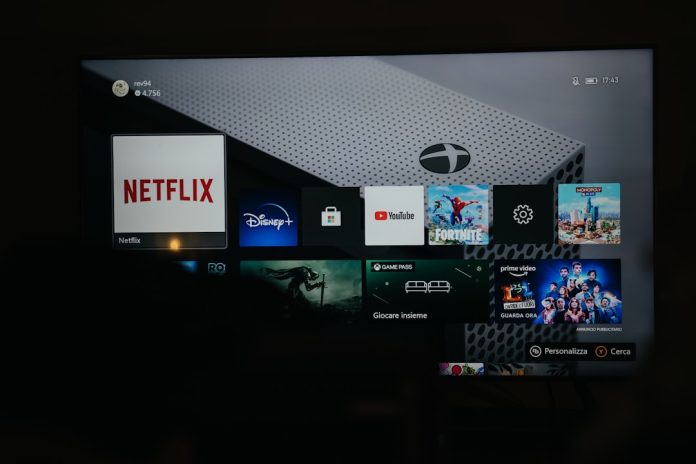Streaming services like Netflix offer an unparalleled level of convenience and entertainment. However, every now and then, users encounter unexpected errors that can disrupt their binge-watching plans. One such issue is the Netflix error code E100. This error typically occurs on certain devices, mostly on set-top boxes, smart TVs, or streaming sticks, and indicates a problem related to device activation or firmware conflicts.
Understanding what the E100 error code means and how to fix it can save you time and get you back to watching your favorite shows without frustration. Here’s a detailed, step-by-step guide to help troubleshoot and resolve this issue.
Table of Contents
What is Netflix Error Code E100?
Error Code E100 on Netflix often appears when the Netflix app encounters trouble communicating with the Netflix servers during initial setup or account activation. It’s usually accompanied by a message like: “There was a problem connecting to Netflix. Please try again later. (E100).”
There are a few common causes:
- An outdated software or firmware version on the device.
- A glitch in the Netflix app or its stored data.
- Account activation issues or miscommunication between the device and Netflix servers.
Step-by-Step Guide to Fix Netflix Error Code E100
1. Restart the Device
The simplest and often most effective solution is to perform a restart.
- Power off your device completely (don’t just put it to sleep).
- Unplug it from the power source if possible.
- Wait for about 30 seconds.
- Plug it back in and power it on.
- Launch Netflix and check if the issue persists.
Sometimes, a fresh restart clears temporary glitches or network hiccups that could be triggering the E100 error.
2. Check for Network Connectivity Issues
A stable internet connection is crucial for Netflix to function properly.
- Test other apps or browser features on your device to verify internet access.
- Restart your modem/router.
- If possible, connect to a different Wi-Fi network and try again.
- Ensure your bandwidth speed is sufficient (at least 3 Mbps for SD streaming, 5 Mbps for HD).
Also, avoid using public or heavily restricted networks, which might block Netflix services.
3. Sign Out and Sign In Again
Signing out and back in might re-establish communication with Netflix’s servers.
- Open the Netflix app.
- Go to the menu and choose Sign Out.
- After signing out, restart the device one more time.
- Then, sign back into your Netflix account.
This procedure can refresh the device token Netflix uses for verification.
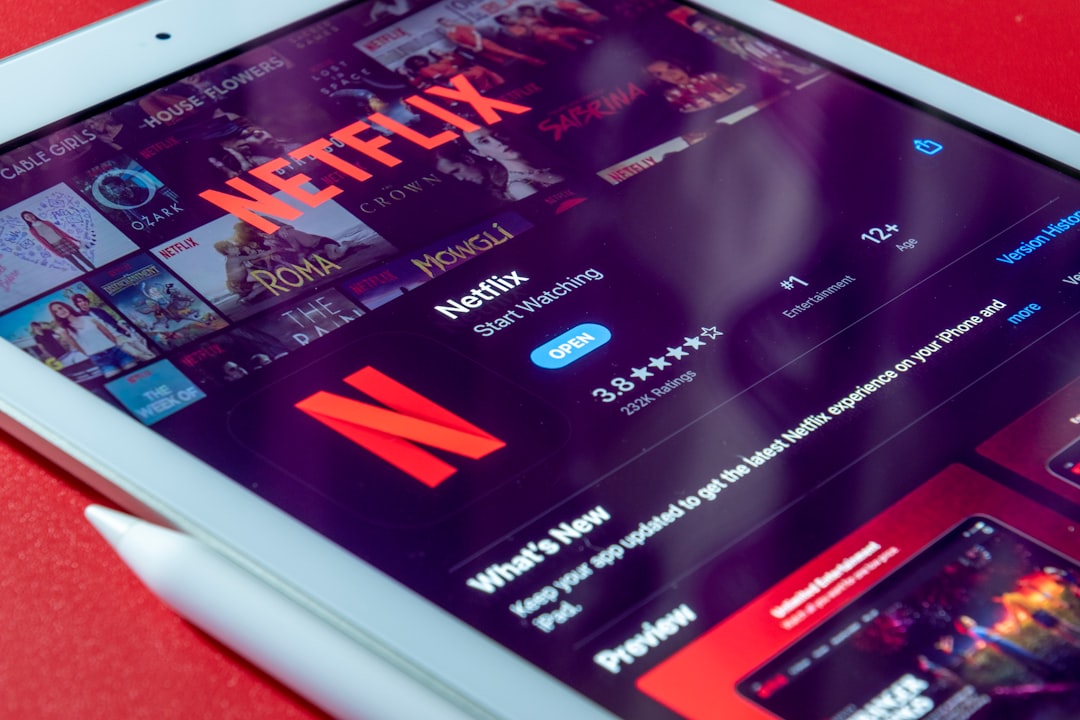
4. Update the Device Firmware or Software
Running an outdated version of your device’s firmware can cause compatibility issues with modern Netflix features.
- Go to the Settings menu on your device.
- Select Software Update or System Update.
- Allow the device to check and install any pending updates.
- After the update, restart your device and reopen Netflix.
Most smart TVs and streaming boxes automatically notify users of updates, but it’s worth checking manually if you haven’t in a while.
5. Reinstall the Netflix App
If restarting and updating didn’t help, uninstalling and reinstalling the app can often do the trick.
- Navigate to the Netflix app on your device.
- Choose the option to uninstall or remove the app.
- After deletion, restart your device.
- Revisit your device’s app store, search “Netflix,” and reinstall the app.
- Once installed, launch the app and sign in again.
This helps eliminate any corrupted data or misconfigured files that might be causing the E100 error code.
6. Check for Netflix Outages
There’s always a possibility the issue lies on Netflix’s end. If their servers are experiencing an outage, you might see the E100 error.
- Visit the official Netflix Help Center.
- You can also check third-party services like DownDetector.
- If there’s a confirmed outage, wait it out—Netflix usually resolves such issues fast.
7. Reset Device to Factory Settings
This should be your last resort if all the above solutions fail.
- Back up any important settings or data where applicable.
- Head over to your device’s Settings, then System, and choose Reset or Factory Reset.
- Follow on-screen instructions to complete the process.
- Once reset, reinstall necessary apps including Netflix.
Performing a factory reset will revert your device to its original state, potentially removing whatever glitch was causing the E100 error.

Preventative Measures for Future
To reduce the chances of encountering error E100 again:
- Keep your streaming device’s software updated regularly.
- Always sign out properly if switching Netflix accounts.
- Use a strong and consistent internet connection.
- Avoid installing unverified third-party apps alongside Netflix on your device.
Taking these steps ensures your Netflix experience remains smooth and interruption-free.
Frequently Asked Questions (FAQ)
- Q: What causes Netflix error code E100?
- A: It’s usually due to a firmware mismatch, account activation problems, or temporary network issues that prevent communication with Netflix’s servers.
- Q: Is E100 error specific to smart TVs?
- A: While more common on smart TVs and set-top boxes, it can also occur on other streaming devices depending on firmware or login issues.
- Q: Will reinstalling Netflix delete my account?
- A: No, uninstalling and reinstalling the Netflix app only affects the app on your device. Your account and viewing history remain intact on Netflix’s servers.
- Q: How do I know if there’s an actual Netflix outage?
- A: You can check status updates on the Netflix Help Center or by visiting real-time monitoring tools like DownDetector.
- Q: Who should I contact if the error persists?
- A: If none of the fixes work, you should contact Netflix Support or your device manufacturer for advanced troubleshooting.
Netflix error code E100 can be a frustrating roadblock during entertainment time, but with systematic troubleshooting, it is usually resolvable within minutes. Whether it’s a firmware glitch or internet connectivity hiccup, these steps cover all the basics for getting your Netflix up and running again. Here’s to uninterrupted streaming!