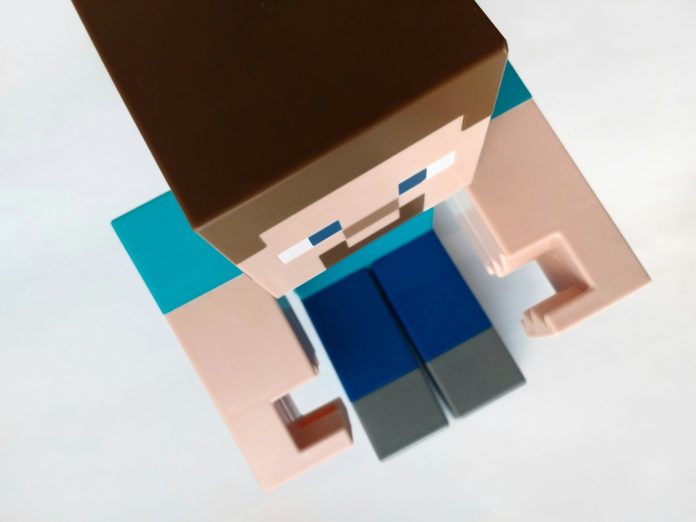It’s a peaceful Sunday afternoon. You’ve brewed a hot cup of coffee, fired up your PC, and launched Minecraft only to be greeted with the dreaded message: “Error: Java Virtual Machine Launcher. Could not create the Java Virtual Machine.” Your peaceful plans to explore the Nether have now been shattered into a thousand pieces. This is not just an error—it’s a full-blown digital rage-inducing moment that every Minecraft player on Windows 10 dreads.
Table of Contents
Understanding the Error
The Java Virtual Machine Launcher error is a common issue encountered by Minecraft players primarily on Windows 10. It typically pops up when something goes awry during the startup of the game. At its core, this error signifies one thing: your system is unable to allocate enough memory to Java, or it’s struggling to initiate the virtual machine that runs Java-based applications like Minecraft.

So why does this happen, and more importantly, how can you fix it? Before we dive into the solutions, let’s explore the causes.
What Causes the Java Virtual Machine Launcher Error?
This maddening issue can be triggered by a handful of reasons. Some of the most common include:
- Incorrect Java installation: Maybe your Java setup is outdated or corrupt.
- Insufficient memory allocation: Minecraft is a resource-intensive game. If Java doesn’t get enough RAM, it throws a tantrum.
- Invalid system variables: The environment variables that point to Java can be wrong or misconfigured.
- Conflicting software: Other programs or settings might interfere with Minecraft’s startup process.
Now that you know the enemy, let’s discuss how to vanquish it.
Solution 1: Reinstall Java the Right Way
Let’s start with the most basic but effective step.
- Uninstall any existing Java versions from your PC.
- Go to the official Java website and download the latest version of Java for Windows 10 (64-bit).
- Install it and reboot your computer.
Once reinstalled, try launching Minecraft again. If it works, congratulations—you just saved yourself from an emotional breakdown.
Solution 2: Allocate More RAM
Sometimes, Minecraft can’t start because it doesn’t get the resources it needs. Manually allocating more RAM might do the trick.
- Open the Minecraft Launcher.
- Go to Installations > click your desired profile > click More Options.
- Look for the line that starts with:
-Xmx2G - Change it to something like
-Xmx4G, which allocates 4GB of RAM instead of 2GB. Just make sure your system has that much RAM available.
If you allocate too much, your system might crash. Too little, and you get the JVM error. It’s about finding that sweet spot.
Solution 3: Set the JAVA_HOME Variable
Sometimes the system forgets where Java is installed. Help it remember by setting the environment variable correctly.
- Find where Java is installed (usually something like
C:\Program Files\Java\jdk-xx). - Right-click on This PC > Properties > Advanced system settings.
- Click Environment Variables, then under System Variables, click New.
- For Variable Name, type
JAVA_HOME. - For Variable Value, paste the Java install path.
Still not working? Don’t rage quit yet—we’ve got more solutions in our inventory.
Solution 4: Use a Clean Minecraft Install
Believe it or not, sometimes Minecraft itself is to blame. Mods, corrupt profiles, or rogue config files can mess things up.
- Backup your saves and screenshots from
%appdata%\.minecraft\. - Uninstall Minecraft completely.
- Delete any remaining Minecraft folders.
- Reinstall from the Minecraft website.
This clean slate can often fix mysterious issues you didn’t even know you had. Remember to restore your saves afterward!
Solution 5: Try a Different Launcher
If you’re using an older or third-party launcher, it might not be compatible with the latest version of Java. The official Minecraft Launcher is always the safest bet. Alternatively, launchers like MultiMC or GDLauncher offer better Java management and can sometimes resolve persistent JVM issues.
Common Tips to Avoid the Error
If you’ve finally wrangled your system into cooperation, here are a few pro tips to avoid falling into the JVM error pit again:
- Always install the 64-bit version of Java if your system supports it.
- Regularly update Java and Minecraft to avoid compatibility issues.
- Keep system drivers and Windows updated.
- Don’t overload Minecraft with heavy mods unless your system can handle it.

When All Else Fails: Use the Power of Community
If none of the above solutions work and you’re ready to throw your PC out the window, take a deep breath and head to the Minecraft subreddit or Minecraft support forums. There are thousands of people who have been in your shoes and might have encountered even stranger glitches with surprisingly simple fixes.
Posting your detailed issue—along with screenshots, error messages, and system specs—can often yield a crowd-sourced resolution faster than you’d think.
Conclusion
The Minecraft Java Virtual Machine Launcher error feels like the universe personally smiting you right when you’re about to build your most ambitious Redstone creation. But with the right approach—and a touch of gamer zen—it doesn’t have to ruin your day. From reinstalling Java to tweaking launch parameters, the road to resolution is well-trodden.
Stay calm, stay curious, and try not to smash your keyboard. After all, Minecraft is all about building, not breaking—especially not your computer.