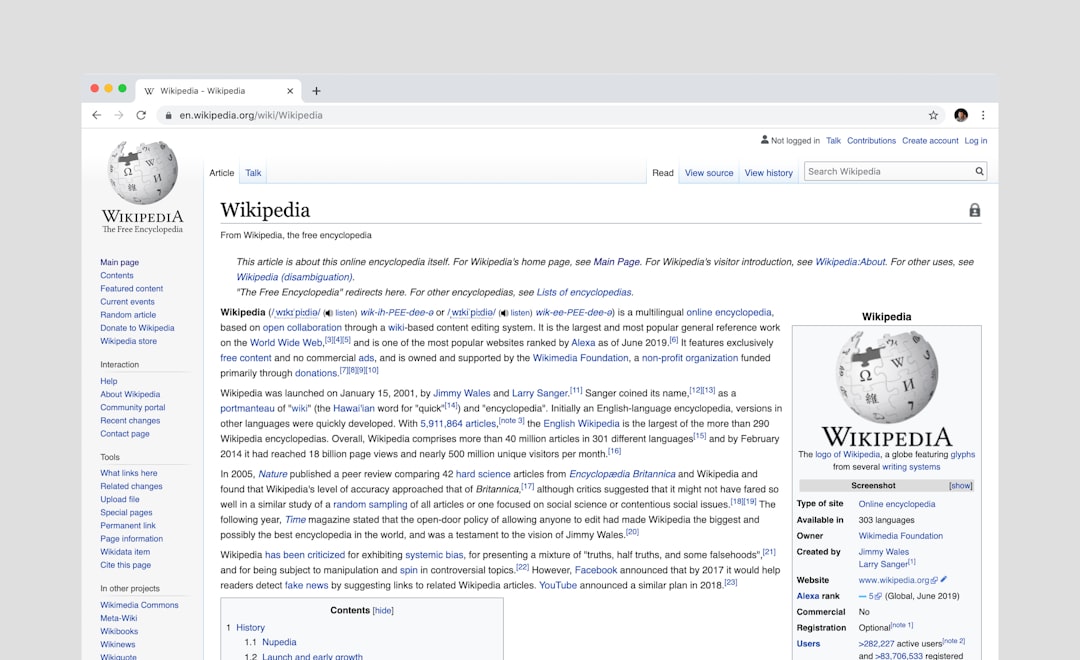One of the more common and yet frustrating issues WordPress users encounter is images not displaying correctly on their site. This can be particularly troublesome if you rely heavily on visuals, such as in a blog, portfolio, or e-commerce platform. Fortunately, there are often simple fixes that can resolve the problem quickly and restore your site’s functionality.
Table of Contents
TL;DR (Too Long; Didn’t Read)
If your WordPress site isn’t displaying images properly, the issue could be due to incorrect file paths, permission settings, caching problems, or a faulty theme or plugin. Start by checking the image URL, clearing your cache, and confirming file permissions. If those don’t work, disable plugins or switch to a default theme to isolate the issue. Many times, the solution is straightforward and easily implemented.
1. Check the Image URL and File Path
The first thing to inspect is whether the image URL used in your content is correct. If the image path is broken or the image was deleted or moved in the media library, it will not appear.
- Go to your WordPress admin → Media → Library and see if the image is visible.
- If not, it might have been deleted or not properly uploaded.
- If the image exists, click on it and check its URL. Compare it to the image URL used in your post or page.
Incorrect URLs due to manual errors or plugin conflicts can often result in images not rendering on your site.
2. Inspect File Permissions
WordPress needs permission from the server to read and display your images. If your file permissions are set incorrectly, your images might not show up.
- Access your site files using an FTP client like FileZilla or through your hosting control panel (e.g., cPanel).
- Navigate to wp-content/uploads/ and check the permissions on your folders and images.
- Folders should typically have permissions set to 755, and image files should be at 644.
If needed, change the permissions, and then refresh your site to see if the images appear.
3. Clear Cache (Browser and WordPress)
Sometimes, the issue isn’t with your media or file paths but with cached data shown by your browser or a caching plugin.
- Try clearing your browser cache and then reload the page.
- If you’re using a caching plugin like WP Super Cache or W3 Total Cache, go to the plugin settings and clear the site cache.
After the cache is cleared, check again. This quick action resolves many image-not-showing issues almost instantly.
4. Disable Plugins to Identify Conflicts
Plugins can sometimes interfere with how images are rendered, either by modifying HTML or introducing JavaScript errors.
- Begin by deactivating all plugins at once.
- Check your site—if the images show, then a plugin is likely the culprit.
- Reactivate plugins one at a time, checking the site after each reactivation to identify the problematic one.
Once identified, you can either replace the plugin with a more compatible option or consult the plugin developer for help resolving the conflict.
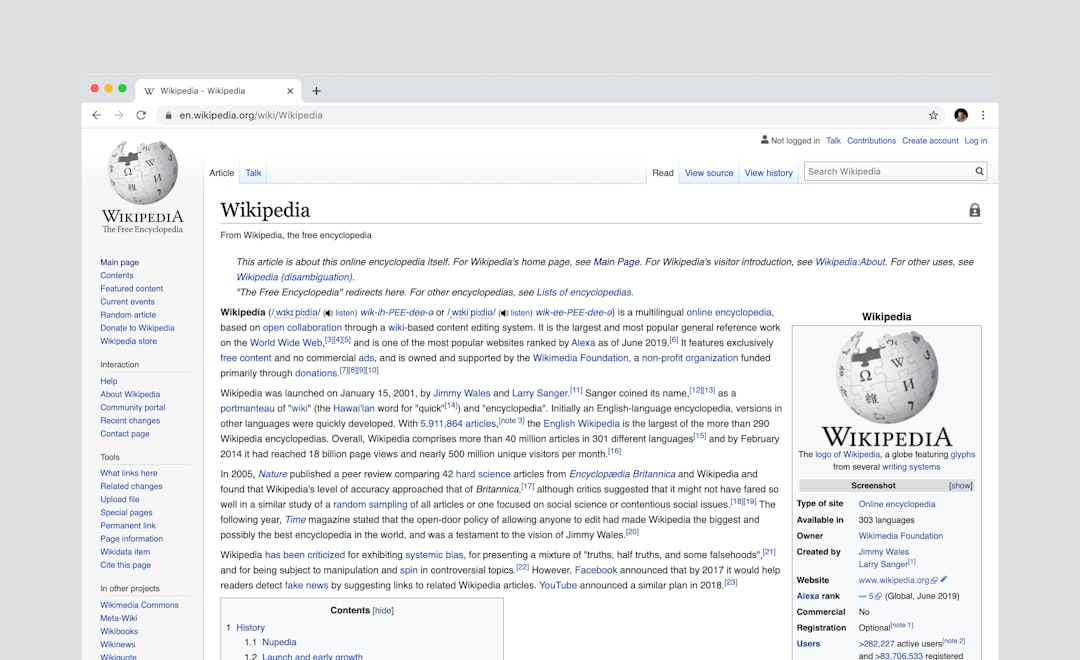
5. Switch to a Default Theme
Sometimes the issue lies in the theme you are using. Themes may have custom image handling features or style settings that conflict with standard WordPress functions.
- Go to Appearance → Themes and temporarily activate a default WordPress theme like Twenty Twenty-Four.
- Check if the images are now displaying properly.
If the default theme fixes the problem, there is likely a compatibility issue with your current theme. You may need to contact the theme developer or consider switching to another theme that better aligns with your WordPress setup.
6. Regenerate Thumbnails
WordPress creates several sizes of each image you upload. Sometimes, a theme or plugin requires a specific image size that doesn’t exist yet, especially after theme changes or migrations.
You can use a plugin like Regenerate Thumbnails to automatically recreate all required image sizes based on your current settings.
- Install and activate the Regenerate Thumbnails plugin.
- Go to Tools → Regenerate Thumbnails.
- Run the regeneration process.
This process solves cases where images are not showing simply because the necessary size wasn’t available.
7. Hotlink Protection and External Image Blocking
If you’re using images hosted from another site (hotlinking) and they are no longer showing, the source server may have hotlink protection enabled. Alternatively, if someone else is trying to hotlink to your images and they’re not displaying, examine your site’s hotlink settings.
- Check your security plugin or hosting service for hotlink protection options.
- Adjust these settings to allow or deny external access carefully, depending on your needs.
To avoid broken images in the future, it’s best to upload images directly to your own WordPress media library.
8. CDN Configuration Errors
If you’re using a Content Delivery Network (CDN) like Cloudflare, errors in configuration may affect image loading.
- Temporarily disable the CDN and refresh your website to see if images appear correctly.
- If images load without the CDN, log into your CDN settings and verify caching, HTTPS handling, and URL rewriting options.
Ensure that your CDN is configured to cache and deliver image files correctly.
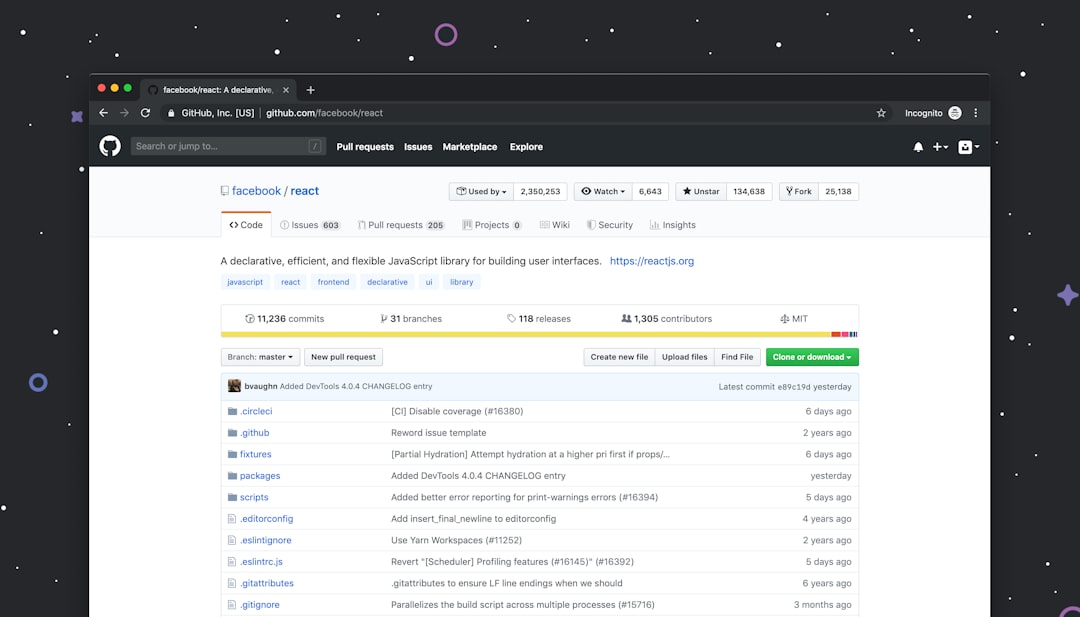
9. Restore .htaccess Defaults
Errors in your .htaccess file may prevent image content from being served. The .htaccess file controls many web server functions, including access permissions and redirects.
- Access your site via FTP or your hosting file manager.
- Open the .htaccess file in the root directory of your WordPress installation.
- Make a backup first. Then replace its content with the default WordPress .htaccess code:
<IfModule mod_rewrite.c>
RewriteEngine On
RewriteBase /
RewriteRule ^index\.php$ - [L]
RewriteCond %{REQUEST_FILENAME} !-f
RewriteCond %{REQUEST_FILENAME} !-d
RewriteRule . /index.php [L]
</IfModule>
Save and upload the file, then check your site again for proper image display.
10. WordPress Settings and Image Linking
Lastly, incorrect settings in how you are linking or embedding images in your content can result in them not displaying correctly.
- Edit the post or page with the issue and re-insert the image using the Block Editor or Classic Editor.
- Ensure you are linking to the media file or the appropriate URL, depending on your needs.
- Sometimes switching to the “Text” or “Code” view can help identify malformed HTML.
Fixing simple embedding errors can instantly resolve image visibility problems.
Conclusion
When images aren’t showing on your WordPress site, it can be alarming—but most often, the root cause is minor and easily fixable. Whether it’s a caching error, plugin conflict, bad permissions, or CDN misconfiguration, systematically diagnosing the issue is the key. Starting with the simplest fixes and working your way down is the most efficient approach. Keep backups, stay informed about your plugins and server settings, and remember: no image issue should remain unsolved for long.