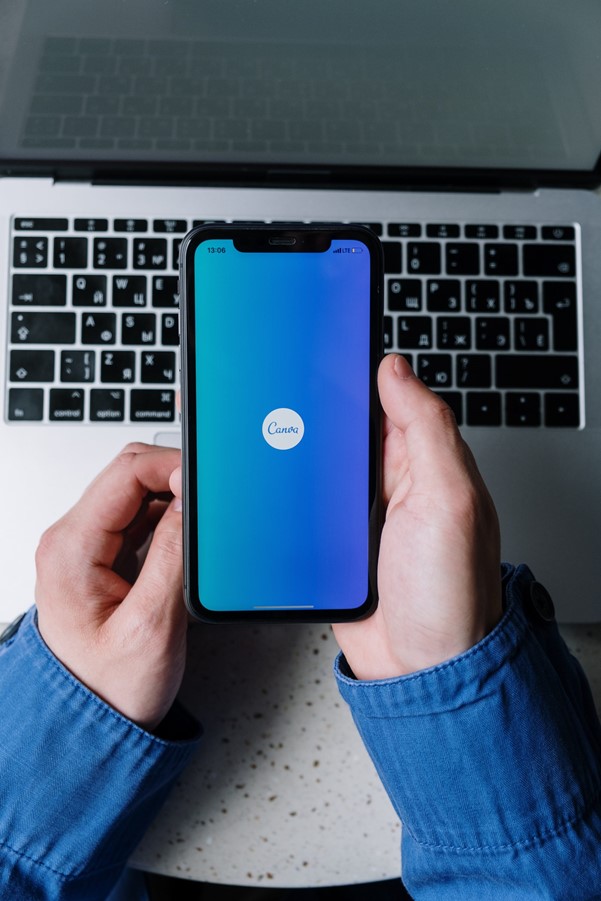In today’s digital world, visual content plays a critical role in capturing attention and conveying messages effectively. Posters, whether used for marketing, events, or personal projects, are a powerful medium to communicate ideas visually. Traditionally, creating a professional-looking poster required specialized graphic design skills and software. However, with the advent of user-friendly design tools like Canva, almost anyone can create a high-quality poster without needing to be a design expert. This article explores whether Canva is the right tool for making posters and how you can leverage its features to create stunning designs.
Table of Contents
The Appeal of Canva for Poster Design
Canva is an online design platform that has revolutionized the way people create visual content. Its appeal lies in its accessibility, offering a wide array of design tools that cater to both novices and experienced designers. Canva simplifies the design process, making it possible for anyone to create professional-grade posters with minimal effort.
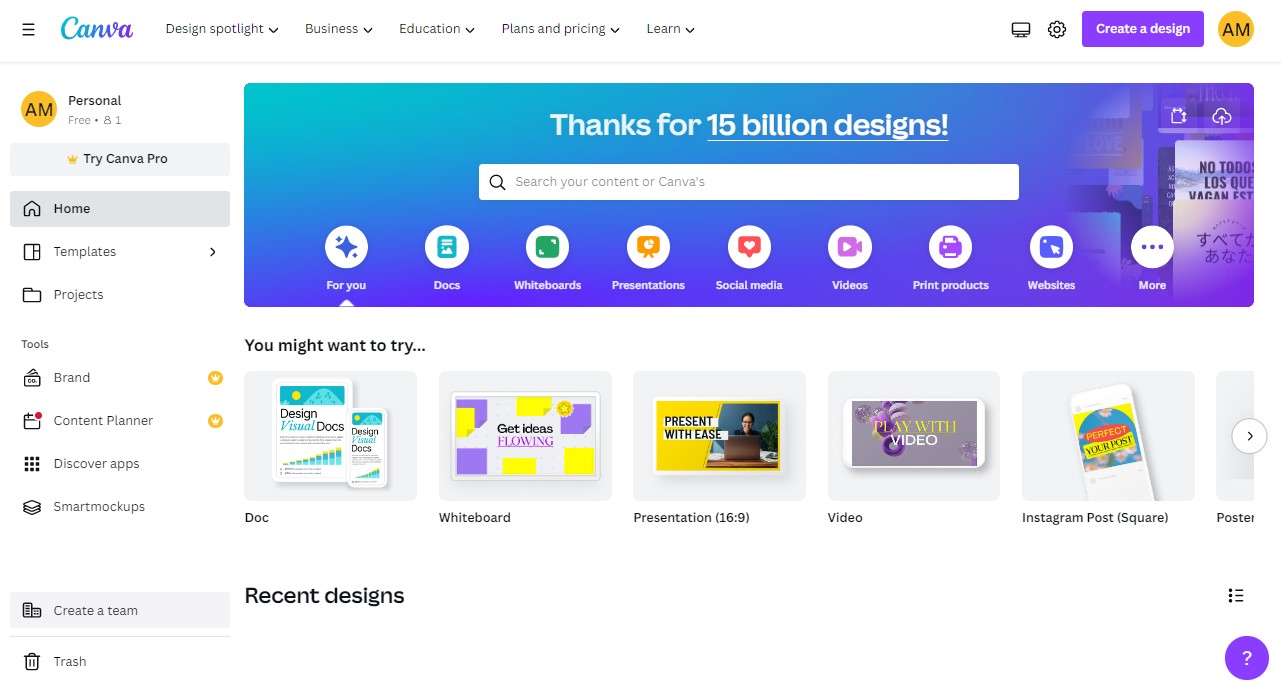
User-Friendly Interface
One of the most significant advantages of Canva is its user-friendly interface. Unlike traditional graphic design software, which can be complex and intimidating for beginners, Canva is designed to be intuitive. It features a drag-and-drop interface that allows users to easily add elements like text, images, and shapes to their designs. This simplicity makes Canva accessible to everyone, regardless of their design experience.
The platform provides step-by-step guides and tips throughout the design process, helping users navigate and utilize the various tools available. This ease of use does not limit creativity; instead, it empowers users to experiment with different design elements without worrying about technical details.
Extensive Library of Templates
One of Canva’s standout features is its vast library of templates. Canva offers thousands of professionally designed templates that are specifically tailored for poster creation. These templates cover a wide range of styles and themes, from minimalist and modern to vibrant and eclectic. Whether you’re creating a poster for a business event, a community gathering, or a personal project, Canva likely has a template that fits your needs.
Starting with a template can save a significant amount of time, especially for those who may not know where to begin with their design. Once you select a template, you can customize it to your liking, adding your text, images, and branding elements.
Customization and Flexibility
While Canva’s templates provide a great starting point, the platform also offers extensive customization options. Users can modify virtually every aspect of their poster design. This includes adjusting colors, fonts, and layouts to align with a specific brand identity or personal style. Canva also allows you to upload your images, logos, and other branding materials, ensuring that your poster is unique and tailored to your needs.
Additionally, Canva offers a wide range of design tools to enhance your poster. These include image filters, transparency settings, and text effects, which can add depth and visual interest to your design. Canva’s flexibility makes it possible to create posters that are as simple or as complex as you want them to be.
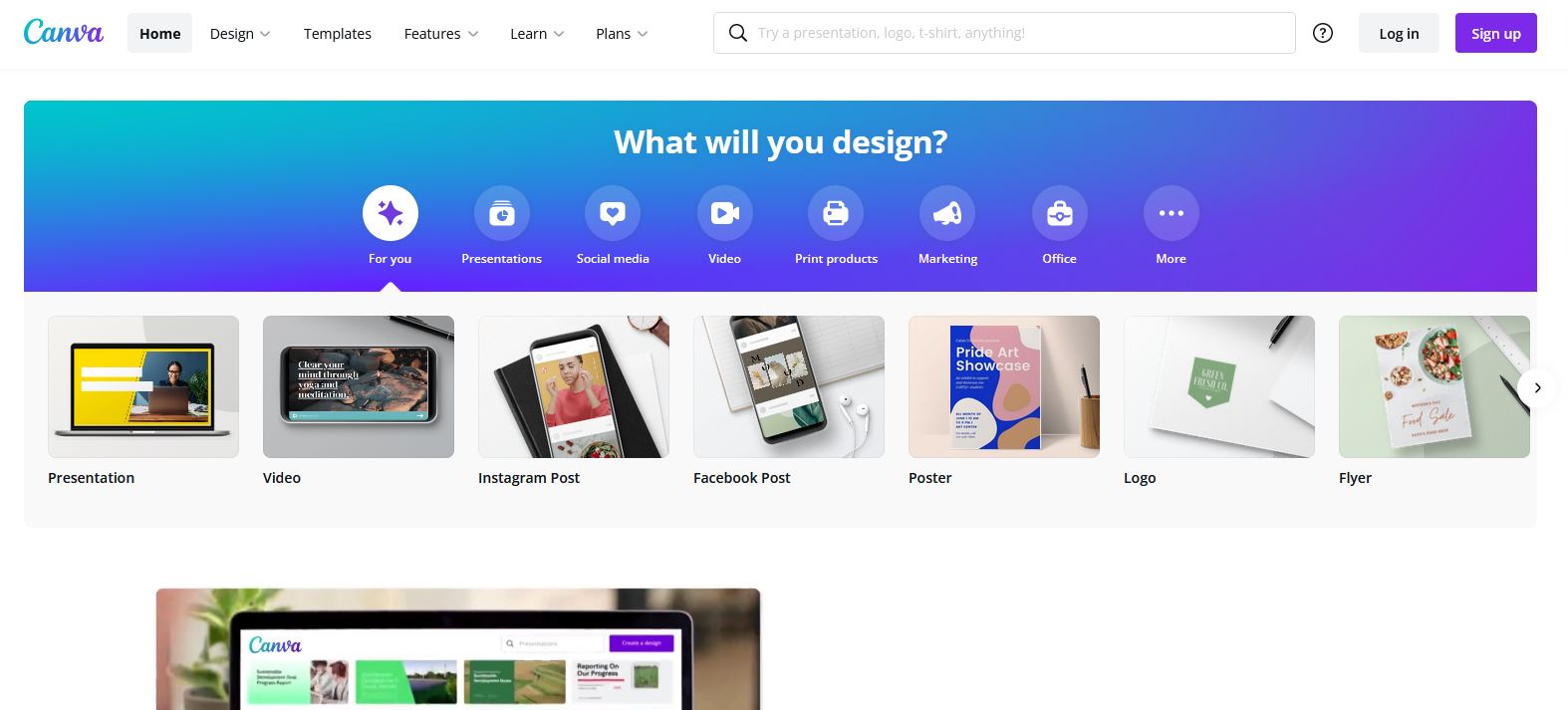
Collaboration Features
Another significant advantage of Canva is its collaboration features, which are particularly useful for teams. Multiple users can work on the same design simultaneously, making it easy to gather feedback and make real-time adjustments. This is ideal for businesses or organizations where several stakeholders need to be involved in the design process. Canva’s collaboration tools streamline communication and ensure that everyone is on the same page, leading to a more cohesive final product.
Steps to Create a Poster Using Canva
Creating a poster with Canva is straightforward and can be done in a few simple steps:
- Sign Up or Log In: Begin by signing up for a free Canva account or logging into your existing account.
- Choose a Poster Template: Use the search bar to find “poster” templates. Browse through the selection and choose a template that matches your vision.
- Customize the Template: Utilize Canva’s drag-and-drop tools to edit the template. Add your text, images, and other elements. You can also change the colors, fonts, and layout to fit your brand or style.
- Incorporate Branding: If the poster is for a business or event, upload your logo and adjust the design elements to align with your branding guidelines.
- Review and Finalize: Carefully review your design to ensure everything looks perfect. Canva allows you to preview your poster as it will appear when printed or displayed online.
- Download or Print: Once you’re satisfied with the design, download the poster in your preferred format (JPEG, PNG, PDF, etc.), or you can order prints directly through Canva.
Conclusion
So, can you use Canva to make a poster? Absolutely. Canva is an excellent tool for creating posters, offering a user-friendly interface, a vast library of customizable templates, and powerful design tools that cater to users of all experience levels. Whether you need a poster for a professional event, a marketing campaign, or a personal project, Canva provides all the resources necessary to create a visually appealing and effective design. Its collaborative features further enhance its utility, making it a valuable tool for both individuals and teams. With Canva, designing a poster is not only possible but also enjoyable and accessible to everyone.