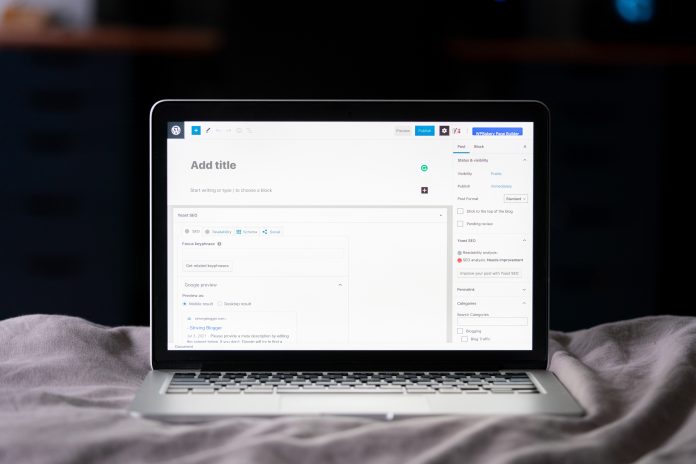Meta descriptions play a pivotal role in improving your website’s visibility in search engines. When optimized correctly, a well-crafted meta description summarizes page content succinctly and encourages users to click through. In WordPress, changing meta descriptions seems straightforward but doing it the right way requires a clear understanding of best practices and tools involved. In this guide, we’ll walk you through how to change meta descriptions in WordPress effectively and professionally.
Table of Contents
What Is a Meta Description and Why Does It Matter?
A meta description is a snippet of up to 160 characters that summarizes a web page’s content. Search engines display this snippet in search results under the page title when the searched-for phrase is within the description. Although it does not directly affect search rankings, it significantly influences click-through rates (CTR).
For example, compare these two meta descriptions:
- “Welcome to our homepage.”
- “Discover expert tips and tools to redesign your WordPress site to boost performance today.”
The second description not only provides context but also creates a sense of urgency, increasing the likelihood of a user clicking the link.
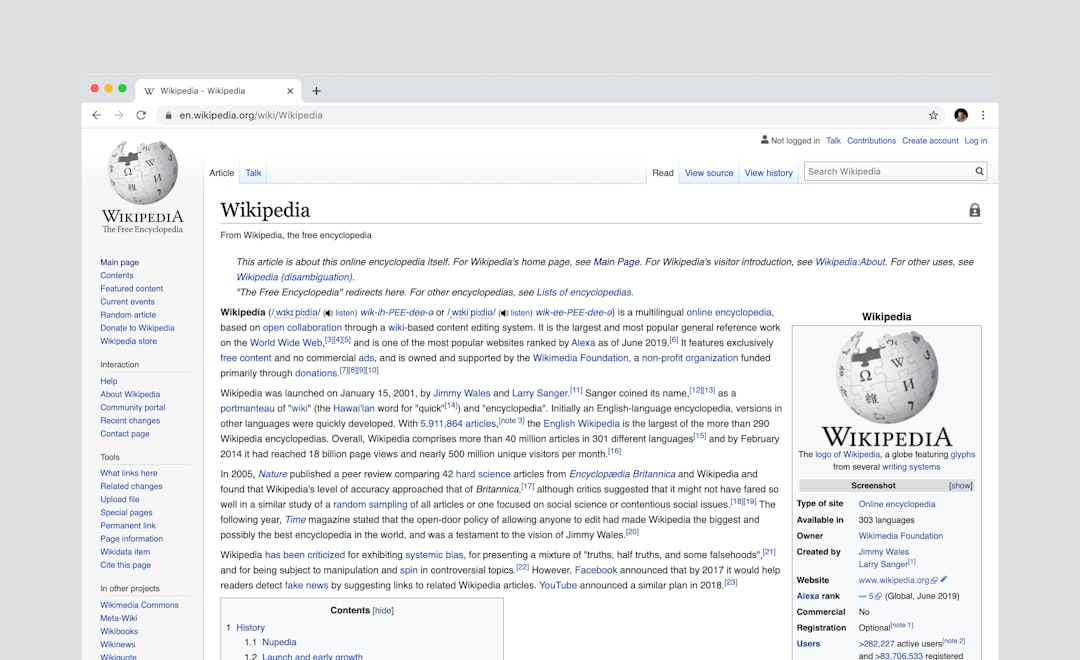
Step 1: Choose the Right Plugin
By default, WordPress does not allow you to edit meta descriptions directly from the dashboard. Therefore, the first step is to install an SEO plugin that supports meta tag modifications. Some of the most reputable SEO plugins include:
- Yoast SEO
- All in One SEO Pack
- Rank Math
Each of these plugins makes it easy to update meta descriptions, along with optimizing other SEO-related elements.
How to Install a Plugin
- From your WordPress dashboard, go to Plugins » Add New.
- In the search bar, type the name of your chosen SEO plugin.
- Click Install Now and then Activate.
Once installed, the plugin typically adds an SEO box to every page and post editor, allowing you to customize the title, meta description, and targeted keywords.
Step 2: Write a Compelling Meta Description
When writing your meta description, keep in mind the following best practices:
- Length: Aim for 150–160 characters for desktop and about 110 characters for mobile.
- Relevance: Make sure the description accurately reflects the page’s content.
- Call to Action: Use phrases like “Learn more,” “Find out how,” or “Discover the secrets.”
- Inclusion of Keywords: Try to naturally insert your primary keyword without stuffing.
A good meta description can be the deciding factor between someone visiting your site or skipping over it. Don’t treat it as a mere afterthought.
Step 3: Add Meta Descriptions to Posts and Pages
Depending on the plugin you’ve chosen, the steps may vary slightly, but they all follow a similar method. Here is how you can do it with Yoast SEO:
- Open any post or page in the editor.
- Scroll down to the Yoast SEO meta box.
- Click on the “Edit Snippet” button.
- Enter your desired title and description in the provided fields.
- Review the SEO analysis and adjust as needed to improve readability and keyword usage.
Make sure to update or publish the post once you’ve made your changes.

Step 4: Set Default Meta Descriptions for Categories and Archives
Besides individual posts and pages, your WordPress site likely has category, tag, and archive pages. These need optimized meta descriptions as well, especially if they appear in search engine results.
With Yoast or Rank Math, you can do this by navigating to:
- SEO » Search Appearance » Taxonomies
- Click on the relevant taxonomy such as Categories or Tags
- Enter a meta description template or static text appropriate for those sections.
This ensures that even dynamically generated pages have contextual snippets in search results.
Step 5: Preview and Test
It’s important to test how your meta descriptions appear in search engines. Both Yoast and Rank Math offer real-time preview tools. Additionally, you can use external tools like:
- SERPSim – Helps visualize SERP snippets.
- Google Search Console – Tracks how Google displays your pages.
Testing Tips:
- Ensure your snippets are not getting cut off.
- Monitor click-through rates for changes after updates.
- Adjust meta content based on performance data.
This step ensures optimal presentation and user engagement from the search results page.
Common Mistakes to Avoid
Even experienced WordPress users can overlook details. Here are a few common mistakes to watch out for:
- Duplicate Meta Descriptions: Each page should have a unique meta description.
- Keyword Stuffing: Overuse of keywords can look spammy and reduce CTR.
- No Meta Description: Leaving the field blank often results in Google generating an uncontrolled snippet.
Remember, Google may rewrite your meta description. While you can’t control it entirely, following best practices increases the chances that your custom snippet will be used.
Advanced Meta Control: Add Descriptions Programmatically
If you’re comfortable editing theme files, or if you’re running a custom-coded theme, you can manually add meta descriptions using hooks and PHP. Here’s a basic example (not recommended for beginners):
<?php
function custom_meta_description() {
if (is_single()) {
global $post;
$description = strip_tags($post->post_excerpt);
if (!$description) {
$description = wp_trim_words($post->post_content, 30);
}
echo '<meta name="description" content="' . esc_attr($description) . '">';
}
}
add_action('wp_head', 'custom_meta_description');
?>
This method allows greater flexibility, but it should be used cautiously to avoid disrupting your site’s performance or SEO.
Conclusion
Optimizing meta descriptions on your WordPress site is much more than just filling out a field. It involves understanding SEO best practices, making thoughtful content decisions, and utilizing powerful tools like Yoast or Rank Math. The process may seem granular, but effective meta descriptions are a cornerstone of successful, user-friendly SEO strategy.
Summary checklist:
- Install a trusted SEO plugin
- Write concise, compelling descriptions
- Use real-time previews and test performance
- Apply SEO to all pages including archives and categories
- Avoid common pitfalls
By following this guide, you can dramatically enhance your website’s appearance in search engines and drive meaningful traffic that converts.