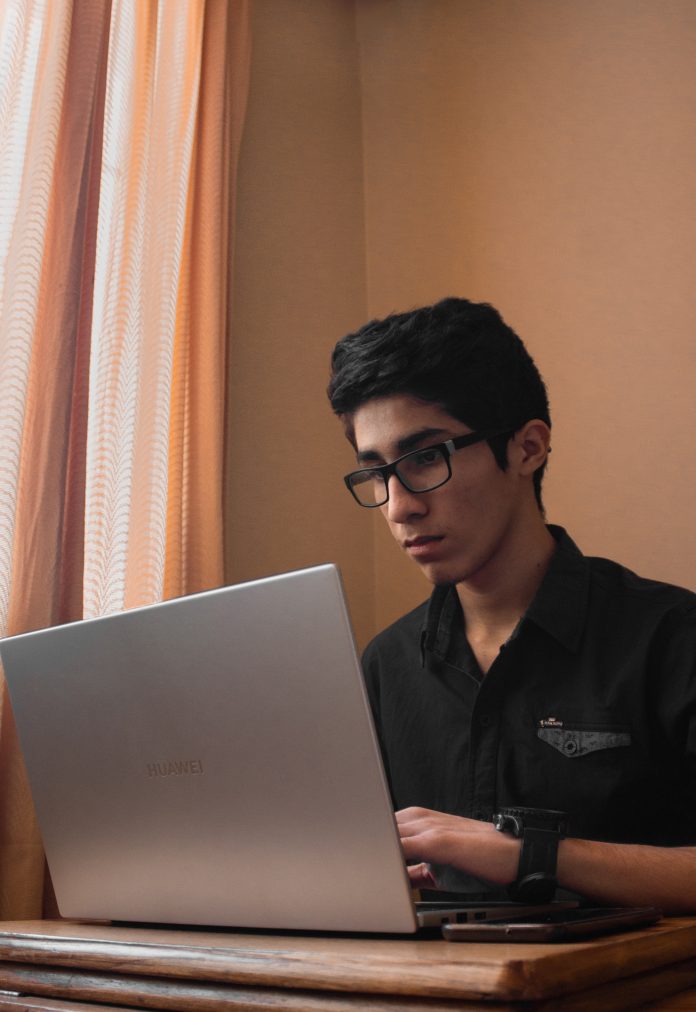In today’s digital age, social media advertising has become a cornerstone of marketing strategies for businesses of all sizes. With billions of active users, Facebook offers a vast platform for reaching and engaging with target audiences. The Facebook Ads Manager App serves as a powerful tool for creating, managing, and monitoring Facebook ad campaigns on the go. In this article, we’ll explore what the Facebook Ads Manager App is all about and provide a step-by-step guide on how to set it up for your business.

Table of Contents
Understanding the Facebook Ads Manager App
The Facebook Ads Manager App is a mobile application that allows advertisers to create, monitor, and manage Facebook ad campaigns directly from their smartphones or tablets. It provides advertisers with access to essential features of the Ads Manager platform, enabling them to stay connected to their ad campaigns and make real-time adjustments from anywhere.
Key Features of the Facebook Ads Manager App
1. Campaign Creation:
With the Ads Manager App, advertisers can create new ad campaigns from scratch or duplicate existing campaigns with ease. The app offers a streamlined campaign creation process, allowing advertisers to set campaign objectives, target audiences, ad placements, budgets, and scheduling options on the go.
2. Ad Management:
Advertisers can monitor and manage their Facebook ad campaigns in real-time using the Ads Manager App. They can view campaign performance metrics such as reach, impressions, clicks, conversions, and return on ad spend (ROAS) to gauge the effectiveness of their ads. Additionally, advertisers can pause, resume, or edit ad sets and individual ads directly from the app.
3. Audience Targeting:
The Ads Manager App provides access to advanced audience targeting options, allowing advertisers to refine their targeting criteria based on demographics, interests, behaviors, and custom audience segments. Advertisers can create and save audience presets for future use, making it easier to reach specific audience segments with their ads.
4. Budget Optimization:
Advertisers can set and adjust ad budgets directly from the Ads Manager App, ensuring that their campaigns stay within budget constraints. The app offers budget optimization features that help advertisers allocate their budgets more effectively based on campaign performance and objectives.
5. Ad Creative Management:
The Ads Manager App allows advertisers to upload and manage ad creatives, including images, videos, carousel ads, and slideshows. Advertisers can also create ad copies, headlines, and call-to-action buttons directly within the app, making it easier to launch new ad campaigns on the fly.

How to Set Up the Facebook Ads Manager App
Setting up the Facebook Ads Manager App is a straightforward process that requires only a few simple steps. Here’s how to get started:
1. Download the App:
The Facebook Ads Manager App is available for both iOS and Android devices. To download the app, visit the App Store (for iOS devices) or Google Play Store (for Android devices) and search for “Facebook Ads Manager.” Once you’ve found the app, tap on the “Download” or “Install” button to install it on your device.
2. Log in to Your Facebook Account:
After installing the Ads Manager App, open the app and log in to your Facebook account using your email address and password. If you don’t have a Facebook account, you’ll need to create one before you can use the app.
3. Access Your Ads Manager Account:
Once you’ve logged in, the Ads Manager App will prompt you to access your Ads Manager account. Tap on the “Access Ads Manager” button to link your Facebook account to your Ads Manager account.
4. Set Up Your Payment Method:
Before you can create and run ad campaigns, you’ll need to set up a payment method for your Facebook Ads account. Tap on the “Payment Settings” option in the app menu and follow the prompts to add a credit card, debit card, or PayPal account to your account.
5. Start Creating Ad Campaigns:
With your Ads Manager account set up, you can start creating ad campaigns directly from the app. Tap on the “Create” button in the app menu to launch the campaign creation wizard and follow the prompts to set up your first ad campaign.
Tips for Using the Facebook Ads Manager App Effectively
1. Familiarize Yourself with the Interface:
Take some time to explore the different sections and features of the Ads Manager App to familiarize yourself with its interface and functionality.
2. Monitor Campaign Performance:
Regularly check in on your ad campaigns to monitor performance metrics and make necessary adjustments to optimize their performance.
3. Experiment with Ad Formats:
Try experimenting with different ad formats, creatives, and targeting options to see what works best for your audience and objectives.
4. Stay Up to Date with Updates:
Facebook frequently updates the Ads Manager App with new features and improvements. Make sure to stay up to date with these updates to take advantage of the latest tools and functionalities.
The Facebook Ads Manager App is a valuable tool for advertisers looking to create, manage, and monitor Facebook ad campaigns on the go. By leveraging its key features and functionalities, advertisers can streamline their advertising efforts and drive results more effectively. Whether you’re a seasoned advertiser or just starting out, the Ads Manager App offers a user-friendly interface and robust set of tools to help you achieve your advertising goals on Facebook.